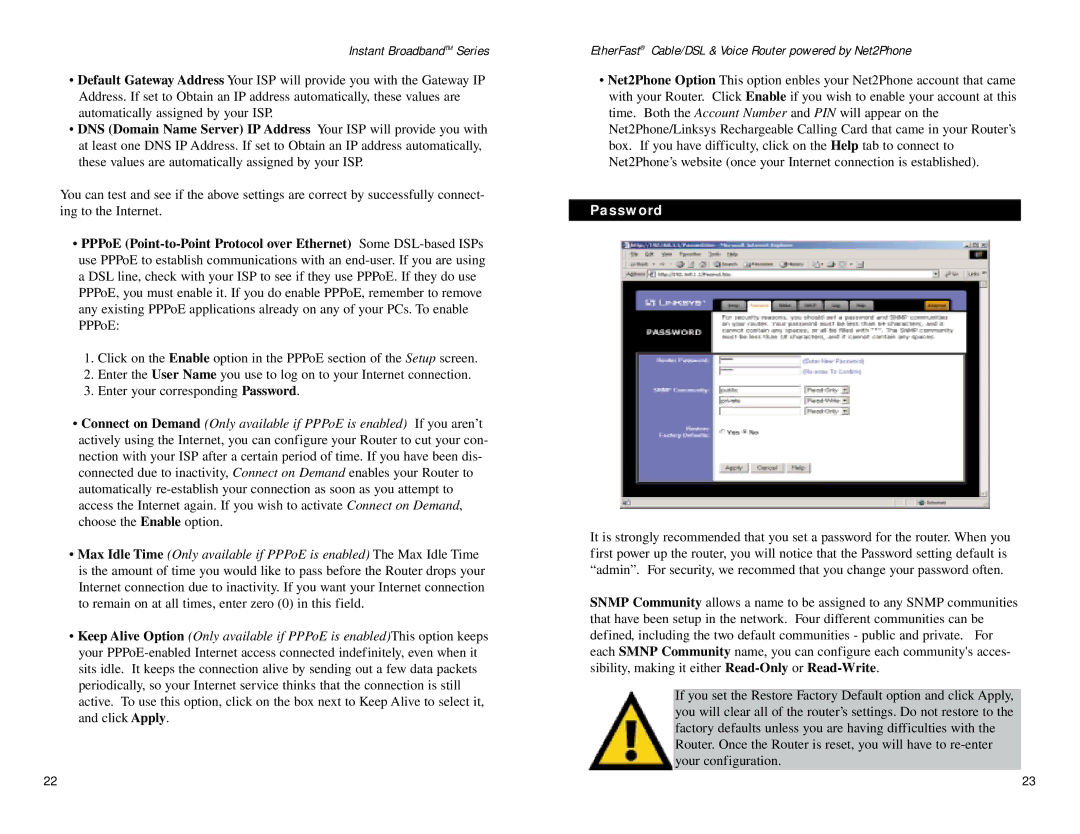Instant BroadbandTM Series
•Default Gateway Address Your ISP will provide you with the Gateway IP Address. If set to Obtain an IP address automatically, these values are automatically assigned by your ISP.
•DNS (Domain Name Server) IP Address Your ISP will provide you with at least one DNS IP Address. If set to Obtain an IP address automatically, these values are automatically assigned by your ISP.
You can test and see if the above settings are correct by successfully connect- ing to the Internet.
•PPPoE
1.Click on the Enable option in the PPPoE section of the Setup screen.
2.Enter the User Name you use to log on to your Internet connection.
3.Enter your corresponding Password.
•Connect on Demand (Only available if PPPoE is enabled) If you aren’t actively using the Internet, you can configure your Router to cut your con- nection with your ISP after a certain period of time. If you have been dis- connected due to inactivity, Connect on Demand enables your Router to automatically
•Max Idle Time (Only available if PPPoE is enabled) The Max Idle Time is the amount of time you would like to pass before the Router drops your Internet connection due to inactivity. If you want your Internet connection to remain on at all times, enter zero (0) in this field.
Password
•Keep Alive Option (Only available if PPPoE is enabled)This option keeps your
EtherFast® Cable/DSL & Voice Router powered by Net2Phone
•Net2Phone Option This option enbles your Net2Phone account that came with your Router. Click Enable if you wish to enable your account at this time. Both the Account Number and PIN will appear on the Net2Phone/Linksys Rechargeable Calling Card that came in your Router’s box. If you have difficulty, click on the Help tab to connect to Net2Phone’s website (once your Internet connection is established).
Password
It is strongly recommended that you set a password for the router. When you first power up the router, you will notice that the Password setting default is “admin”. For security, we recommed that you change your password often.
SNMP Community allows a name to be assigned to any SNMP communities that have been setup in the network. Four different communities can be defined, including the two default communities - public and private. For each SMNP Community name, you can configure each community's acces- sibility, making it either
If you set the Restore Factory Default option and click Apply, you will clear all of the router’s settings. Do not restore to the factory defaults unless you are having difficulties with the Router. Once the Router is reset, you will have to
22 | 23 |