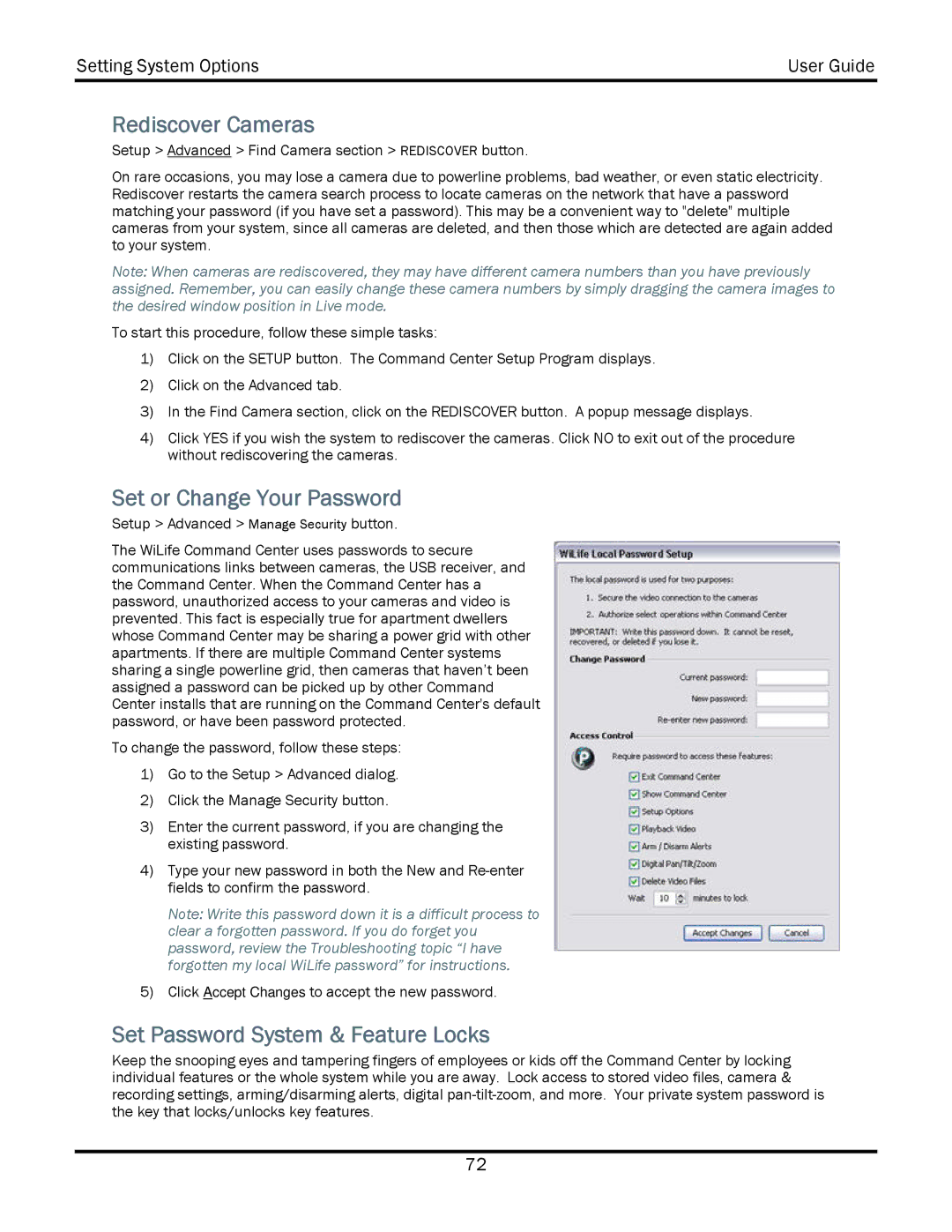Setting System Options | User Guide |
|
|
Rediscover Cameras
Setup > Advanced > Find Camera section > REDISCOVER button.
On rare occasions, you may lose a camera due to powerline problems, bad weather, or even static electricity. Rediscover restarts the camera search process to locate cameras on the network that have a password matching your password (if you have set a password). This may be a convenient way to "delete" multiple cameras from your system, since all cameras are deleted, and then those which are detected are again added to your system.
Note: When cameras are rediscovered, they may have different camera numbers than you have previously assigned. Remember, you can easily change these camera numbers by simply dragging the camera images to the desired window position in Live mode.
To start this procedure, follow these simple tasks:
1)Click on the SETUP button. The Command Center Setup Program displays.
2)Click on the Advanced tab.
3)In the Find Camera section, click on the REDISCOVER button. A popup message displays.
4)Click YES if you wish the system to rediscover the cameras. Click NO to exit out of the procedure without rediscovering the cameras.
Set or Change Your Password
Setup > Advanced > Manage Security button.
The WiLife Command Center uses passwords to secure communications links between cameras, the USB receiver, and the Command Center. When the Command Center has a password, unauthorized access to your cameras and video is prevented. This fact is especially true for apartment dwellers whose Command Center may be sharing a power grid with other apartments. If there are multiple Command Center systems sharing a single powerline grid, then cameras that haven’t been assigned a password can be picked up by other Command Center installs that are running on the Command Center's default password, or have been password protected.
To change the password, follow these steps:
1)Go to the Setup > Advanced dialog.
2)Click the Manage Security button.
3)Enter the current password, if you are changing the existing password.
4)Type your new password in both the New and
Note: Write this password down it is a difficult process to clear a forgotten password. If you do forget you password, review the Troubleshooting topic “I have forgotten my local WiLife password” for instructions.
5)Click Accept Changes to accept the new password.
Set Password System & Feature Locks
Keep the snooping eyes and tampering fingers of employees or kids off the Command Center by locking individual features or the whole system while you are away. Lock access to stored video files, camera & recording settings, arming/disarming alerts, digital
72