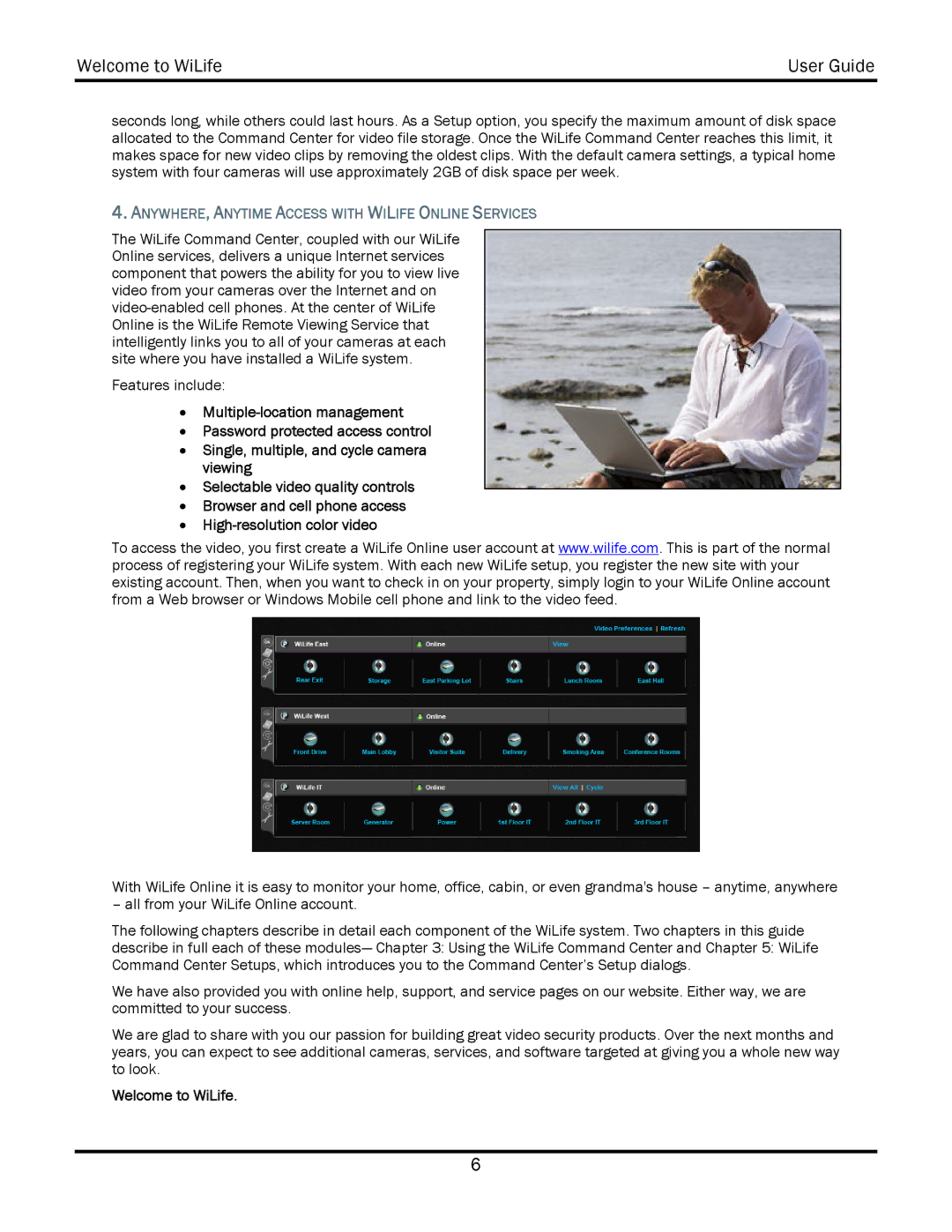Welcome to WiLife | User Guide |
|
|
seconds long, while others could last hours. As a Setup option, you specify the maximum amount of disk space allocated to the Command Center for video file storage. Once the WiLife Command Center reaches this limit, it makes space for new video clips by removing the oldest clips. With the default camera settings, a typical home system with four cameras will use approximately 2GB of disk space per week.
4.ANYWHERE, ANYTIME ACCESS WITH WILIFE ONLINE SERVICES
The WiLife Command Center, coupled with our WiLife Online services, delivers a unique Internet services component that powers the ability for you to view live video from your cameras over the Internet and on
Features include:
•
•Password protected access control
•Single, multiple, and cycle camera viewing
•Selectable video quality controls
•Browser and cell phone access
•
To access the video, you first create a WiLife Online user account at www.wilife.com. This is part of the normal process of registering your WiLife system. With each new WiLife setup, you register the new site with your existing account. Then, when you want to check in on your property, simply login to your WiLife Online account from a Web browser or Windows Mobile cell phone and link to the video feed.
With WiLife Online it is easy to monitor your home, office, cabin, or even grandma's house – anytime, anywhere
– all from your WiLife Online account.
The following chapters describe in detail each component of the WiLife system. Two chapters in this guide describe in full each of these modules— Chapter 3: Using the WiLife Command Center and Chapter 5: WiLife Command Center Setups, which introduces you to the Command Center’s Setup dialogs.
We have also provided you with online help, support, and service pages on our website. Either way, we are committed to your success.
We are glad to share with you our passion for building great video security products. Over the next months and years, you can expect to see additional cameras, services, and software targeted at giving you a whole new way to look.
Welcome to WiLife.
6