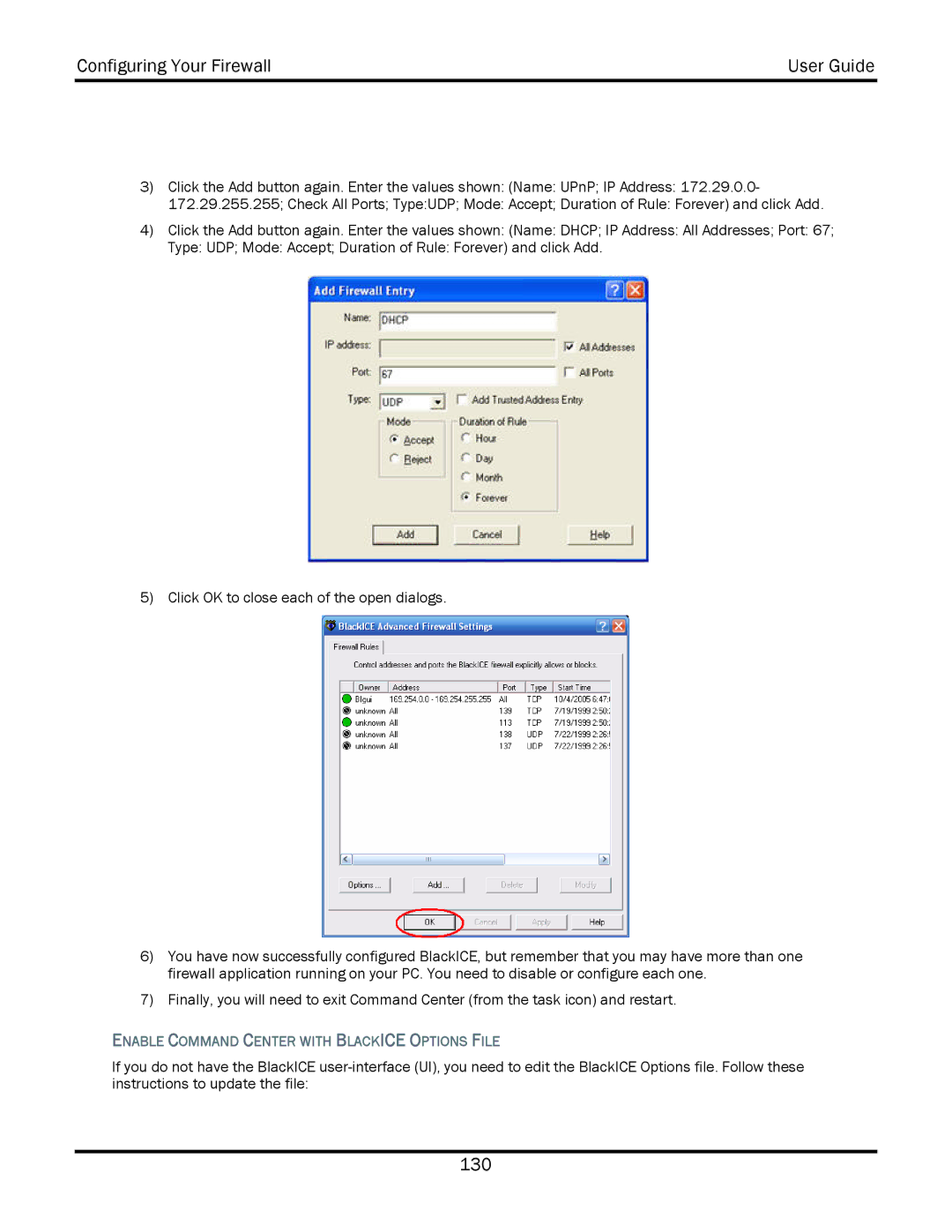Configuring Your Firewall | User Guide |
|
|
3)Click the Add button again. Enter the values shown: (Name: UPnP; IP Address: 172.29.0.0-
172.29.255.255; Check All Ports; Type:UDP; Mode: Accept; Duration of Rule: Forever) and click Add.
4)Click the Add button again. Enter the values shown: (Name: DHCP; IP Address: All Addresses; Port: 67;
Type: UDP; Mode: Accept; Duration of Rule: Forever) and click Add.
5) Click OK to close each of the open dialogs.
6)You have now successfully configured BlackICE, but remember that you may have more than one firewall application running on your PC. You need to disable or configure each one.
7)Finally, you will need to exit Command Center (from the task icon) and restart.
ENABLE COMMAND CENTER WITH BLACKICE OPTIONS FILE
If you do not have the BlackICE
130