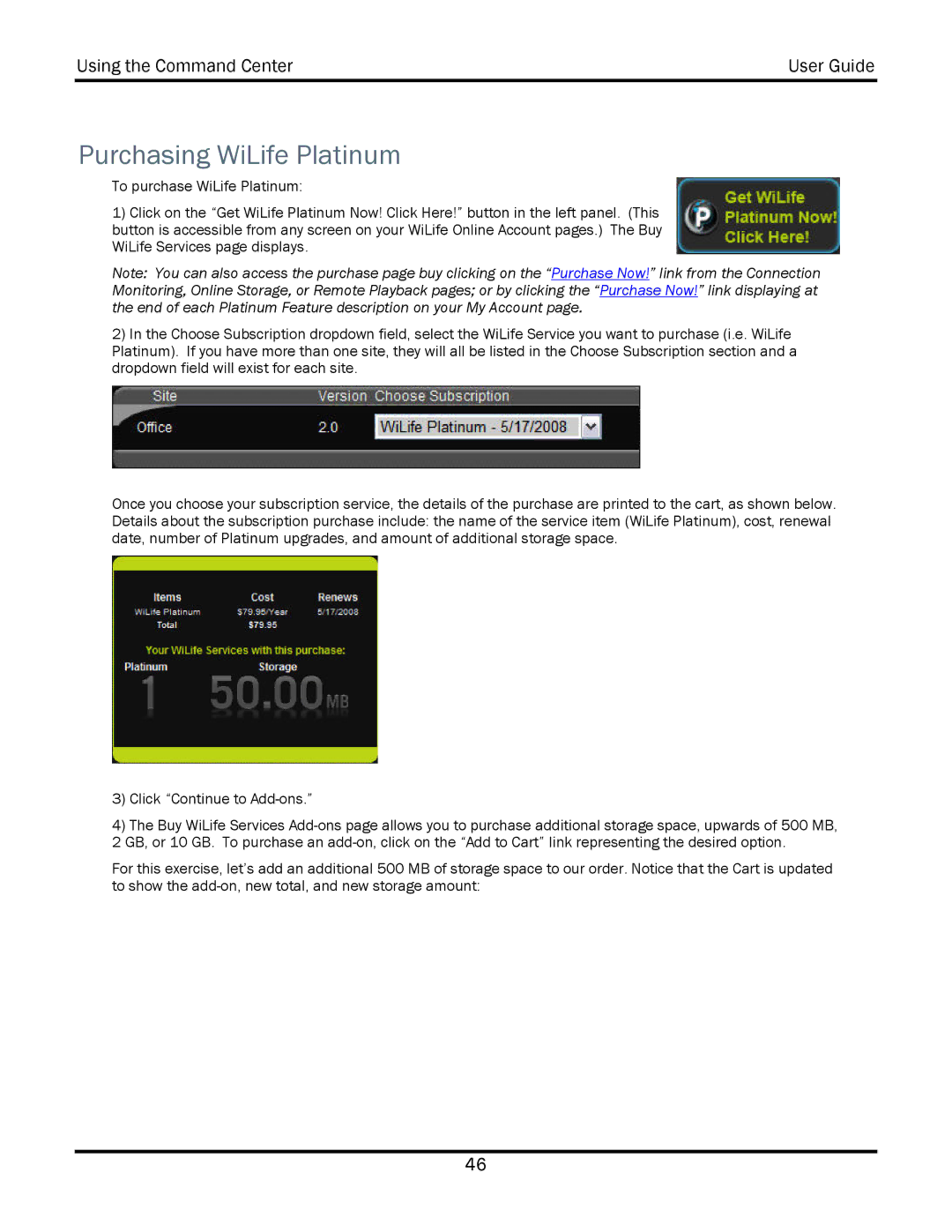Using the Command Center | User Guide |
|
|
Purchasing WiLife Platinum
To purchase WiLife Platinum:
1)Click on the “Get WiLife Platinum Now! Click Here!” button in the left panel. (This button is accessible from any screen on your WiLife Online Account pages.) The Buy WiLife Services page displays.
Note: You can also access the purchase page buy clicking on the “Purchase Now!” link from the Connection Monitoring, Online Storage, or Remote Playback pages; or by clicking the “Purchase Now!” link displaying at the end of each Platinum Feature description on your My Account page.
2)In the Choose Subscription dropdown field, select the WiLife Service you want to purchase (i.e. WiLife Platinum). If you have more than one site, they will all be listed in the Choose Subscription section and a dropdown field will exist for each site.
Once you choose your subscription service, the details of the purchase are printed to the cart, as shown below. Details about the subscription purchase include: the name of the service item (WiLife Platinum), cost, renewal date, number of Platinum upgrades, and amount of additional storage space.
3)Click “Continue to
4)The Buy WiLife Services
For this exercise, let’s add an additional 500 MB of storage space to our order. Notice that the Cart is updated to show the
46