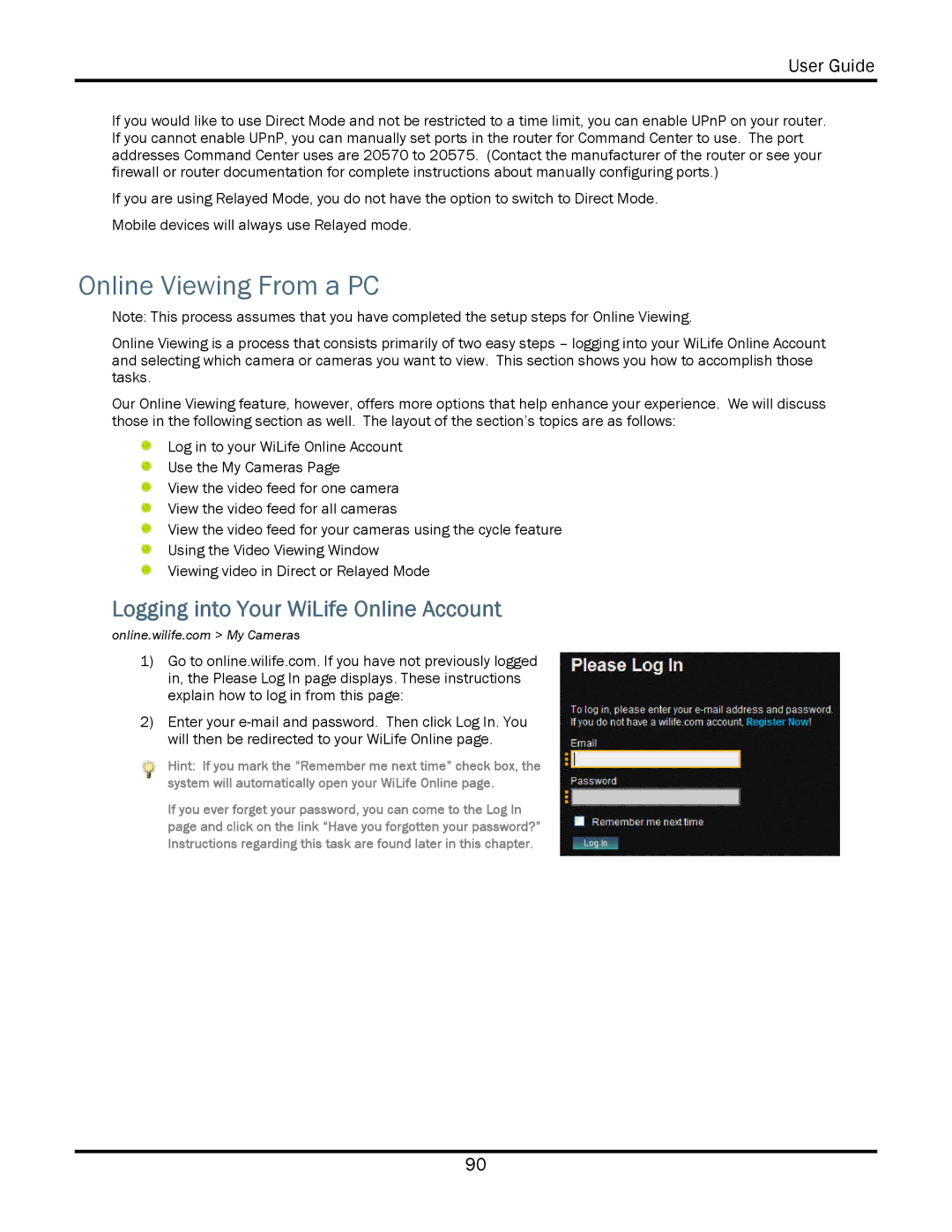User Guide
If you would like to use Direct Mode and not be restricted to a time limit, you can enable UPnP on your router. If you cannot enable UPnP, you can manually set ports in the router for Command Center to use. The port addresses Command Center uses are 20570 to 20575. (Contact the manufacturer of the router or see your firewall or router documentation for complete instructions about manually configuring ports.)
If you are using Relayed Mode, you do not have the option to switch to Direct Mode. Mobile devices will always use Relayed mode.
Online Viewing From a PC
Note: This process assumes that you have completed the setup steps for Online Viewing.
Online Viewing is a process that consists primarily of two easy steps – logging into your WiLife Online Account and selecting which camera or cameras you want to view. This section shows you how to accomplish those tasks.
Our Online Viewing feature, however, offers more options that help enhance your experience. We will discuss those in the following section as well. The layout of the section’s topics are as follows:
Log in to your WiLife Online Account
Use the My Cameras Page
View the video feed for one camera
View the video feed for all cameras
View the video feed for your cameras using the cycle feature
Using the Video Viewing Window Viewing video in Direct or Relayed Mode
Logging into Your WiLife Online Account
online.wilife.com > My Cameras
1)Go to online.wilife.com. If you have not previously logged in, the Please Log In page displays. These instructions explain how to log in from this page:
2)Enter your
Hint: If you mark the “Remember me next time” check box, the system will automatically open your WiLife Online page.
If you ever forget your password, you can come to the Log In page and click on the link “Have you forgotten your password?” Instructions regarding this task are found later in this chapter.
90