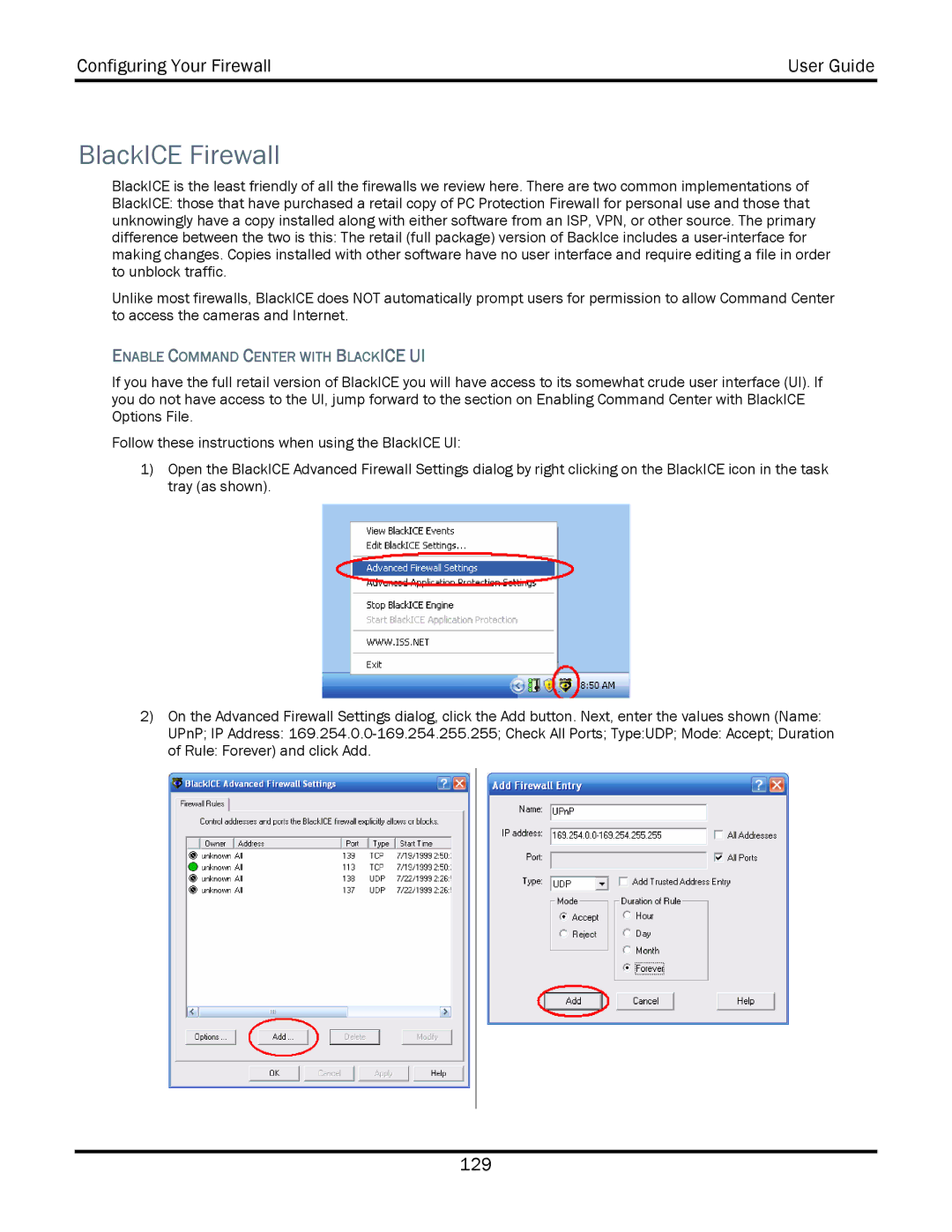Configuring Your Firewall | User Guide |
|
|
BlackICE Firewall
BlackICE is the least friendly of all the firewalls we review here. There are two common implementations of BlackICE: those that have purchased a retail copy of PC Protection Firewall for personal use and those that unknowingly have a copy installed along with either software from an ISP, VPN, or other source. The primary difference between the two is this: The retail (full package) version of BackIce includes a
Unlike most firewalls, BlackICE does NOT automatically prompt users for permission to allow Command Center to access the cameras and Internet.
ENABLE COMMAND CENTER WITH BLACKICE UI
If you have the full retail version of BlackICE you will have access to its somewhat crude user interface (UI). If you do not have access to the UI, jump forward to the section on Enabling Command Center with BlackICE Options File.
Follow these instructions when using the BlackICE UI:
1)Open the BlackICE Advanced Firewall Settings dialog by right clicking on the BlackICE icon in the task tray (as shown).
2)On the Advanced Firewall Settings dialog, click the Add button. Next, enter the values shown (Name: UPnP; IP Address:
129