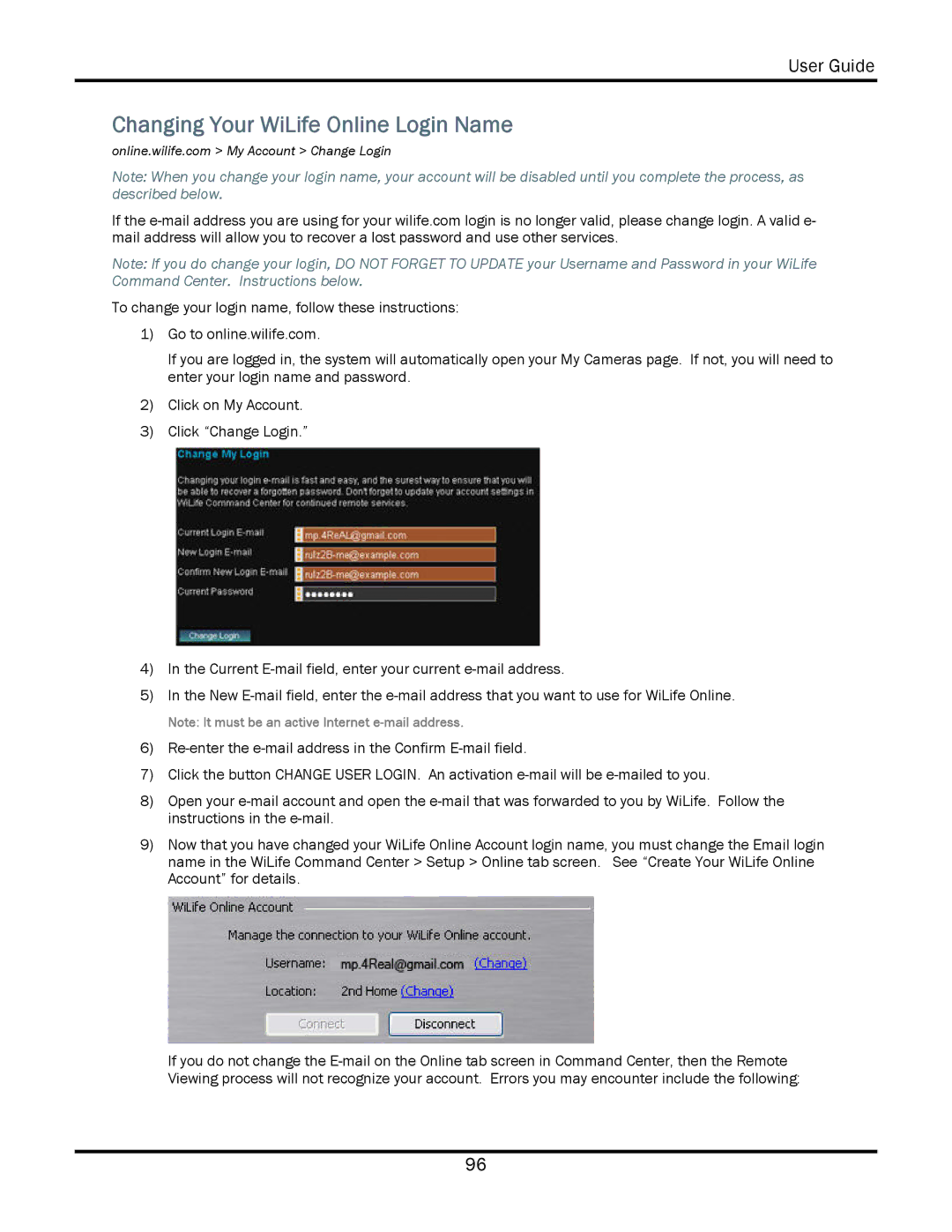User Guide
Changing Your WiLife Online Login Name
online.wilife.com > My Account > Change Login
Note: When you change your login name, your account will be disabled until you complete the process, as described below.
If the
Note: If you do change your login, DO NOT FORGET TO UPDATE your Username and Password in your WiLife Command Center. Instructions below.
To change your login name, follow these instructions:
1)Go to online.wilife.com.
If you are logged in, the system will automatically open your My Cameras page. If not, you will need to enter your login name and password.
2)Click on My Account.
3)Click “Change Login.”
4)In the Current
5)In the New
Note: It must be an active Internet
6)
7)Click the button CHANGE USER LOGIN. An activation
8)Open your
9)Now that you have changed your WiLife Online Account login name, you must change the Email login name in the WiLife Command Center > Setup > Online tab screen. See “Create Your WiLife Online Account” for details.
If you do not change the
96