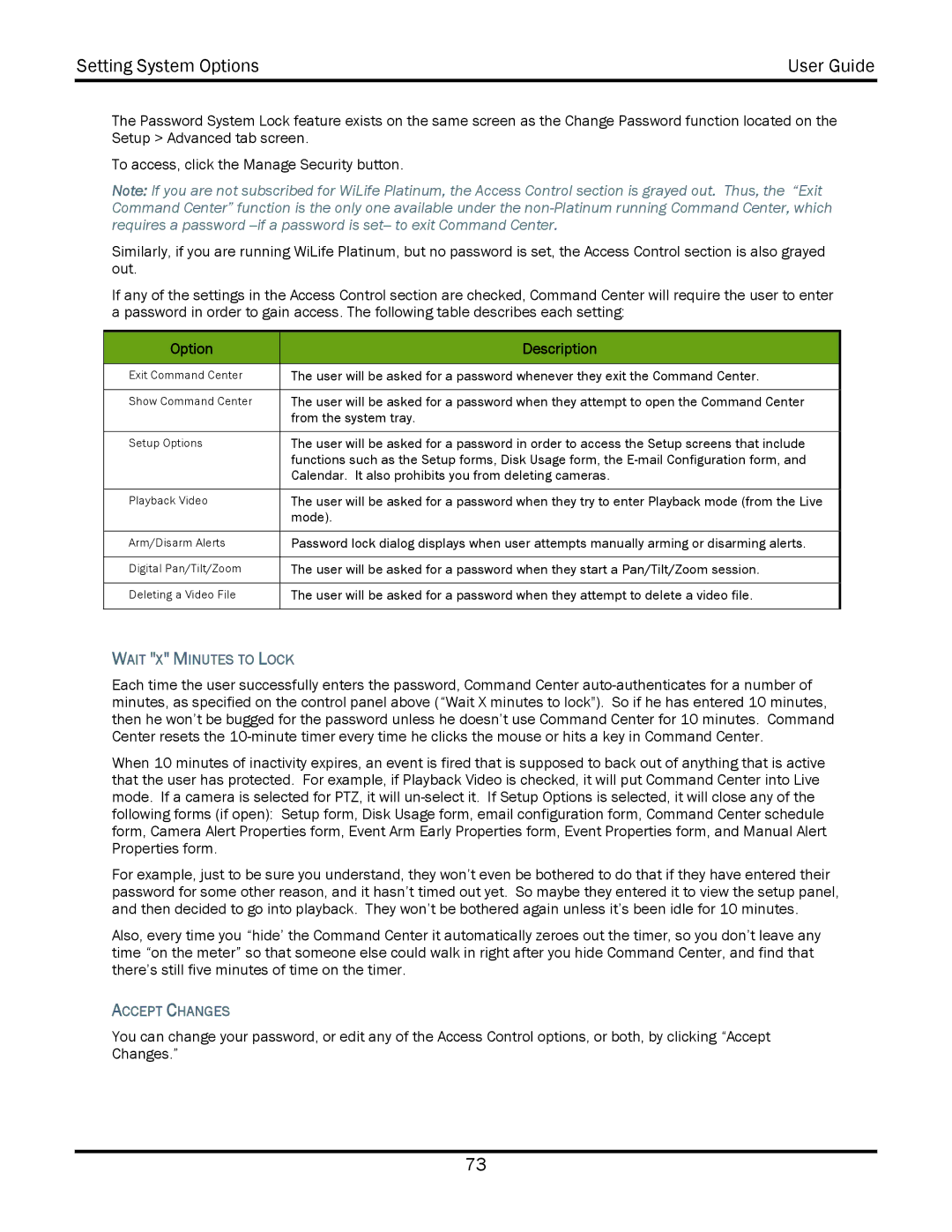Setting System Options | User Guide |
|
|
The Password System Lock feature exists on the same screen as the Change Password function located on the Setup > Advanced tab screen.
To access, click the Manage Security button.
Note: If you are not subscribed for WiLife Platinum, the Access Control section is grayed out. Thus, the “Exit Command Center” function is the only one available under the
Similarly, if you are running WiLife Platinum, but no password is set, the Access Control section is also grayed out.
If any of the settings in the Access Control section are checked, Command Center will require the user to enter a password in order to gain access. The following table describes each setting:
Option | Description |
|
|
Exit Command Center | The user will be asked for a password whenever they exit the Command Center. |
|
|
Show Command Center | The user will be asked for a password when they attempt to open the Command Center |
| from the system tray. |
|
|
Setup Options | The user will be asked for a password in order to access the Setup screens that include |
| functions such as the Setup forms, Disk Usage form, the |
| Calendar. It also prohibits you from deleting cameras. |
|
|
Playback Video | The user will be asked for a password when they try to enter Playback mode (from the Live |
| mode). |
|
|
Arm/Disarm Alerts | Password lock dialog displays when user attempts manually arming or disarming alerts. |
|
|
Digital Pan/Tilt/Zoom | The user will be asked for a password when they start a Pan/Tilt/Zoom session. |
|
|
Deleting a Video File | The user will be asked for a password when they attempt to delete a video file. |
|
|
WAIT "X" MINUTES TO LOCK
Each time the user successfully enters the password, Command Center
When 10 minutes of inactivity expires, an event is fired that is supposed to back out of anything that is active that the user has protected. For example, if Playback Video is checked, it will put Command Center into Live mode. If a camera is selected for PTZ, it will
For example, just to be sure you understand, they won’t even be bothered to do that if they have entered their password for some other reason, and it hasn’t timed out yet. So maybe they entered it to view the setup panel, and then decided to go into playback. They won’t be bothered again unless it’s been idle for 10 minutes.
Also, every time you “hide’ the Command Center it automatically zeroes out the timer, so you don’t leave any time “on the meter” so that someone else could walk in right after you hide Command Center, and find that there’s still five minutes of time on the timer.
ACCEPT CHANGES
You can change your password, or edit any of the Access Control options, or both, by clicking “Accept Changes.”
73