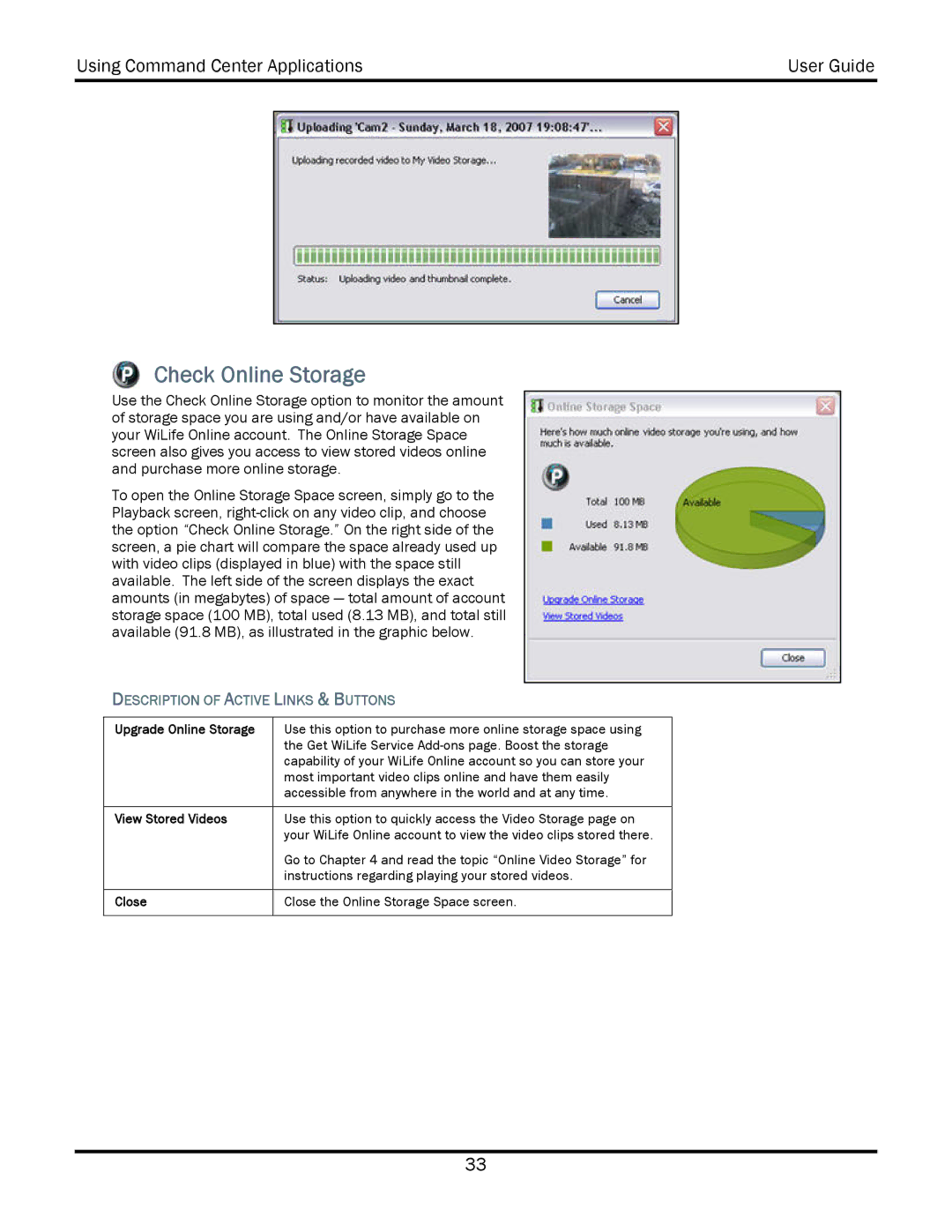Using Command Center Applications | User Guide | |
|
|
|
|
|
|
|
|
|
Check Online Storage
Use the Check Online Storage option to monitor the amount of storage space you are using and/or have available on your WiLife Online account. The Online Storage Space screen also gives you access to view stored videos online and purchase more online storage.
To open the Online Storage Space screen, simply go to the Playback screen,
DESCRIPTION OF ACTIVE LINKS & BUTTONS
Upgrade Online Storage | Use this option to purchase more online storage space using |
| the Get WiLife Service |
| capability of your WiLife Online account so you can store your |
| most important video clips online and have them easily |
| accessible from anywhere in the world and at any time. |
|
|
View Stored Videos | Use this option to quickly access the Video Storage page on |
| your WiLife Online account to view the video clips stored there. |
| Go to Chapter 4 and read the topic “Online Video Storage” for |
| instructions regarding playing your stored videos. |
|
|
Close | Close the Online Storage Space screen. |
|
|
33