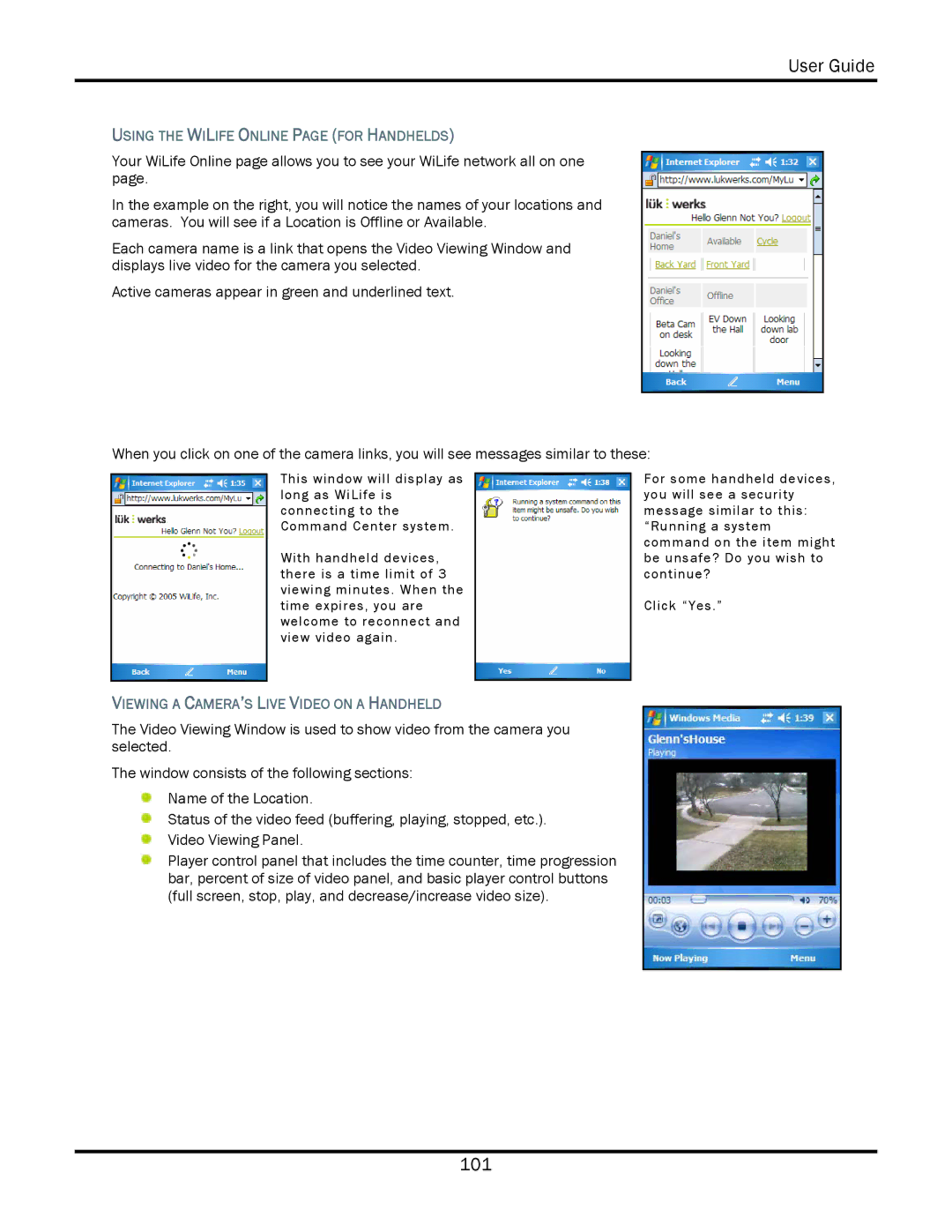User Guide
USING THE WILIFE ONLINE PAGE (FOR HANDHELDS)
Your WiLife Online page allows you to see your WiLife network all on one page.
In the example on the right, you will notice the names of your locations and cameras. You will see if a Location is Offline or Available.
Each camera name is a link that opens the Video Viewing Window and displays live video for the camera you selected.
Active cameras appear in green and underlined text.
When you click on one of the camera links, you will see messages similar to these:
This window will display as long as WiLife is connecting to the Command Center system.
With handheld devices, there is a time limit of 3 viewing minutes. When the time expires, you are welcome to reconnect and view video again.
VIEWING A CAMERA’S LIVE VIDEO ON A HANDHELD
The Video Viewing Window is used to show video from the camera you selected.
The window consists of the following sections:
Name of the Location.
Status of the video feed (buffering, playing, stopped, etc.).
Video Viewing Panel.
Player control panel that includes the time counter, time progression bar, percent of size of video panel, and basic player control buttons (full screen, stop, play, and decrease/increase video size).
For some handheld devices, you will see a security message similar to this: “Running a system command on the item might be unsafe? Do you wish to continue?
Click “Yes.”
101