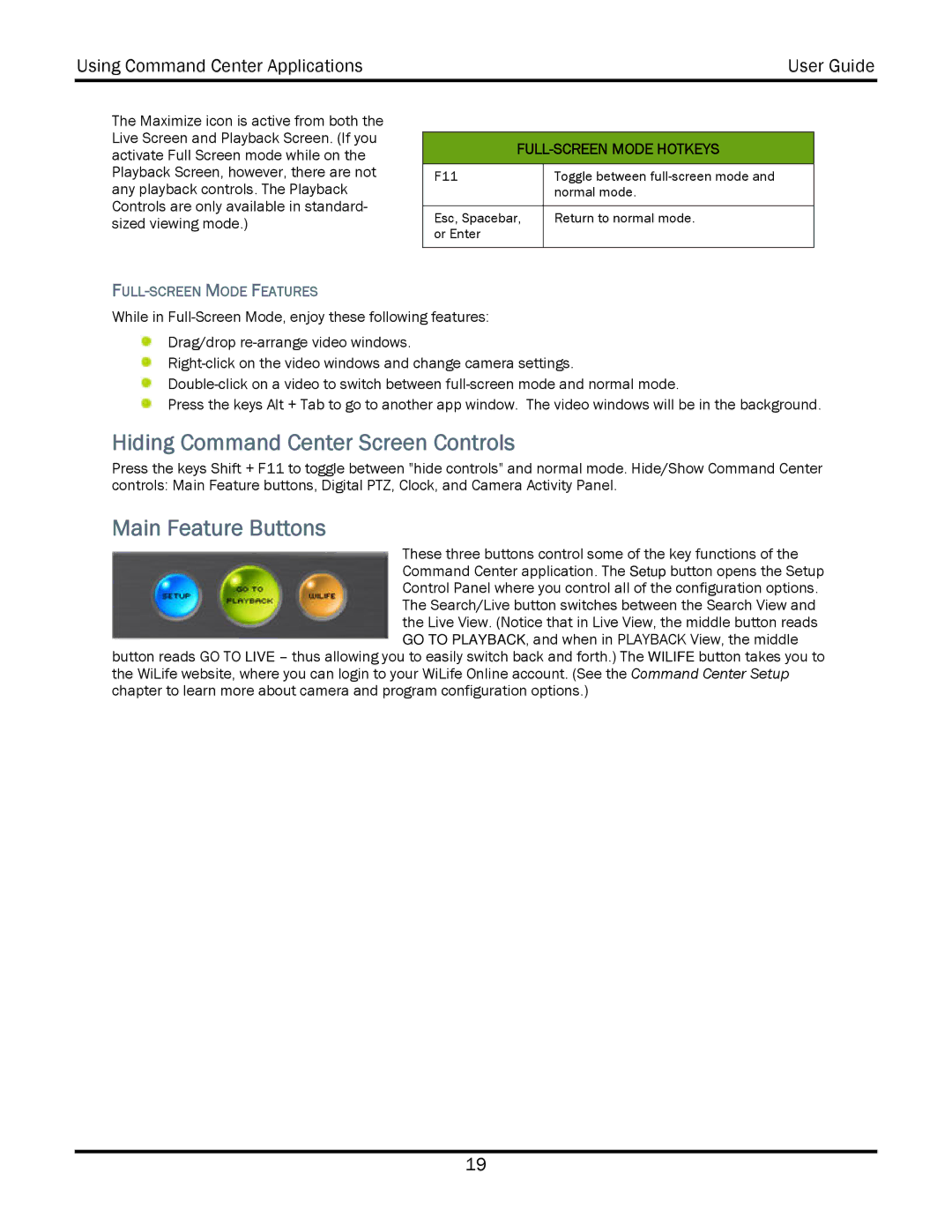Using Command Center Applications | User Guide |
|
|
The Maximize icon is active from both the Live Screen and Playback Screen. (If you activate Full Screen mode while on the Playback Screen, however, there are not any playback controls. The Playback Controls are only available in standard- sized viewing mode.)
FULL-SCREEN MODE FEATURES
FULL-SCREEN MODE HOTKEYS
F11 | Toggle between |
| normal mode. |
|
|
Esc, Spacebar, | Return to normal mode. |
or Enter |
|
|
|
While in
Drag/drop
Press the keys Alt + Tab to go to another app window. The video windows will be in the background.
Hiding Command Center Screen Controls
Press the keys Shift + F11 to toggle between "hide controls" and normal mode. Hide/Show Command Center controls: Main Feature buttons, Digital PTZ, Clock, and Camera Activity Panel.
Main Feature Buttons
These three buttons control some of the key functions of the Command Center application. The Setup button opens the Setup Control Panel where you control all of the configuration options. The Search/Live button switches between the Search View and the Live View. (Notice that in Live View, the middle button reads GO TO PLAYBACK, and when in PLAYBACK View, the middle
button reads GO TO LIVE – thus allowing you to easily switch back and forth.) The WILIFE button takes you to the WiLife website, where you can login to your WiLife Online account. (See the Command Center Setup chapter to learn more about camera and program configuration options.)
19