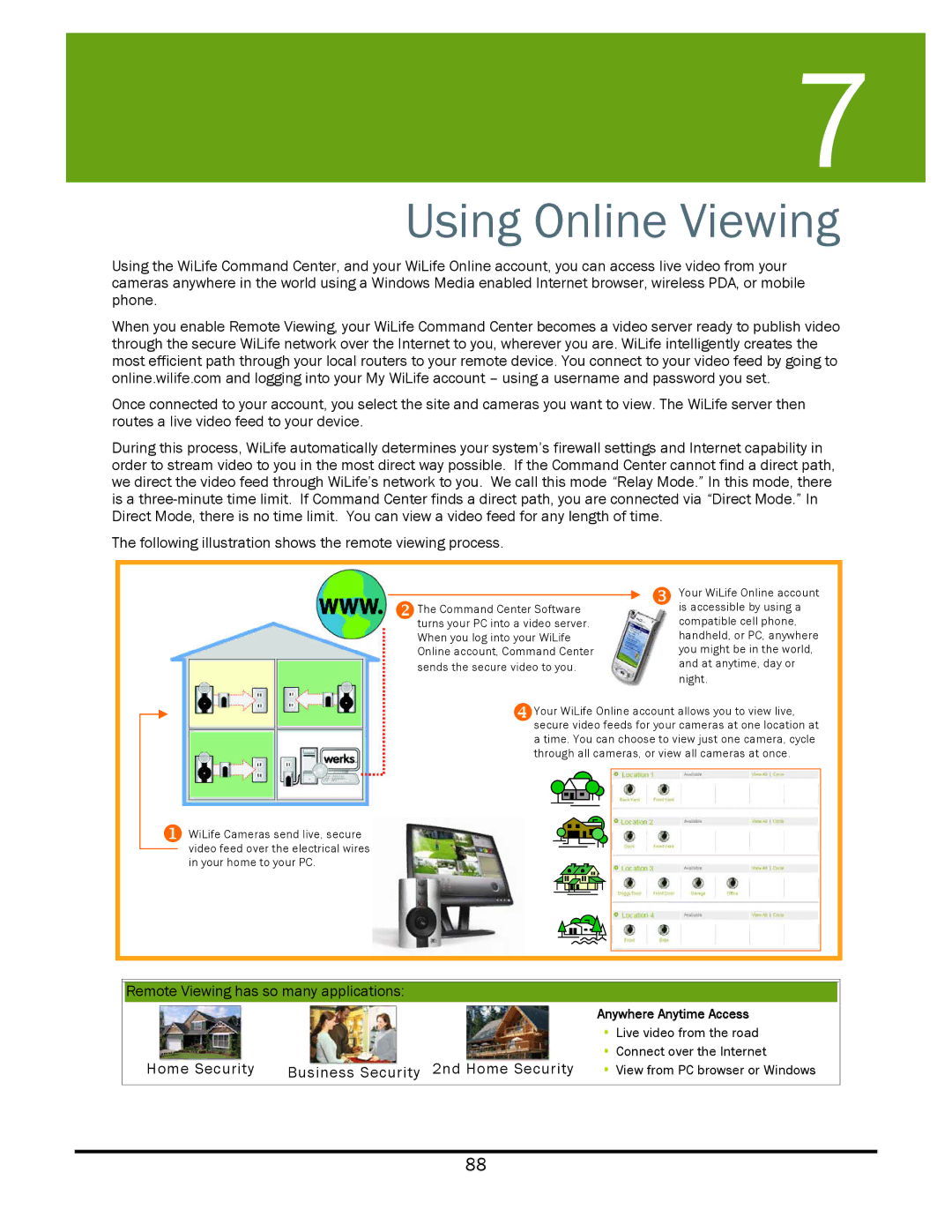User7Guide
Using Online Viewing
Using the WiLife Command Center, and your WiLife Online account, you can access live video from your cameras anywhere in the world using a Windows Media enabled Internet browser, wireless PDA, or mobile phone.
When you enable Remote Viewing, your WiLife Command Center becomes a video server ready to publish video through the secure WiLife network over the Internet to you, wherever you are. WiLife intelligently creates the most efficient path through your local routers to your remote device. You connect to your video feed by going to online.wilife.com and logging into your My WiLife account – using a username and password you set.
Once connected to your account, you select the site and cameras you want to view. The WiLife server then routes a live video feed to your device.
During this process, WiLife automatically determines your system’s firewall settings and Internet capability in order to stream video to you in the most direct way possible. If the Command Center cannot find a direct path, we direct the video feed through WiLife’s network to you. We call this mode “Relay Mode.” In this mode, there is a
The following illustration shows the remote viewing process.
YThe Command Center Software turns your PC into a video server. When you log into your WiLife Online account, Command Center sends the secure video to you.
ZYour WiLife Online account is accessible by using a compatible cell phone, handheld, or PC, anywhere you might be in the world, and at anytime, day or night.
[Your WiLife Online account allows you to view live, secure video feeds for your cameras at one location at a time. You can choose to view just one camera, cycle through all cameras, or view all cameras at once.
X WiLife Cameras send live, secure video feed over the electrical wires in your home to your PC.
Remote Viewing has so many applications:
|
| Anywhere Anytime Access |
|
| Live video from the road |
|
| Connect over the Internet |
Home Security | Business Security 2nd Home Security | View from PC browser or Windows |
88