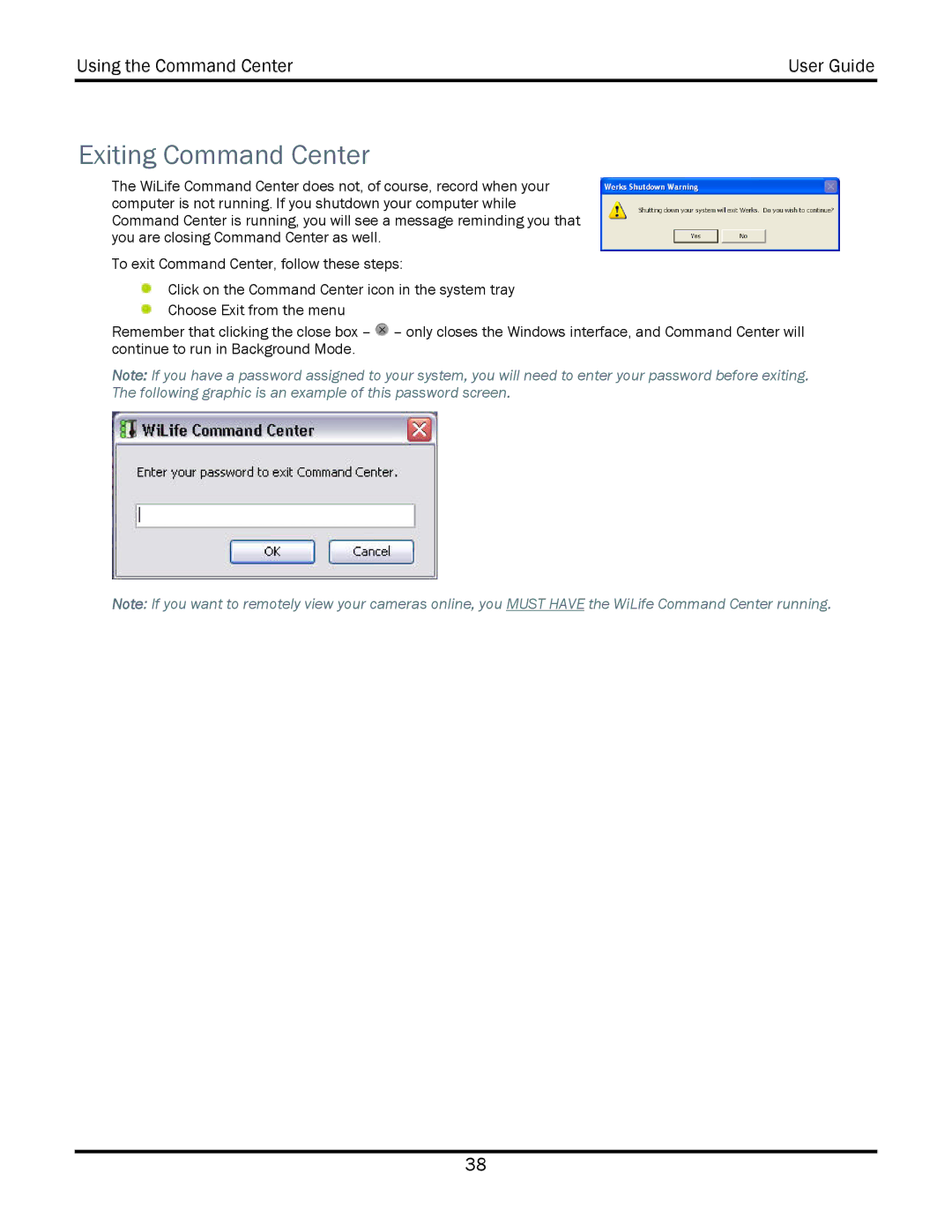Using the Command Center | User Guide |
|
|
Exiting Command Center
The WiLife Command Center does not, of course, record when your computer is not running. If you shutdown your computer while Command Center is running, you will see a message reminding you that you are closing Command Center as well.
To exit Command Center, follow these steps:
Click on the Command Center icon in the system tray
Choose Exit from the menu
Remember that clicking the close box – ![]() – only closes the Windows interface, and Command Center will continue to run in Background Mode.
– only closes the Windows interface, and Command Center will continue to run in Background Mode.
Note: If you have a password assigned to your system, you will need to enter your password before exiting. The following graphic is an example of this password screen.
Note: If you want to remotely view your cameras online, you MUST HAVE the WiLife Command Center running.
38