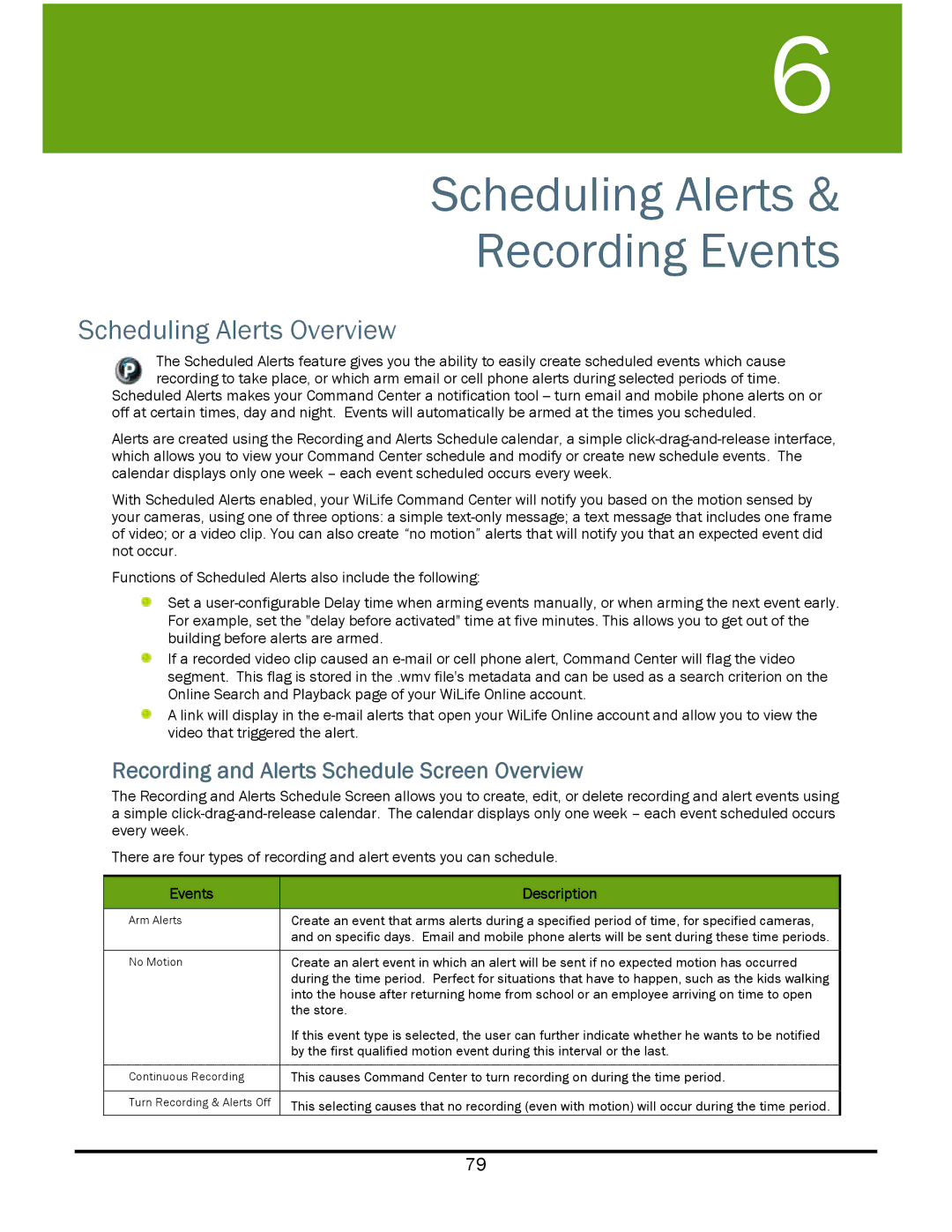6
Scheduling Alerts &
Recording Events
Scheduling Alerts Overview
The Scheduled Alerts feature gives you the ability to easily create scheduled events which cause recording to take place, or which arm email or cell phone alerts during selected periods of time.
Scheduled Alerts makes your Command Center a notification tool
Alerts are created using the Recording and Alerts Schedule calendar, a simple
With Scheduled Alerts enabled, your WiLife Command Center will notify you based on the motion sensed by your cameras, using one of three options: a simple
Functions of Scheduled Alerts also include the following:
Set a
If a recorded video clip caused an
A link will display in the
Recording and Alerts Schedule Screen Overview
The Recording and Alerts Schedule Screen allows you to create, edit, or delete recording and alert events using a simple
There are four types of recording and alert events you can schedule.
Events | Description |
|
|
Arm Alerts | Create an event that arms alerts during a specified period of time, for specified cameras, |
| and on specific days. Email and mobile phone alerts will be sent during these time periods. |
|
|
No Motion | Create an alert event in which an alert will be sent if no expected motion has occurred |
| during the time period. Perfect for situations that have to happen, such as the kids walking |
| into the house after returning home from school or an employee arriving on time to open |
| the store. |
| If this event type is selected, the user can further indicate whether he wants to be notified |
| by the first qualified motion event during this interval or the last. |
|
|
Continuous Recording | This causes Command Center to turn recording on during the time period. |
|
|
Turn Recording & Alerts Off | This selecting causes that no recording (even with motion) will occur during the time period. |
79