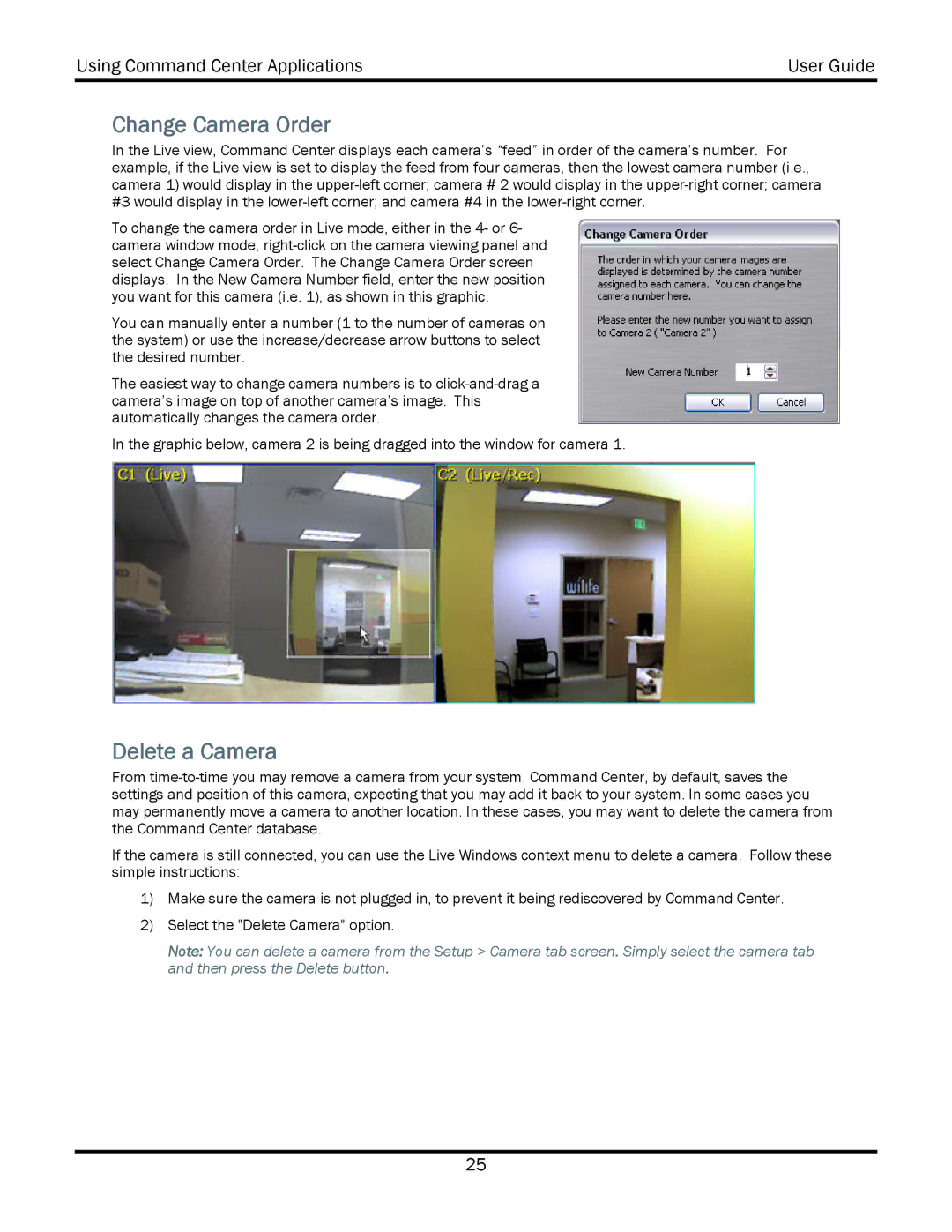Using Command Center Applications | User Guide |
|
|
Change Camera Order
In the Live view, Command Center displays each camera’s “feed” in order of the camera’s number. For example, if the Live view is set to display the feed from four cameras, then the lowest camera number (i.e., camera 1) would display in the
To change the camera order in Live mode, either in the 4- or 6- camera window mode,
You can manually enter a number (1 to the number of cameras on the system) or use the increase/decrease arrow buttons to select the desired number.
The easiest way to change camera numbers is to
In the graphic below, camera 2 is being dragged into the window for camera 1.
Delete a Camera
From
If the camera is still connected, you can use the Live Windows context menu to delete a camera. Follow these simple instructions:
1)Make sure the camera is not plugged in, to prevent it being rediscovered by Command Center.
2)Select the "Delete Camera" option.
Note: You can delete a camera from the Setup > Camera tab screen. Simply select the camera tab and then press the Delete button.
25