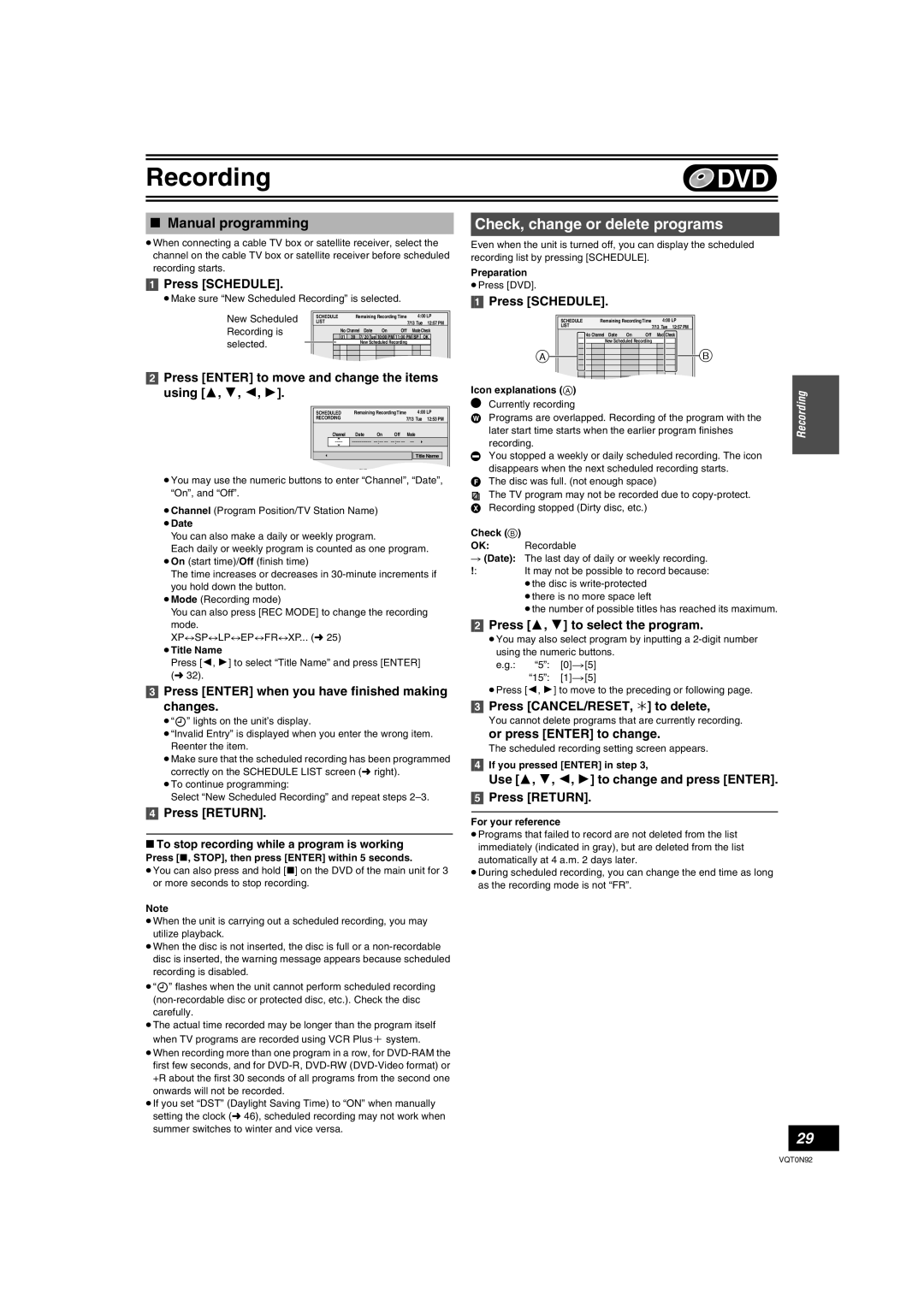Model No. DMR-ES30V
DVD Recorder
P PC
VQT0N92
Getting started
Note to CATV system installer
Warning and Important Information
FCC Note
Useful features
Precautions for installation
∫ Other precautions for installation
About descriptions in these operating instructions
Getting started
Contents
Playback
Recording
DVD/VHS
Español
Cómo empezar
Reproducción
Discs you can use for recording and play 12 cm 5z/8 cm 3z
Concerning discs
∫ DVD Video Recording format
∫ DVD-Video format
Region number supported by this unit
∫ Play-only discs 12 cm 5z/8 cm 3z
∫ Discs that cannot be played
∫ Concerning logo marks
∫ How to hold a disc
Maintenance
∫ Handling precautions
∫ When the unit is not to be used for a long time
Therefore, follow the steps below when you use DVD-R, etc
Using DVD-R, DVD-RW and +R on this unit
∫ When recording an SAP program to DVD-R, etc
Restrictions with DVD-R, etc
∫ VHS and DVD button
Remote control
∫ Off Timer
∫ Batteries and remote control
Main unit
1 2 B
∫ The unit’s display
Accessories
STEP 1 Connection
∫ Connecting a TV and VCR
∫ Connection without Audio/Video cable
∫ Connection with Audio/Video cable
∫ If the antenna connector does not match
∫ Connecting a cable TV box/satellite receiver
1 Other antenna connections to the unit
1 Other antenna connections from the unit to the TV
∫ DVD output and DVD/VHS output
∫ Connecting an amplifier or system component
∫ To enjoy even higher fidelity
1 Connection to the S-VIDEO IN terminal
4 Press ENTER to start Plug-in Auto Tuning
STEP 2 Plug-in Auto Tuning
1 Press Í, DVD/VHS POWER
∫ To start Plug-in Auto Tuning again
∫ If Plug-in Auto Tuning fails
STEP 3 Channel settings
∫ Guide channel settings for VCR Plusi system
3 Select “SETUP” with 3, 4 and press ENTER
5 Select “Preset Channel Captions” with 3, 4 and press ENTER
1 Preset Channel Captions
∫ Channel captions
1 Manual Channel Captions
∫ When other Panasonic products respond to this remote control
STEP 4 Set up to match your TV and remote control
While pressing Í POWER TV, enter the code using the numeric buttons
4 Select “Setup” with 3, 4 and press 2
∫ When you set the RF output channel to “CH3” or “CH4”
3 Press ENTER to finish this setting
∫ Removing Interference
3, 4, 2, 1 2 ENTER
When a menu screen appears on the TV
Starting play from where you stopped it Resume Function
1 Press Í, DVD/VHS POWER to turn the unit on 2 Insert a disc. l
Playback
Erasing a title that is being played
Direct play
CM Skip
Create chapters
∫ Using the tree screen to find a group l ∫ To show other groups
Using menus to play MP3 discs
Changing audio during play
Playing discs which contain both MP3 and still pictures
To show JPEG Menu
∫ Using the tree screen to find a group
1 Playing a still picture
1 Start Slide Show/Slide Interval
Select the audio Main or SAP in “Select MTS” in the SETUP menu. l
∫ Recording procedures
Recording
Recording TV programs
Watching the TV while recording
Specifying the time when recording will stop
Flexible Recording mode FR
CH, W
∫ TIME SLIP
Playing while you are recording
∫ Chasing play
∫ Simultaneous recording and play
∫ Using VCR Plus system
Cautions for using scheduled recording on DVD and VHS
Scheduled Recording
VCR Plus
3 Press ENTER when you have finished making changes
2 Press ENTER to move and change the items using 3, 4, 2
3 Press CANCEL/RESET, ¢ to delete
Check, change or delete programs
DISC MANAGEMENT
Editing
1 Disc Name
1 Disc Protection
1 Format Disc
Editing
1 Playback will start with
1 Finalize
2 Use 3, 4, 2, 1 to select the character you
Entering text
want to enter and press ENTER
3 4 2
∫ Editing titles with SUB MENU button
Using the Direct Navigator
∫ Selecting recorded titles to play
1 Erase Title
1 Edit Title
11 Setup Protection/Cancel Protection
11 Shorten Title
4 Select “Shorten Title” with 3, 4 and press ENTER
11 Divide Title
1 View Chapters
11 Erase Chapter
4 Select “Divide Title” with 3, 4 and press ENTER
∫ Creating playlists
Using playlist
3, 4, 2 ENTER SUB MENU
DVD FUNCTIONS RETURN DVD ERASE
∫ Playing playlists
∫ Using playlist to edit playlists/chapters
1 Erase Playlist
3 Select “PLAYLISTS” with 3, 4 and press ENTER
3, 4, 2 ENTER
1 Edit
RETURN
4 Use 3, 4, 2, 1 to select a playlist
8 Select “Create Chapter” with 3, 4 and press ENTER
6 Use 3, 4, 2, 1 to select a desired chapter
9 Press ENTER at the point you want to divide
Use 3, 4 to select a desired item
∫ Common procedures
Using DISPLAY menus
3 Select an item with 3, 4 and press 4 Select a setting with 3
Convenient functions
1 Play menu
Convenient functions
1 Video menu
1 Audio menu
Entering a password Ratings
Changing the unit’s settings
When setting ratings
When changing ratings
Settings for Playback
Summary of settings
∫ Channel / Signal Source RF IN l
Preset Channel Captions l Manual Channel Captions l
Black Level Control
∫ Video Still Mode
Input Level
Output Level Composite/SVideo
43 TV Settings for DVD-RAM
43 TV Settings for DVD-Video
Language code list
∫TV Screen
1 Adjust Time Zone
Clock Settings
5 Select “Clock Settings” with 3, 4 and press ENTER
Select “Adjust Time
Status displays
FUNCTIONS window
∫ Changing the information displayed
∫ Display examples
Inserting a video cassette
∫ Maintenance
Video cassette information
∫ Video cassettes
Playback
1 Press Í, DVD/VHS POWER to turn the unit on
Playing a video cassette
Fast-forward/Rewind
∫ Vertical locking adjustment
Adjusting the playback picture
Playing a tape with high image quality
S-VHS Quasi Playback SQPB
∫ Watching the TV while recording
∫ Specifying the time when recording will stop
∫ Playing/Recording DVD while VHS recording
2 Press CH, W, X to select a TV channel
VCR Plusi RETURN
3, 4, 2 ENTER SCHEDULE REC MODE
Auto SP/EP mode
2 Press 3, 4 to select a program 3 Press CANCEL/RESET, ¢ to delete
2 Use 3, 4 to select a desired item 3 Use 2, 1 to change the setting
1 Summary of settings
∫ Index signals are recorded in the following cases
∫ To cancel the index search
Changing audio
Various on-screen display indications
Auto Bilingual Choice Function
Press STATUS
Transferring Dubbing
Transferring dubbing with detailed settings
DVD VHS
Before transferring dubbing
∫To change the setting
∫ To change the setting
Transfer Dubbing from VHS
∫ One Touch Transfer Dubbing VHS l DVD
Set the time limit
∫ Manual Transfer Dubbing
Make sure “Start
Dubbing” is selected
∫ When you transfer dub a playlist from the
∫ When you transfer dub a whole disc
Transfer Dubbing from DVD
∫ One Touch Transfer dubbing DVD l VHS
“ DVD/B
VHS -/A
4 Set “Dubbing Direction”
6 Register titles and playlists for transfer dubbing
Set “Time Limit”
∫Setting the unit to
7 Make sure “Start
Press 3, 4, 2, 1 to
CH, W
INPUT SELECT
1 Press DVD and press 1, PLAY
2 Press , PAUSE at the start point of the recording 3 Press VHS
6 Press , PAUSE at the point where you want to start recording
4 Press ¥, REC at the point where you want to start recording
Transferring Dubbing
Recording from an external device
Reference
CPRM Content Protection for Recordable Media
Glossary
Bitstream
Set up
Frequently asked questions
Page
Disc
∫ Common
Error messages
∫ DVD
∫ VHS
Displays
Troubleshooting guide
Power
Picture
Operation
Recording, Scheduled recording, Transfer dubbing, External input
DVD Play
DVD Picture
DVD Sound
DVD Edit
DVD recording, scheduled recording
VHS Picture
VHS Sound
∫ Product information
Product Service
Panasonic DVD Recorder Limited Warranty
Limited Warranty ONLY FOR U.S.A
Customer Services Directory
Accessory Purchases
PANASONIC/TECHNICS PRODUCT-LIMITED WARRANTY
Limited Warranty ONLY FOR CANADA
Panasonic Canada Inc
5770 Ambler Drive, Mississauga, Ontario L4W 2T3
DVD
Specifications
∫VHS
∫ DVD/VHS Common
Simultaneous recording and play
Index
COMMON
Conexión con un televisor y un VCR
Cómo empezar
∫ Conexión al terminal S-VIDEO IN
∫ Conexión sin cable audio/vídeo
Reproducción DVD
1 Pulse Í, DVD/VHS POWER para encender la unidad
Selección del tipo de televisor
Reproducción de los discos
∫ Cuando en el televisor aparece la pantalla de un menú
Reproducción
∫ Vista rápida Reproducción t1.3
∫ Continuación de la reproducción Función de reanudación
Grabación de programas televisivos
Grabación
∫ Reproducción durante la grabación
2 Inserte un disco. l
Grabación temporizada
Grabación
∫ Uso del sistema VCR Plus+
∫ Programación manual
2 Inserte un cassette de vídeo grabado. l arriba 3 Pulse 1, PLAY
Reproducción de un cassette de vídeo
∫ Introducción de un cassette de vídeo
∫ Para expulsar el cassette de vídeo
2 Pulse CH, W, X para seleccionar un canal TV
∫ Controle, cambie o borre el programa
∫ Modo SP/EP automático
∫Recepción de las transmisiones televisivas durante la
Panasonic Puerto Rico, Inc
Panasonic Consumer Electronics
Company, Division of Panasonic
Corporation of North America