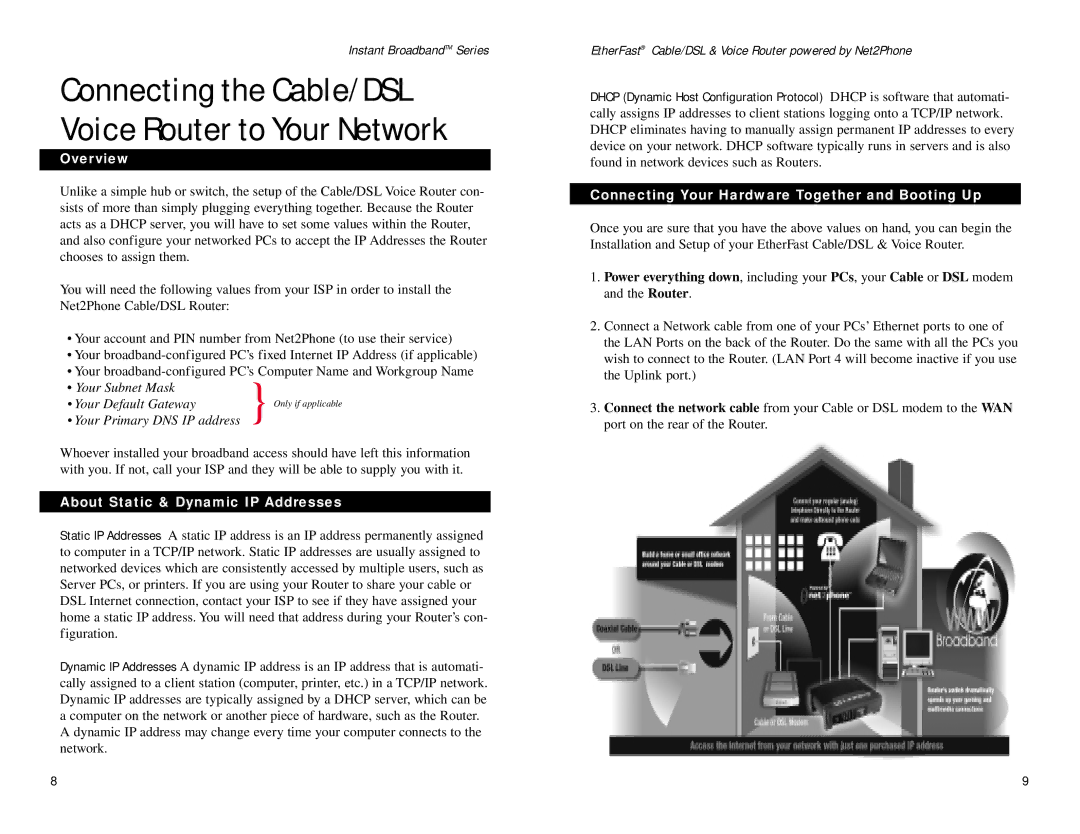Instant BroadbandTM Series
Connecting the Cable/DSL Voice Router to Your Network
Overview
Unlike a simple hub or switch, the setup of the Cable/DSL Voice Router con- sists of more than simply plugging everything together. Because the Router acts as a DHCP server, you will have to set some values within the Router, and also configure your networked PCs to accept the IP Addresses the Router chooses to assign them.
You will need the following values from your ISP in order to install the Net2Phone Cable/DSL Router:
•Your account and PIN number from Net2Phone (to use their service)
•Your
•Your
• Your Subnet Mask | } |
|
• Your Default Gateway | Only if applicable | |
• Your Primary DNS IP address |
|
Whoever installed your broadband access should have left this information with you. If not, call your ISP and they will be able to supply you with it.
About Static & Dynamic IP Addresses
Static IP Addresses A static IP address is an IP address permanently assigned to computer in a TCP/IP network. Static IP addresses are usually assigned to networked devices which are consistently accessed by multiple users, such as Server PCs, or printers. If you are using your Router to share your cable or DSL Internet connection, contact your ISP to see if they have assigned your home a static IP address. You will need that address during your Router’s con- figuration.
Dynamic IP Addresses A dynamic IP address is an IP address that is automati- cally assigned to a client station (computer, printer, etc.) in a TCP/IP network. Dynamic IP addresses are typically assigned by a DHCP server, which can be a computer on the network or another piece of hardware, such as the Router.
A dynamic IP address may change every time your computer connects to the network.
EtherFast® Cable/DSL & Voice Router powered by Net2Phone
DHCP (Dynamic Host Configuration Protocol) DHCP is software that automati- cally assigns IP addresses to client stations logging onto a TCP/IP network. DHCP eliminates having to manually assign permanent IP addresses to every device on your network. DHCP software typically runs in servers and is also found in network devices such as Routers.
Connecting Your Hardware Together and Booting Up
Once you are sure that you have the above values on hand, you can begin the Installation and Setup of your EtherFast Cable/DSL & Voice Router.
1.Power everything down, including your PCs, your Cable or DSL modem and the Router.
2.Connect a Network cable from one of your PCs’ Ethernet ports to one of the LAN Ports on the back of the Router. Do the same with all the PCs you wish to connect to the Router. (LAN Port 4 will become inactive if you use the Uplink port.)
3.Connect the network cable from your Cable or DSL modem to the WAN port on the rear of the Router.
8 | 9 |