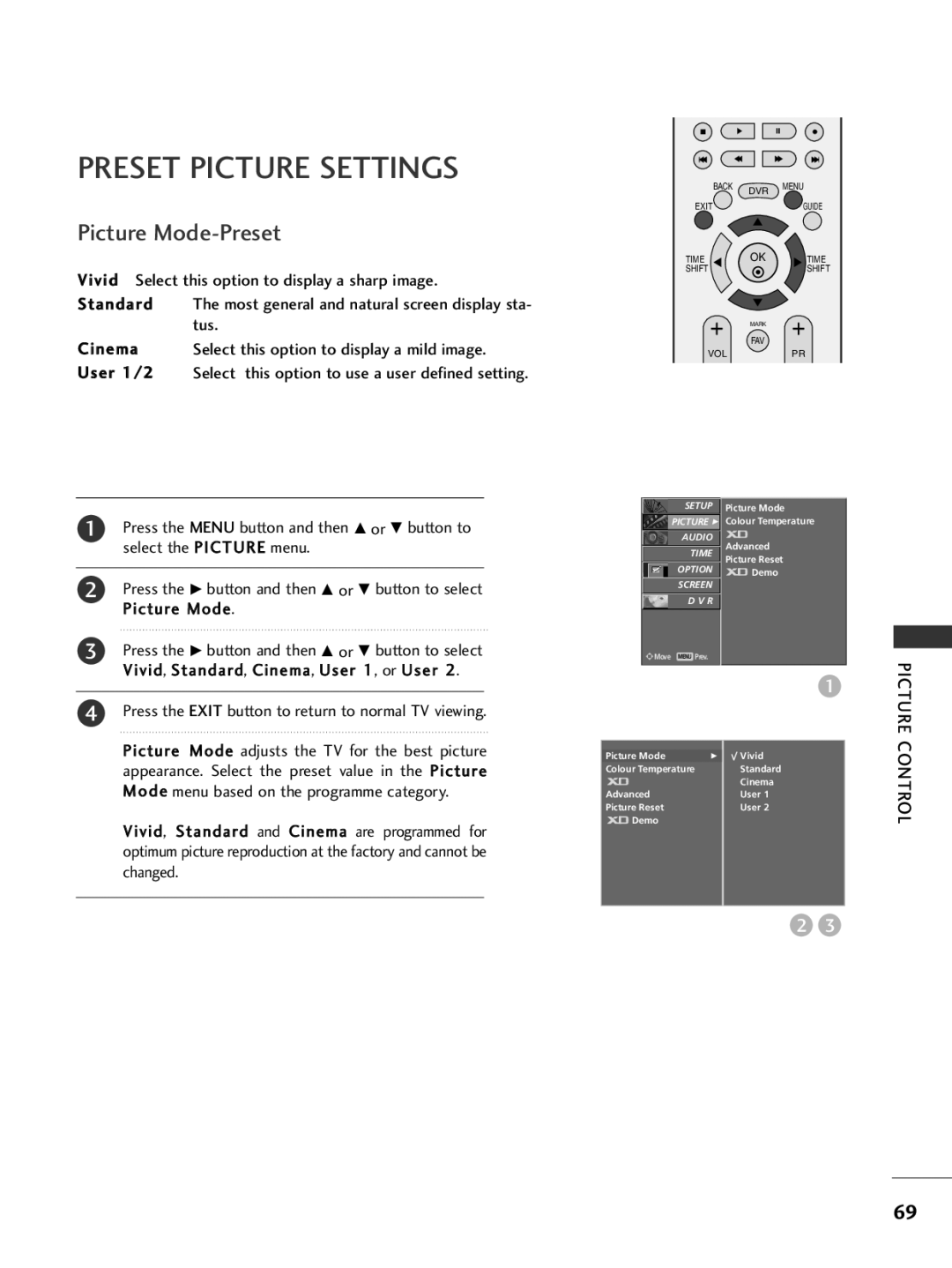Plasma TV
Page
Accessories
Contents
Contents
TV Menu
Home Menu
Preparation
DVR EPG
Front Panel Controls
Power
Back Panel Information
Please SET IT UP Carefully SO the Product DOESN’T Fall Over
Install the Cable Management Clip as shown
Back Cover for Wire Arrangement
How to remove the cable management clip
Circuit Breaker
Earthing
Wall Antenna Socket
Antenna Connection
720p/1080i
HD Receiver Setup
Turn on the digital set-top box
480i/576i Yes 480p/576p
External Equipment Setup
Connecting a set-top box with an Hdmi cable
Connecting with a Hdmi to DVI cable
Connecting with a component cable
DVD Setup
Connect the Euro scart socket of the DVD to the AV1
Connecting with a Euro Scart cable
Connecting with a S-Video cable
Insertion of CI Module
Connecting the Hdmi cable
Connecting with a RF cable
VCR Setup
External
Connecting with a Euro Scart
Connecting with an RCA cable
Any Euro Scart cable used must be signal shielded
Digital Audio OUT Setup
Camcorder
Other A/V Source Setup
Connecting with a D-sub 15 pin cable
PC Setup
To enjoy vivid picture and sound, connect the PC to the TV
Rgbpc / Hdmipc mode Hdmidtv mode
On screen
Screen Setup for PC mode
Auto adjustment again
Config
Screen size will also change
This function works in the following mode Rgbpc
Phase This function allows you to remove any horizontal
Visible on the screen background the horizontal
External
Selecting Wide XGA mode
Equipment
Initialising Reset to original factory settings
Watching TV / Programme Control
Remote Control KEY Functions
Watching TV /PROGRAMME Control
Mode Selects the remote operating modes
Turning on the TV
Initializing setup
Programme Selection
Volume Adjustment
All countries
On Screen Menus Selection and Adjustment
Control
Watching
Continue? will appear
Manual Programme Tuning in Digital Mode
Mation for the channel will be updated
Programme list, the message Setup infor
Or E or F or G button
Programme Edit menu
Press the G button to enter the Programme Edit
Menu
Mini Glossary
Short circuits, it will automatically return to Off
Booster in Digital Mode only
Automatically switched off. will appear
Select O n or Off
When setting Software Update
Software Update Digital Mode only
Model/Type, Serial Number and Software Version
Diagnostics Digital Mode only
Select Diagnostics
Press the G button to display Manufacturer
Your dealer
Digital pay services provider
Press the G button and then OK button
Secam L/L’ France
Cast VPS Video Programme Service, PDC
Press the G button to select System. Select a TV
System with the F or G button
Manual Programme Tuning in Analogue Mode
Analogue Mode
Fine Tuning in Analogue Mode
Programme Edit Analogue Mode
Back DVR Menu Exit Guide Time Shift
Displayed when Locked Programme
Digital Mode
Analogue Mode
Input Source Selection
Simplink
Function
Displayed in bright colour
HDD Recordings playback control Recordings stored in HDD
Video Recorder
DVR Digital
DVR Digital Video Recorder
Using the TimeShift Mode function
DVR Digital Video Recorder
Using the TimeShift Mode function, play
Playg Live TV
Ggggg
Hours of programming
REC is displayed. Use this feature to record up to
Instant Recording
Instant Record
REC 00000
Not sufficient, the recording will automatically Stop
When Manual Recording, this message is dis- played
When recording, if the available storage space is
Exit
Button Function in Manual Record Mode
Manual Recording
Home
Recorded TV Programme List
Function, this message is displayed
Recorded programme Selection and Popup Menu
Preview recorded list is shown above
Use the PR + or PR button for page up/down navigation
Playg
Using the remote control
Playing recorded programmes
Screen
Video Recorder Live TV
Chase playback
FF or GG IFF or GGI Or G
RED
Schedule List
Yellow
Blue
DVR
Record Quality
Format Hard Disk
GUIDE/EXIT TV/RADIO
Switch on/off EPG
Button Function in NOW/NEXT Guide Mode
Select a programme
Select Schedule Recording/Schedule
Button Function in 8 Days Guide Mode
Record
Icon
GUIDE/EXIT
Button Function in Date Change Mode
Button Function in Extended Description Box
Green
Popup Menu Record series
Record Popup
Conflict pop-up
EXIT/BACK
Picture Control
Following selection will allow you to adjust the pic
Ture horizontally, in linear proportion, to fill the entire
Screenuseful for viewing 43 formatted DVDs
Zoom1
149
Cinema Select this option to display a mild image User 1/2
Preset Picture Settings
Vivid Select this option to display a sharp image Standard
Tus
Auto Colour Tone Control Warm/Medium/Cool
Manual Picture Adjustment
Green or Blue
Colour Tone User option
Press the G button and then D or E button to select User
Press the G button and then D or E button to select Red
Does not damage the original picture
XD Contrast Optimises the contrast automatically
According to the brightness of the reflection
Colours
To stop XD Demo, press the Menu or Exit button
Demo
Press the G button to begin XD Demo
Advanced Cinema
High The black level of the screen gets brighter
Low The black level of the screen gets darker
Press the G button to initialise the adjusted value
Picture Reset
Image Sticking Minimization ISM Method
LOW-POWER Picture Mode
Sound & Language Control
Auto Volume Leveler
Language
Preset Sound SETTINGS-SOUND Mode
Listening to music
Sound
Adjusting the audio equalizer
Sound Setting Adjustment -USER Mode
Balance
TV Speaker
TV Speakers ON/ OFF Setup
Sound
Selecting Digital Audio OUT
Stereo/Dual Reception In Analogue Mode Only
Speaker Sound Output Selection
Nicam Reception In Analogue Mode Only
Press the O K button
If you want to change Language/ Country selection
Status Not Available Teletext Subtitle
Language Control
Display Status Not Available Mpeg Audio Dolby Digital Audio
Time Setting
Clock Setup
Auto ON/OFF Timer Setting
Auto SHUT-OFF Setting
Time Setting
Sleep Timer Setting
Time Zone Setup
Parental Control / Rating
SET Password & Lock System
List
Parental Control
Teletext
Time
Update
Press the i button to select the index
Reveal
Digital Teletext
Appendix
Troubleshooting
Remote control does Not work Power is suddenly Turned off
Invalid format Vertical bar or stripe on Background
Signal is out of range
Check Hdmi cable over version Check USB cable over version
Cleaning the Screen
Maintenance
Appendix
Product Specifications
Programming Code
Programming the Remote Control
Programming a code into a remote mode
VCR
Repeat frame
Single pulse, modulated with 37.917KHz signal at 455KHz
IR Codes
1st frame
Right G
PR +
Up D
Down E
Sub
External Control Device Setup
GND
RXD TXD GND DTR DSR RTS CTS
Press Exit button to return to normal TV viewing
Set ID
Transmission / Receiving Protocol
Command Reference List
Normal screen
Set ID OKDatax To show Power On/Off
Ka Set ID FFCr
Kc Set ID DataCr
$ Set ID OKDatax
Kl Set ID DataCr Data 00 OSD off
Km Set ID DataCr Data 00 Lock off
Ku Set ID DataCr Data 00 Cool 01 Medium 02 Warm 03 User
Js Set ID DataCr Data Min 01 ~ Max
Abnormal State Command 2 z To recognize an abnormal state
Kz Set ID FF Cr Data FF Read
Jq Set ID Data Cr Data 00 Off 01 On
Xb Set ID DataCr Data Structure
Auto Configure Command 1 j, Command 2 u
Ju Set ID DataCr Data 01 To set
Mc Set ID DataCr Data Key code Refer to