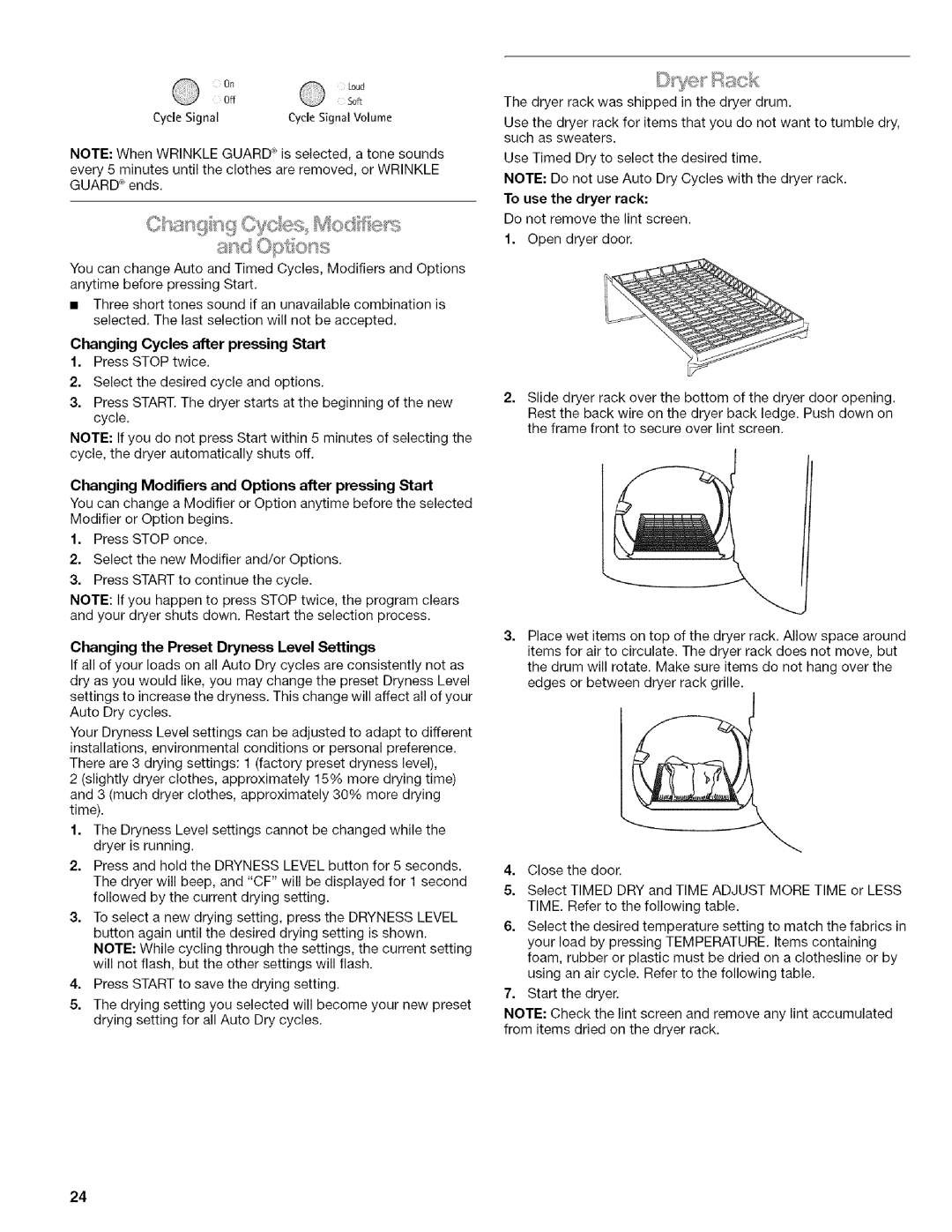OnLoud
OffSoft
Cycle Signal | Cycle Signal Volume |
NOTE: When WRINKLE GUARD _ is selected, a tone sounds every 5 minutes until the clothes are removed, or WRINKLE GUARD _ ends.
You can change Auto and Timed Cycles, Modifiers and Options anytime before pressing Start.
•Three short tones sound if an unavailable combination is selected. The last selection will not be accepted.
Changing Cycles after pressing Start
1.Press STOP twice.
2.Select the desired cycle and options.
3.Press START. The dryer starts at the beginning of the new cycle.
NOTE: If you do not press Start within 5 minutes of selecting the cycle, the dryer automatically shuts off.
Changing Modifiers and Options after pressing Start
You can change a Modifier or Option anytime before the selected Modifier or Option begins.
1.Press STOP once.
2.Select the new Modifier and/or Options.
3.Press START to continue the cycle.
NOTE: If you happen to press STOP twice, the program clears and your dryer shuts down. Restart the selection process.
Changing the Preset Dryness Level Settings
If all of your loads on all Auto Dry cycles are consistently not as dry as you would like, you may change the preset Dryness Level settings to increase the dryness. This change will affect all of your Auto Dry cycles.
Your Dryness Level settings can be adjusted to adapt to different installations, environmental conditions or personal preference. There are 3 drying settings: 1 (factory preset dryness level),
2 (slightly dryer clothes, approximately 15% more drying time) and 3 (much dryer clothes, approximately 30% more drying time).
1.The Dryness Level settings cannot be changed while the dryer is running.
2.Press and hold the DRYNESS LEVEL button for 5 seconds. The dryer will beep, and "CF" will be displayed for 1 second followed by the current drying setting.
3.To select a new drying setting, press the DRYNESS LEVEL button again until the desired drying setting is shown.
NOTE: While cycling through the settings, the current setting will not flash, but the other settings will flash.
4.Press START to save the drying setting.
5.The drying setting you selected will become your new preset drying setting for all Auto Dry cycles.
The dryer rack was shipped in the dryer drum.
Use the dryer rack for items that you do not want to tumble dry, such as sweaters.
Use Timed Dry to select the desired time.
NOTE: Do not use Auto Dry Cycles with the dryer rack.
To use the dryer rack:
Do not remove the lint screen.
1.Open dryer door.
2.Slide dryer rack over the bottom of the dryer door opening. Rest the back wire on the dryer back ledge. Push down on the frame front to secure over lint screen.
3= Place wet items on top of the dryer rack. Allow space around items for air to circulate. The dryer rack does not move, but the drum will rotate. Make sure items do not hang over the edges or between dryer rack grille.
4.Close the door.
5.Select TIMED DRY and TIME ADJUST MORE TIME or LESS TIME. Refer to the following table.
6.Select the desired temperature setting to match the fabrics in your load by pressing TEMPERATURE. Items containing foam, rubber or plastic must be dried on a clothesline or by using an air cycle. Refer to the following table.
7.Start the dryer.
NOTE: Check the lint screen and remove any lint accumulated from items dried on the dryer rack.
24