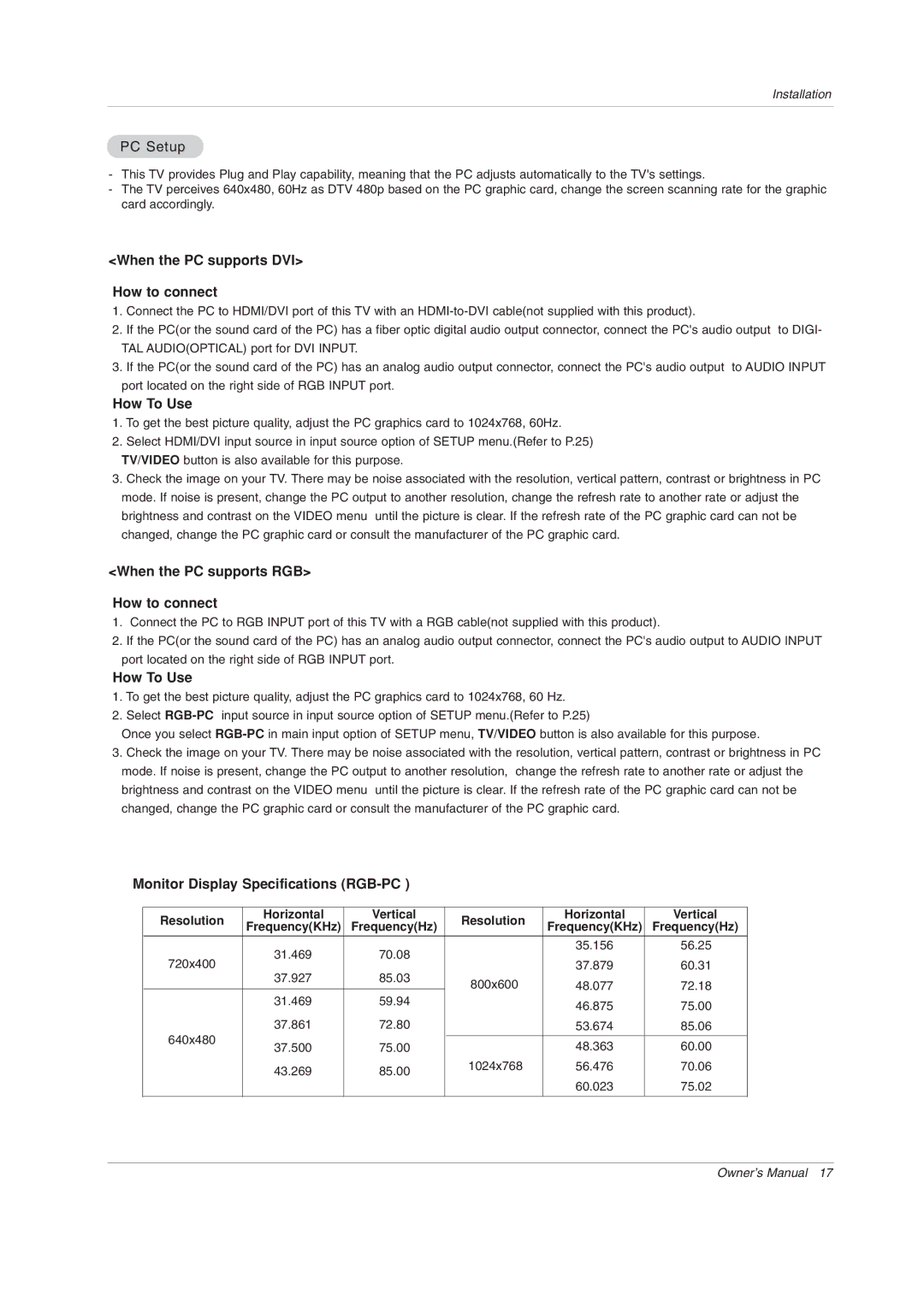Installation
PC Setup
-This TV provides Plug and Play capability, meaning that the PC adjusts automatically to the TV's settings.
-The TV perceives 640x480, 60Hz as DTV 480p based on the PC graphic card, change the screen scanning rate for the graphic card accordingly.
<When the PC supports DVI>
How to connect
1.Connect the PC to HDMI/DVI port of this TV with an
2.If the PC(or the sound card of the PC) has a fiber optic digital audio output connector, connect the PC's audio output to DIGI- TAL AUDIO(OPTICAL) port for DVI INPUT.
3.If the PC(or the sound card of the PC) has an analog audio output connector, connect the PC's audio output to AUDIO INPUT port located on the right side of RGB INPUT port.
How To Use
1.To get the best picture quality, adjust the PC graphics card to 1024x768, 60Hz.
2.Select HDMI/DVI input source in input source option of SETUP menu.(Refer to P.25)
TV/VIDEO button is also available for this purpose.
3.Check the image on your TV. There may be noise associated with the resolution, vertical pattern, contrast or brightness in PC mode. If noise is present, change the PC output to another resolution, change the refresh rate to another rate or adjust the
brightness and contrast on the VIDEO menu until the picture is clear. If the refresh rate of the PC graphic card can not be changed, change the PC graphic card or consult the manufacturer of the PC graphic card.
<When the PC supports RGB>
How to connect
1.Connect the PC to RGB INPUT port of this TV with a RGB cable(not supplied with this product).
2.If the PC(or the sound card of the PC) has an analog audio output connector, connect the PC's audio output to AUDIO INPUT port located on the right side of RGB INPUT port.
How To Use
1.To get the best picture quality, adjust the PC graphics card to 1024x768, 60 Hz.
2.Select
Once you select
3.Check the image on your TV. There may be noise associated with the resolution, vertical pattern, contrast or brightness in PC mode. If noise is present, change the PC output to another resolution, change the refresh rate to another rate or adjust the brightness and contrast on the VIDEO menu until the picture is clear. If the refresh rate of the PC graphic card can not be changed, change the PC graphic card or consult the manufacturer of the PC graphic card.
Monitor Display Specifications (RGB-PC )
Resolution |
| Horizontal | Vertical | Resolution | Horizontal | Vertical |
|
| Frequency(KHz) | Frequency(Hz) | Frequency(KHz) | Frequency(Hz) |
| ||
|
|
|
| ||||
|
|
|
|
|
|
|
|
|
| 31.469 | 70.08 |
| 35.156 | 56.25 |
|
720x400 |
|
|
| ||||
|
| 37.879 | 60.31 |
| |||
| 37.927 | 85.03 |
|
| |||
|
| 800x600 | 48.077 | 72.18 |
| ||
|
|
|
|
| |||
|
| 31.469 | 59.94 |
| |||
|
|
| 46.875 | 75.00 |
| ||
|
| 37.861 | 72.80 |
|
| ||
640x480 |
|
| 53.674 | 85.06 |
| ||
|
|
|
|
|
|
| |
| 37.500 | 75.00 |
| 48.363 | 60.00 |
| |
|
|
|
| ||||
|
| 43.269 | 85.00 | 1024x768 | 56.476 | 70.06 |
|
|
|
| 60.023 | 75.02 |
| ||
|
|
|
|
|
| ||
|
|
|
|
|
|
|
|
Owner’s Manual 17