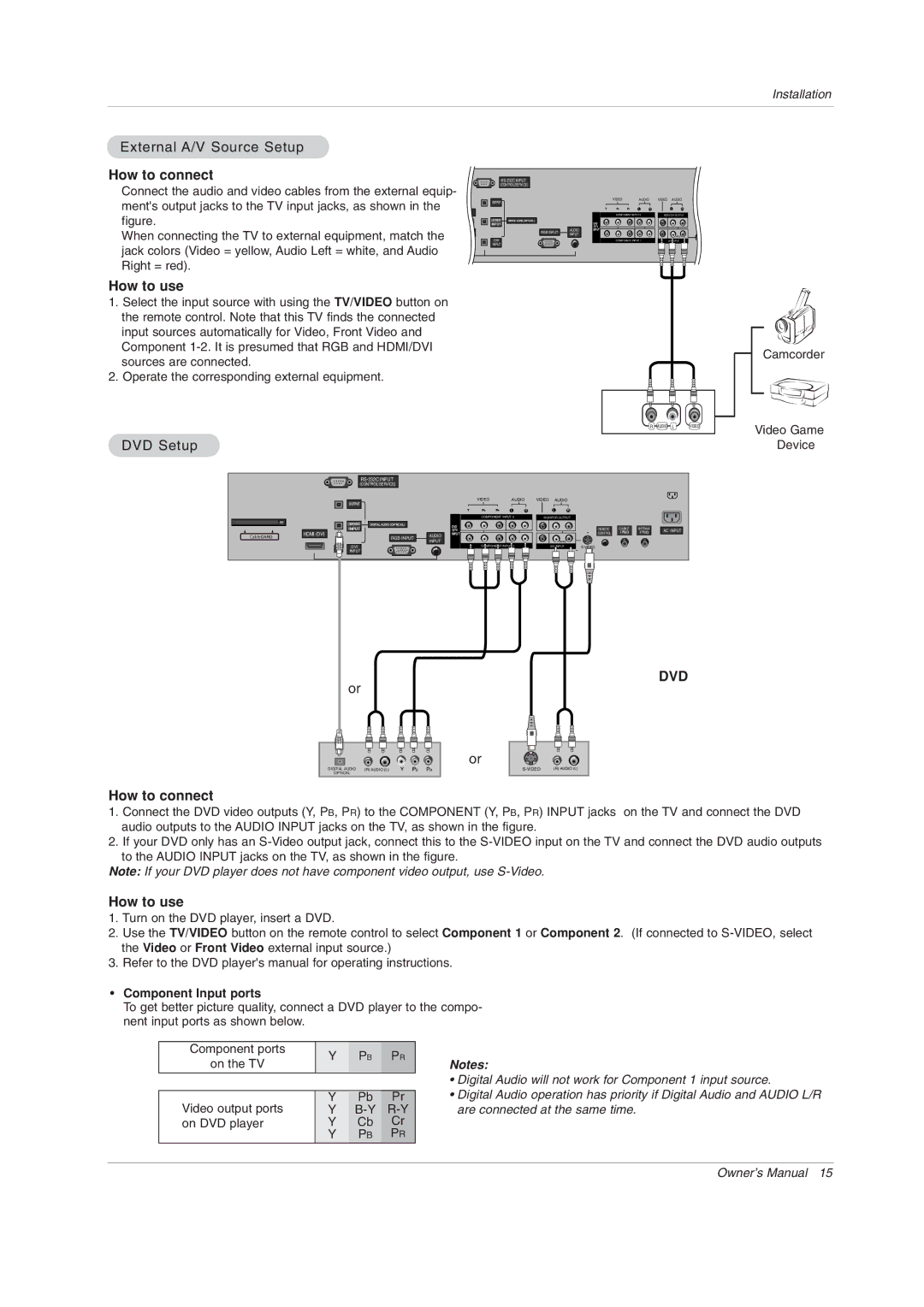Installation
External A/V Source Setup
How to connect
Connect the audio and video cables from the external equip- ment's output jacks to the TV input jacks, as shown in the
HDMI 2
figure.
When connecting the TV to external equipment, match the |
|
|
HDMI /DVI |
| |
|
| |
jack colors (Video = yellow, Audio Left = white, and Audio |
|
|
|
| |
Right = red). |
|
|
How to use
1.Select the input source with using the TV/VIDEO button on the remote control. Note that this TV finds the connected input sources automatically for Video, Front Video and Component
2.Operate the corresponding external equipment.
|
|
|
|
|
|
|
|
|
| S | R | C |
|
| VIDEO |
| AUDIO |
| VIDEO AUDIO |
| E | O | |||
OUTPUT |
|
|
| V | M N | |||||||
|
|
|
|
|
|
|
| I | O T | |||
|
|
|
|
|
|
|
|
|
| D | T | R |
|
|
| L | R |
| L | R | E | E | O | ||
|
|
|
|
|
| O |
| L | ||||
|
|
| COMPONENT INPUT 2 | MONITOR OUTPUT |
|
COMPONENT2 | DIGITAL AUDIO (OPTICAL) |
| DVD |
|
|
INPUT |
|
| CABLE | ANTENNA | |
|
| AUDIO | /DTV | ||
| RGB INPUT | INPUT |
|
| |
| INPUT |
|
|
| |
|
|
|
| (MONO) |
|
DVI |
|
| COMPONENT INPUT 1 | A/V INPUT |
|
INPUT |
|
|
|
|
|
AC INPUT
Camcorder
R AUDIO L | VIDEO |
Video Game
DVD Setup
Cable
HDMI /DVI
OUTPUT |
| VIDEO | AUDIO |
| VIDEO AUDIO | ||
|
|
|
|
|
|
| |
| L | R |
| L | |||
|
|
|
| ||||
|
|
|
|
|
|
|
|
|
|
| COMPONENT INPUT 2 | MONITOR OUTPUT |
|
|
COMPONENT2 | DIGITAL AUDIO (OPTICAL) |
| DVD |
|
|
|
INPUT |
|
| REMOTE | CABLE | ANTENNA | |
|
| /DTV | ||||
|
| AUDIO | INPUT | CONTROL |
|
|
| RGB INPUT |
|
|
|
| |
| INPUT |
| (MONO) |
|
| |
|
|
|
|
|
DVI | COMPONENT INPUT 1 | A/V INPUT |
INPUT
AC INPUT
Device
DVD
or
or |
DIGITAL AUDIO | (R) AUDIO (L) | B | R | (R) AUDIO (L) | |
OPTICAL |
|
|
|
|
|
How to connect
1.Connect the DVD video outputs (Y, PB, PR) to the COMPONENT (Y, PB, PR) INPUT jacks on the TV and connect the DVD audio outputs to the AUDIO INPUT jacks on the TV, as shown in the figure.
2.If your DVD only has an
Note: If your DVD player does not have component video output, use
How to use
1.Turn on the DVD player, insert a DVD.
2.Use the TV/VIDEO button on the remote control to select Component 1 or Component 2. (If connected to
3.Refer to the DVD player's manual for operating instructions.
•Component Input ports
To get better picture quality, connect a DVD player to the compo- nent input ports as shown below.
Component ports | Y | PB | PR | |
on the TV | ||||
|
|
| ||
|
|
|
| |
Video output ports | Y | Pb | Pr | |
Y | ||||
on DVD player | Y | Cb | Cr | |
| Y | PB | PR |
Notes:
•Digital Audio will not work for Component 1 input source.
•Digital Audio operation has priority if Digital Audio and AUDIO L/R are connected at the same time.
Owner’s Manual 15