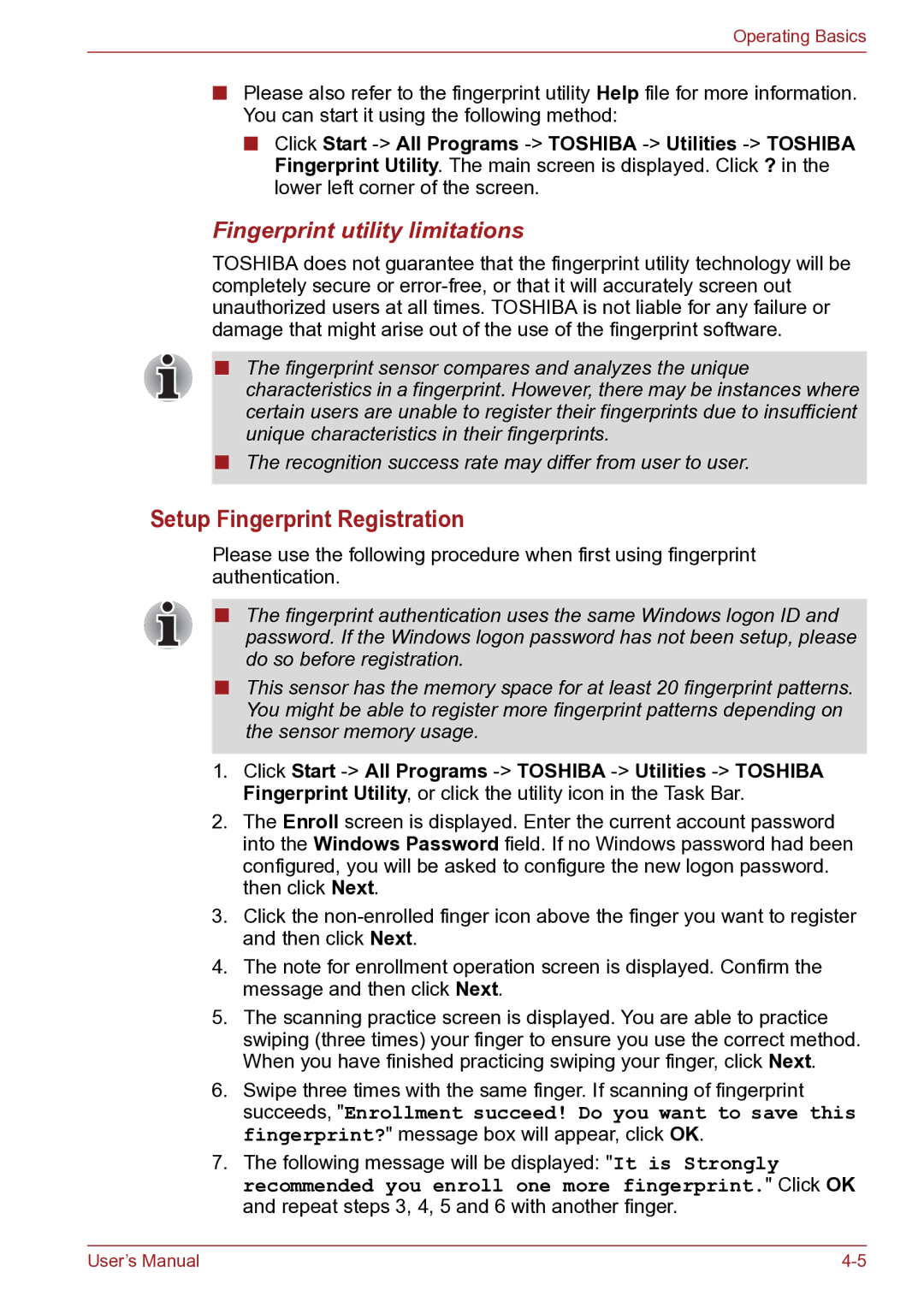Operating Basics
■Please also refer to the fingerprint utility Help file for more information. You can start it using the following method:
■Click Start
Fingerprint utility limitations
TOSHIBA does not guarantee that the fingerprint utility technology will be completely secure or
■The fingerprint sensor compares and analyzes the unique characteristics in a fingerprint. However, there may be instances where certain users are unable to register their fingerprints due to insufficient unique characteristics in their fingerprints.
■The recognition success rate may differ from user to user.
Setup Fingerprint Registration
Please use the following procedure when first using fingerprint authentication.
■The fingerprint authentication uses the same Windows logon ID and password. If the Windows logon password has not been setup, please do so before registration.
■This sensor has the memory space for at least 20 fingerprint patterns. You might be able to register more fingerprint patterns depending on the sensor memory usage.
1.Click Start
2.The Enroll screen is displayed. Enter the current account password into the Windows Password field. If no Windows password had been configured, you will be asked to configure the new logon password. then click Next.
3.Click the
4.The note for enrollment operation screen is displayed. Confirm the message and then click Next.
5.The scanning practice screen is displayed. You are able to practice swiping (three times) your finger to ensure you use the correct method. When you have finished practicing swiping your finger, click Next.
6.Swipe three times with the same finger. If scanning of fingerprint succeeds, "Enrollment succeed! Do you want to save this fingerprint?" message box will appear, click OK.
7.The following message will be displayed: "It is Strongly recommended you enroll one more fingerprint." Click OK and repeat steps 3, 4, 5 and 6 with another finger.
User’s Manual |