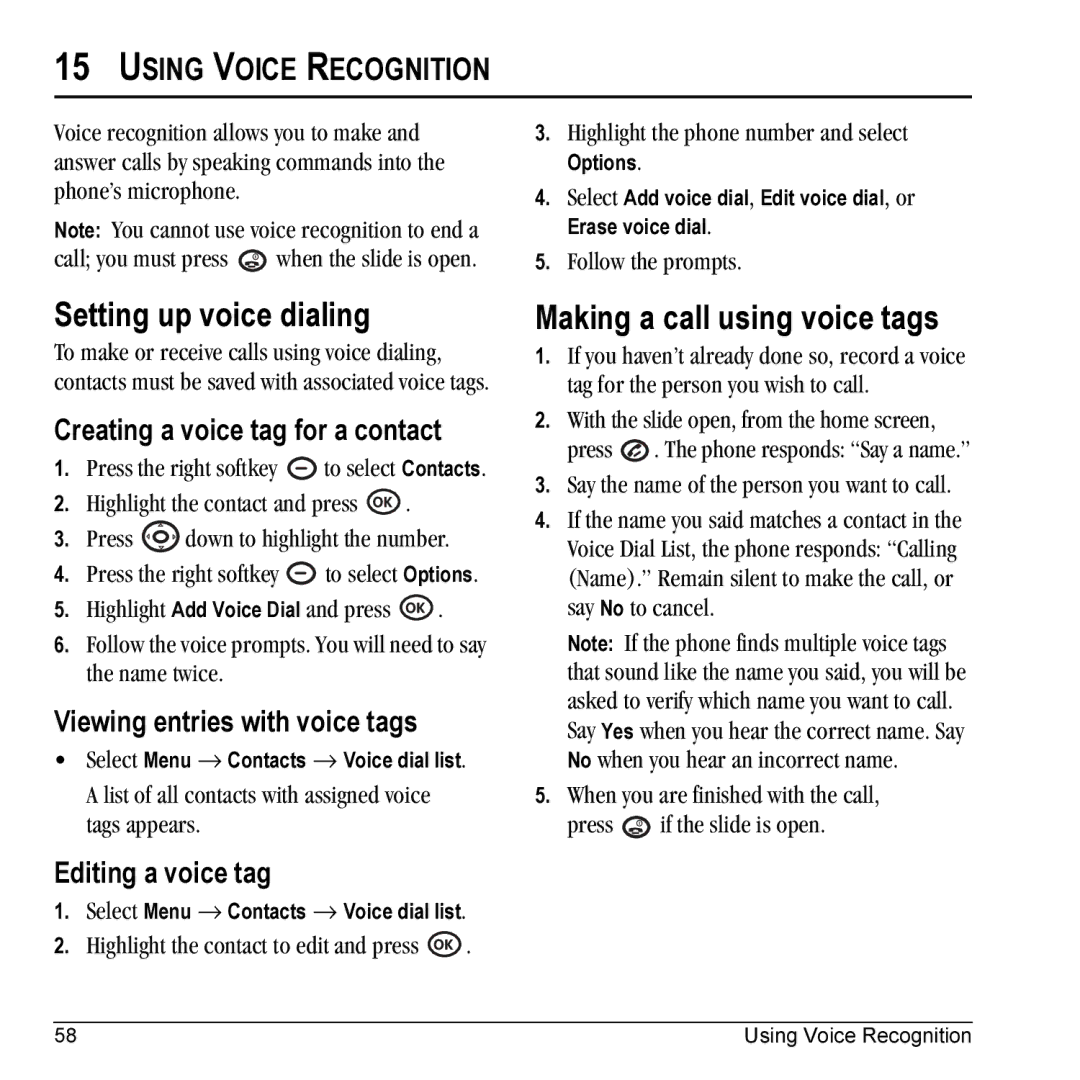15USING VOICE RECOGNITION
Voice recognition allows you to make and answer calls by speaking commands into the phone’s microphone.
Note: You cannot use voice recognition to end a
call; you must press ![]() when the slide is open.
when the slide is open.
Setting up voice dialing
To make or receive calls using voice dialing, contacts must be saved with associated voice tags.
Creating a voice tag for a contact
1.Press the right softkey ![]() to select Contacts.
to select Contacts.
2.Highlight the contact and press ![]() .
.
3.Press ![]() down to highlight the number.
down to highlight the number.
4.Press the right softkey ![]() to select Options.
to select Options.
5.Highlight Add Voice Dial and press ![]() .
.
6.Follow the voice prompts. You will need to say the name twice.
Viewing entries with voice tags
•Select Menu → Contacts → Voice dial list.
A list of all contacts with assigned voice tags appears.
Editing a voice tag
1.Select Menu → Contacts → Voice dial list.
2.Highlight the contact to edit and press ![]() .
.
3.Highlight the phone number and select
Options.
4.Select Add voice dial, Edit voice dial, or Erase voice dial.
5.Follow the prompts.
Making a call using voice tags
1.If you haven’t already done so, record a voice tag for the person you wish to call.
2.With the slide open, from the home screen, press ![]() . The phone responds: “Say a name.”
. The phone responds: “Say a name.”
3.Say the name of the person you want to call.
4.If the name you said matches a contact in the Voice Dial List, the phone responds: “Calling (Name).” Remain silent to make the call, or say No to cancel.
Note: If the phone finds multiple voice tags that sound like the name you said, you will be asked to verify which name you want to call. Say Yes when you hear the correct name. Say No when you hear an incorrect name.
5.When you are finished with the call,
press ![]() if the slide is open.
if the slide is open.
58 | Using Voice Recognition |