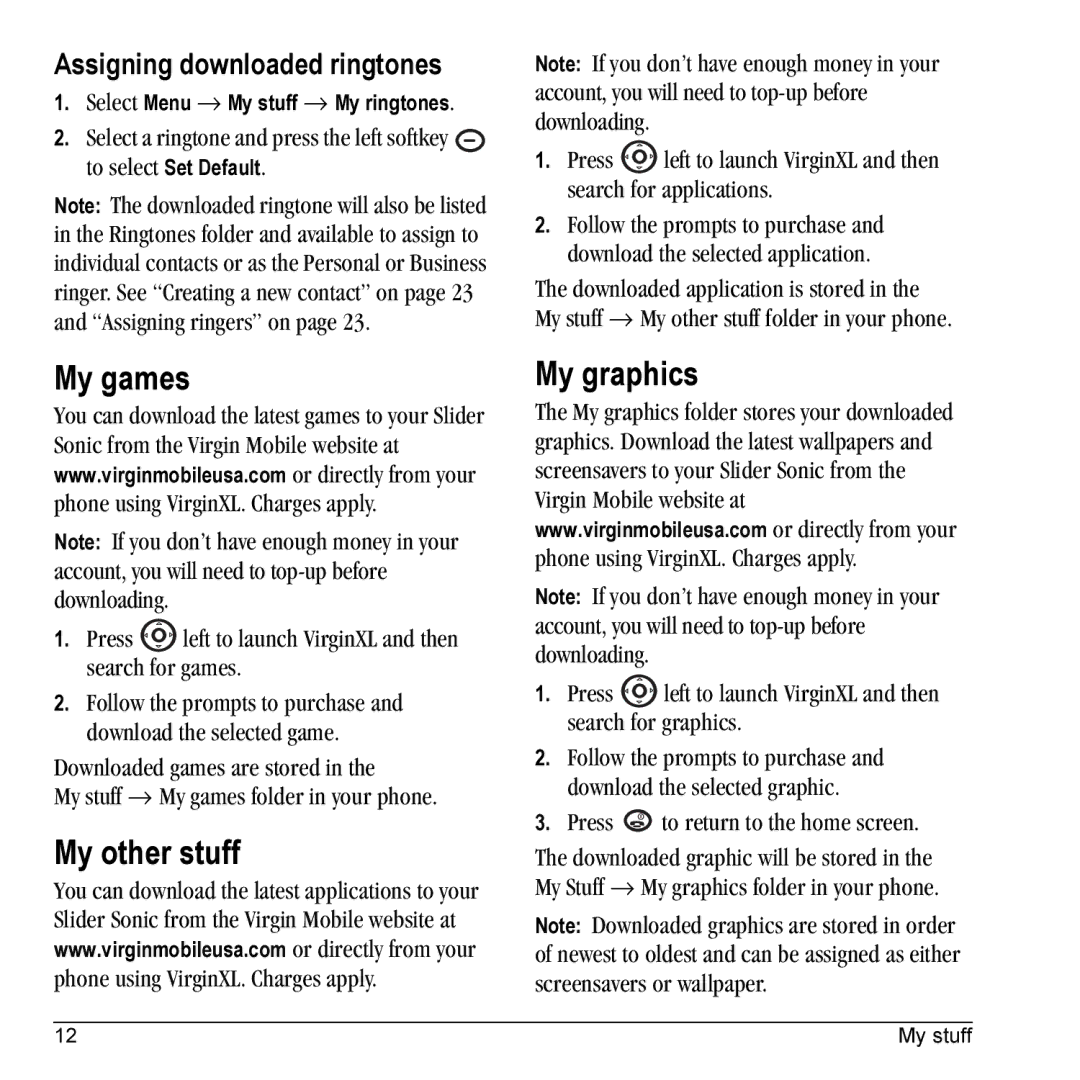Assigning downloaded ringtones
1.Select Menu → My stuff → My ringtones.
2.Select a ringtone and press the left softkey ![]() to select Set Default.
to select Set Default.
Note: The downloaded ringtone will also be listed in the Ringtones folder and available to assign to individual contacts or as the Personal or Business ringer. See “Creating a new contact” on page 23 and “Assigning ringers” on page 23.
My games
You can download the latest games to your Slider Sonic from the Virgin Mobile website at www.virginmobileusa.com or directly from your phone using VirginXL. Charges apply.
Note: If you don’t have enough money in your account, you will need to
1.Press ![]() left to launch VirginXL and then search for games.
left to launch VirginXL and then search for games.
2.Follow the prompts to purchase and download the selected game.
Downloaded games are stored in the
My stuff → My games folder in your phone.
My other stuff
You can download the latest applications to your Slider Sonic from the Virgin Mobile website at www.virginmobileusa.com or directly from your phone using VirginXL. Charges apply.
Note: If you don’t have enough money in your account, you will need to
1.Press ![]() left to launch VirginXL and then search for applications.
left to launch VirginXL and then search for applications.
2.Follow the prompts to purchase and download the selected application.
The downloaded application is stored in the My stuff → My other stuff folder in your phone.
My graphics
The My graphics folder stores your downloaded graphics. Download the latest wallpapers and screensavers to your Slider Sonic from the Virgin Mobile website at www.virginmobileusa.com or directly from your phone using VirginXL. Charges apply.
Note: If you don’t have enough money in your account, you will need to
1.Press ![]() left to launch VirginXL and then search for graphics.
left to launch VirginXL and then search for graphics.
2.Follow the prompts to purchase and download the selected graphic.
3.Press ![]() to return to the home screen.
to return to the home screen.
The downloaded graphic will be stored in the My Stuff → My graphics folder in your phone.
Note: Downloaded graphics are stored in order of newest to oldest and can be assigned as either screensavers or wallpaper.
12 | My stuff |