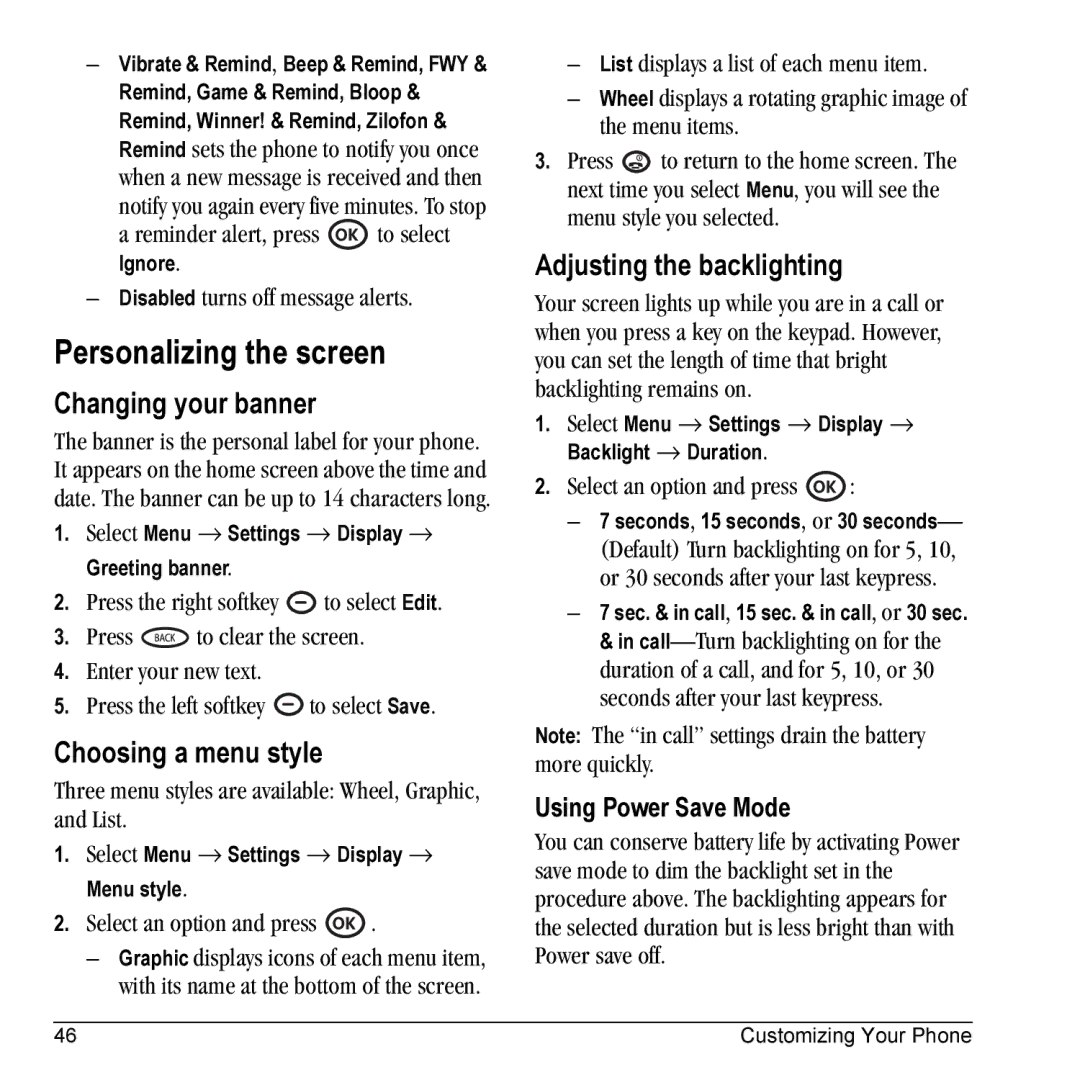–Vibrate & Remind, Beep & Remind, FWY & Remind, Game & Remind, Bloop & Remind, Winner! & Remind, Zilofon & Remind sets the phone to notify you once when a new message is received and then
notify you again every five minutes. To stop
a reminder alert, press ![]() to select
to select
Ignore.
–Disabled turns off message alerts.
Personalizing the screen
Changing your banner
The banner is the personal label for your phone. It appears on the home screen above the time and date. The banner can be up to 14 characters long.
1.Select Menu → Settings → Display → Greeting banner.
2.Press the right softkey ![]() to select Edit.
to select Edit.
3.Press ![]() to clear the screen.
to clear the screen.
4.Enter your new text.
5.Press the left softkey ![]() to select Save.
to select Save.
Choosing a menu style
Three menu styles are available: Wheel, Graphic, and List.
1.Select Menu → Settings → Display → Menu style.
2.Select an option and press ![]() .
.
–Graphic displays icons of each menu item, with its name at the bottom of the screen.
–List displays a list of each menu item.
–Wheel displays a rotating graphic image of the menu items.
3.Press ![]() to return to the home screen. The next time you select Menu, you will see the menu style you selected.
to return to the home screen. The next time you select Menu, you will see the menu style you selected.
Adjusting the backlighting
Your screen lights up while you are in a call or when you press a key on the keypad. However, you can set the length of time that bright backlighting remains on.
1.Select Menu → Settings → Display → Backlight → Duration.
2.Select an option and press ![]() :
:
–7 seconds, 15 seconds, or 30 seconds—
(Default) Turn backlighting on for 5, 10, or 30 seconds after your last keypress.
–7 sec. & in call, 15 sec. & in call, or 30 sec. & in
Note: The “in call” settings drain the battery more quickly.
Using Power Save Mode
You can conserve battery life by activating Power save mode to dim the backlight set in the procedure above. The backlighting appears for the selected duration but is less bright than with Power save off.
46 | Customizing Your Phone |