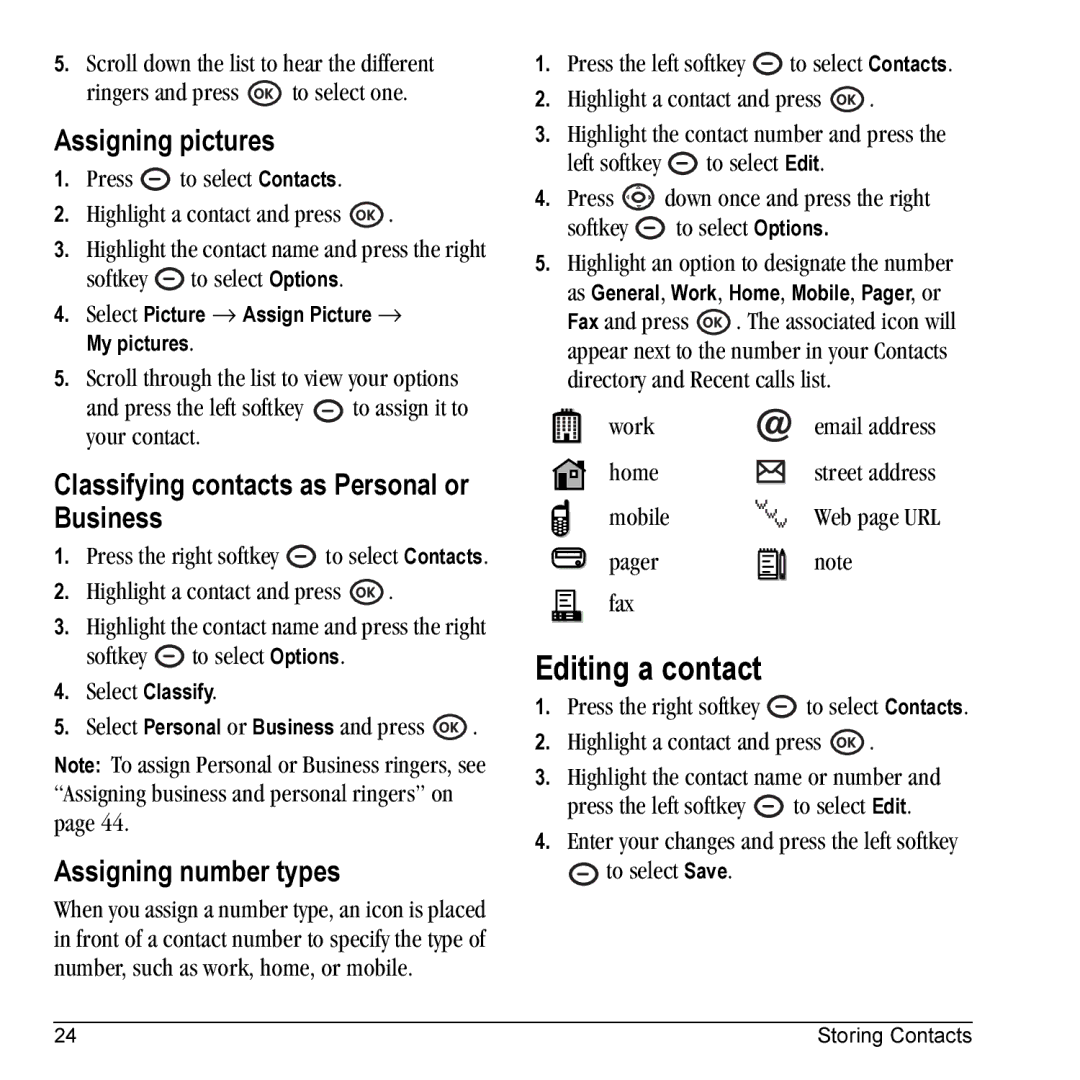5.Scroll down the list to hear the different
ringers and press ![]() to select one.
to select one.
Assigning pictures
1.Press ![]() to select Contacts.
to select Contacts.
2.Highlight a contact and press ![]() .
.
3.Highlight the contact name and press the right
softkey ![]() to select Options.
to select Options.
4.Select Picture → Assign Picture → My pictures.
5.Scroll through the list to view your options
and press the left softkey ![]() to assign it to your contact.
to assign it to your contact.
Classifying contacts as Personal or Business
1.Press the right softkey ![]() to select Contacts.
to select Contacts.
2.Highlight a contact and press ![]() .
.
3.Highlight the contact name and press the right
softkey ![]() to select Options.
to select Options.
4.Select Classify.
5.Select Personal or Business and press ![]() .
.
Note: To assign Personal or Business ringers, see “Assigning business and personal ringers” on page 44.
Assigning number types
When you assign a number type, an icon is placed in front of a contact number to specify the type of number, such as work, home, or mobile.
1.Press the left softkey ![]() to select Contacts.
to select Contacts.
2.Highlight a contact and press ![]() .
.
3.Highlight the contact number and press the
left softkey ![]() to select Edit.
to select Edit.
4.Press ![]() down once and press the right
down once and press the right
softkey ![]() to select Options.
to select Options.
5.Highlight an option to designate the number as General, Work, Home, Mobile, Pager, or
Fax and press ![]() . The associated icon will appear next to the number in your Contacts directory and Recent calls list.
. The associated icon will appear next to the number in your Contacts directory and Recent calls list.
work |
|
| email address |
home |
|
| street address |
|
| ||
mobile |
|
| Web page URL |
pager |
|
| note |
|
| ||
|
| ||
fax |
|
|
|
|
|
|
Editing a contact
1.Press the right softkey ![]() to select Contacts.
to select Contacts.
2.Highlight a contact and press ![]() .
.
3.Highlight the contact name or number and
press the left softkey ![]() to select Edit.
to select Edit.
4.Enter your changes and press the left softkey
![]() to select Save.
to select Save.
24 | Storing Contacts |