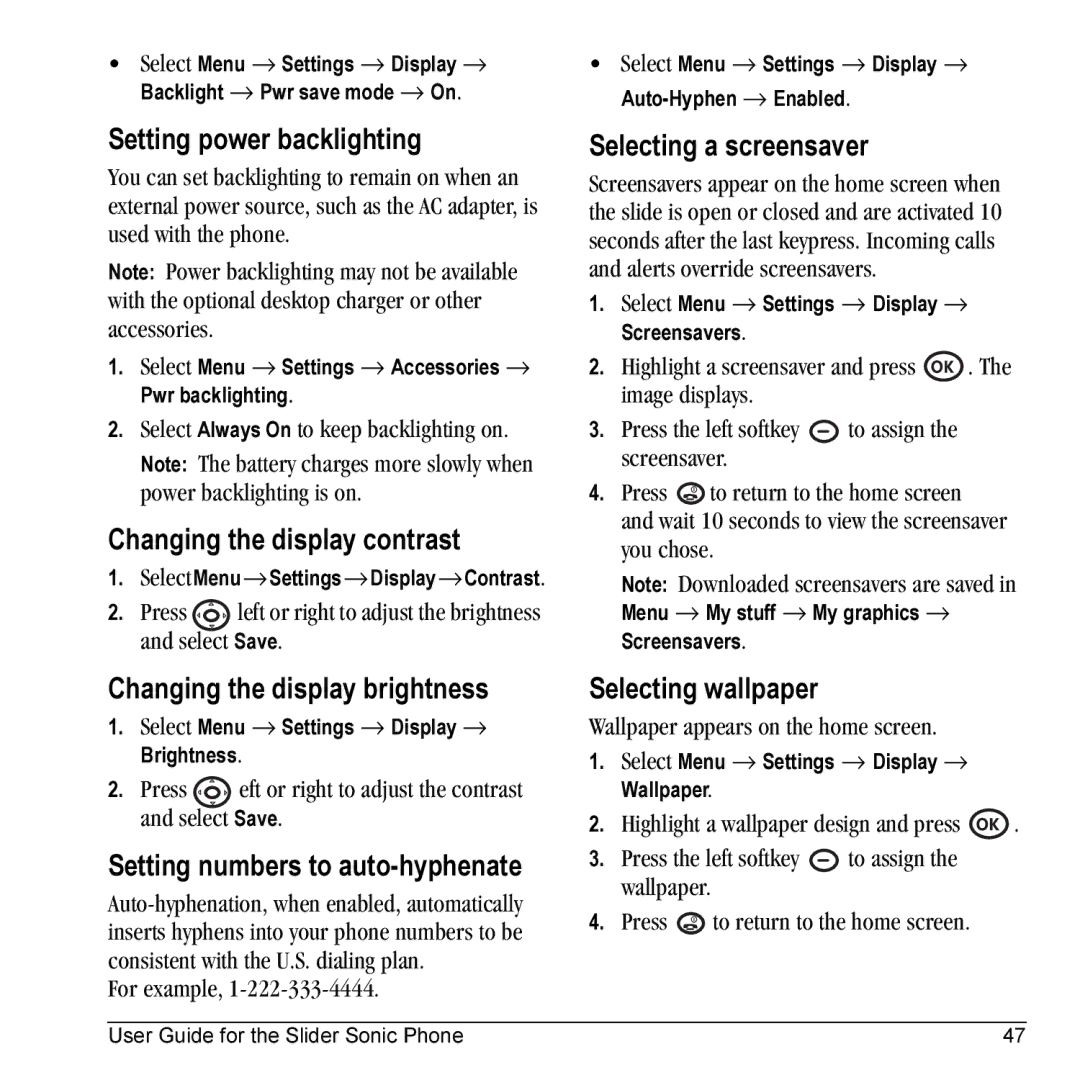•Select Menu → Settings → Display → Backlight → Pwr save mode → On.
Setting power backlighting
You can set backlighting to remain on when an external power source, such as the AC adapter, is used with the phone.
Note: Power backlighting may not be available with the optional desktop charger or other accessories.
1.Select Menu → Settings → Accessories → Pwr backlighting.
2.Select Always On to keep backlighting on.
Note: The battery charges more slowly when power backlighting is on.
Changing the display contrast
1.SelectMenu→Settings→Display→Contrast.
2.Press ![]() left or right to adjust the brightness and select Save.
left or right to adjust the brightness and select Save.
Changing the display brightness
1.Select Menu → Settings → Display → Brightness.
2.Press ![]() eft or right to adjust the contrast and select Save.
eft or right to adjust the contrast and select Save.
Setting numbers to auto-hyphenate
For example,
•Select Menu → Settings → Display →
Selecting a screensaver
Screensavers appear on the home screen when the slide is open or closed and are activated 10 seconds after the last keypress. Incoming calls and alerts override screensavers.
1.Select Menu → Settings → Display → Screensavers.
2.Highlight a screensaver and press ![]() . The image displays.
. The image displays.
3.Press the left softkey ![]() to assign the screensaver.
to assign the screensaver.
4.Press ![]() to return to the home screen
to return to the home screen
and wait 10 seconds to view the screensaver you chose.
Note: Downloaded screensavers are saved in
Menu → My stuff → My graphics → Screensavers.
Selecting wallpaper
Wallpaper appears on the home screen.
1.Select Menu → Settings → Display → Wallpaper.
2.Highlight a wallpaper design and press ![]() .
.
3.Press the left softkey ![]() to assign the wallpaper.
to assign the wallpaper.
4.Press ![]() to return to the home screen.
to return to the home screen.
User Guide for the Slider Sonic Phone | 47 |