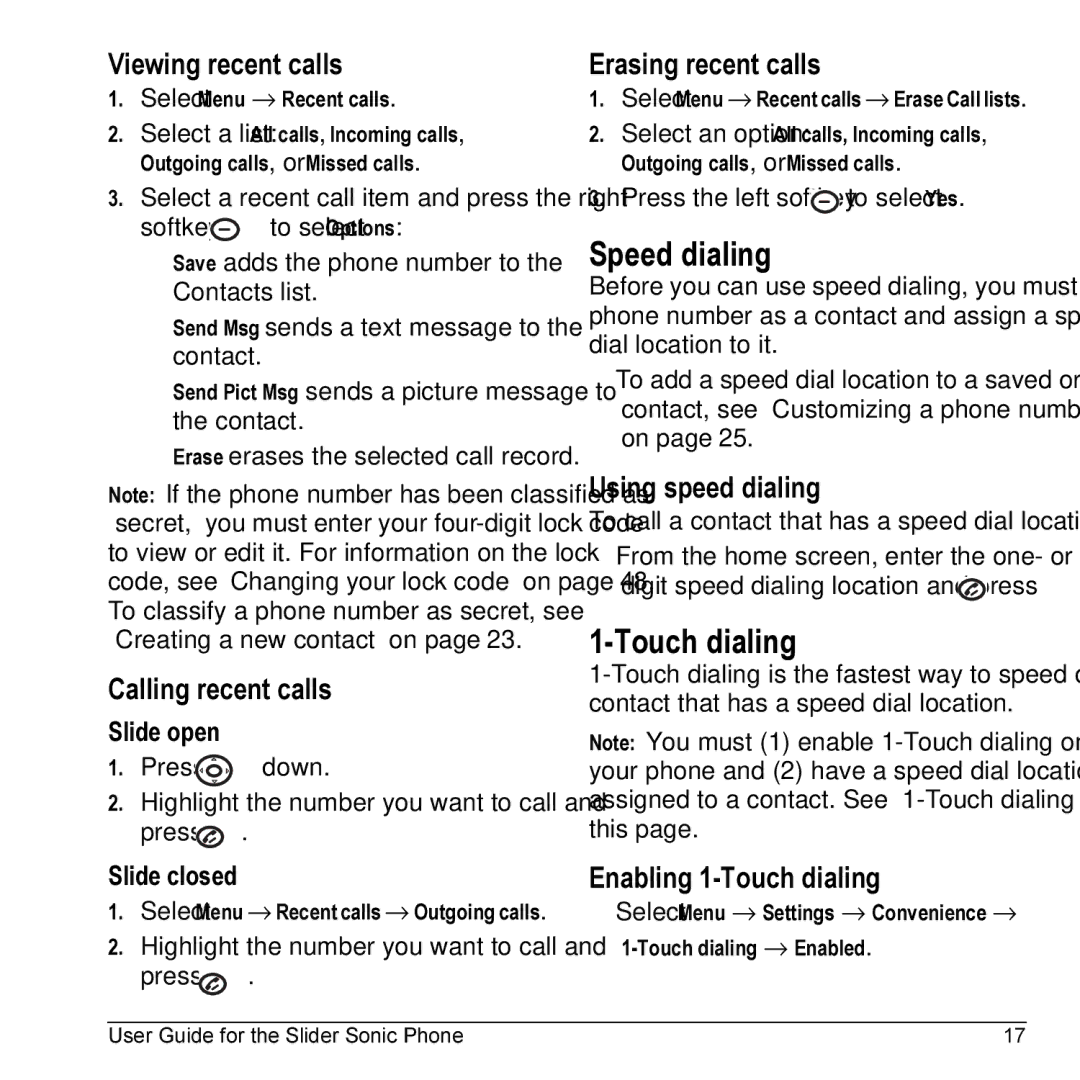Viewing recent calls
1.Select Menu → Recent calls.
2.Select a list: All calls, Incoming calls, Outgoing calls, or Missed calls.
3.Select a recent call item and press the right
softkey ![]() to select Options:
to select Options:
–Save adds the phone number to the Contacts list.
–Send Msg sends a text message to the contact.
–Send Pict Msg sends a picture message to the contact.
–Erase erases the selected call record.
Note: If the phone number has been classified as “secret,” you must enter your
Calling recent calls
Slide open
1.Press ![]() down.
down.
2.Highlight the number you want to call and press ![]() .
.
Slide closed
1.Select Menu → Recent calls → Outgoing calls.
2.Highlight the number you want to call and
press ![]() .
.
Erasing recent calls
1.Select Menu → Recent calls → Erase Call lists.
2.Select an option: All calls, Incoming calls, Outgoing calls, or Missed calls.
3.Press the left softkey ![]() to select Yes.
to select Yes.
Speed dialing
Before you can use speed dialing, you must save a phone number as a contact and assign a speed dial location to it.
•To add a speed dial location to a saved or new contact, see “Customizing a phone number” on page 25.
Using speed dialing
To call a contact that has a speed dial location:
•From the home screen, enter the one- or two- digit speed dialing location and press ![]() .
.
1-Touch dialing
Note: You must (1) enable
Enabling 1-Touch dialing
•Select Menu → Settings → Convenience →
User Guide for the Slider Sonic Phone | 17 |