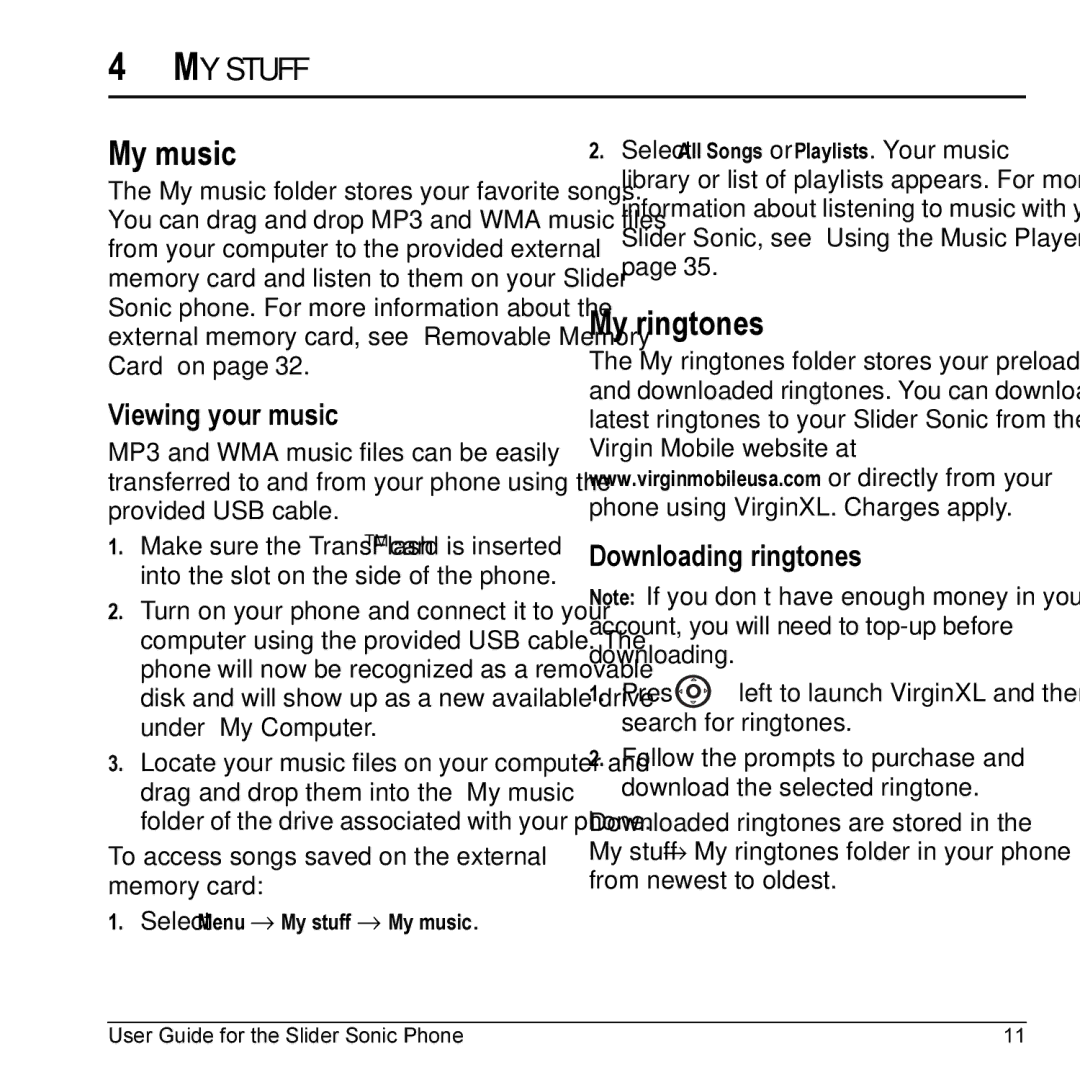4MY STUFF
My music
The My music folder stores your favorite songs. You can drag and drop MP3 and WMA music files from your computer to the provided external memory card and listen to them on your Slider Sonic phone. For more information about the external memory card, see “Removable Memory Card” on page 32.
Viewing your music
MP3 and WMA music files can be easily transferred to and from your phone using the provided USB cable.
1.Make sure the TransFlashTM card is inserted into the slot on the side of the phone.
2.Turn on your phone and connect it to your computer using the provided USB cable. The phone will now be recognized as a removable disk and will show up as a new available drive under “My Computer.”
3.Locate your music files on your computer and drag and drop them into the “My music” folder of the drive associated with your phone.
To access songs saved on the external memory card:
1. Select Menu → My stuff → My music.
2.Select All Songs or Playlists. Your music library or list of playlists appears. For more information about listening to music with your Slider Sonic, see “Using the Music Player” on page 35.
My ringtones
The My ringtones folder stores your preloaded and downloaded ringtones. You can download the latest ringtones to your Slider Sonic from the Virgin Mobile website at www.virginmobileusa.com or directly from your phone using VirginXL. Charges apply.
Downloading ringtones
Note: If you don’t have enough money in your account, you will need to
1.Press ![]() left to launch VirginXL and then search for ringtones.
left to launch VirginXL and then search for ringtones.
2.Follow the prompts to purchase and download the selected ringtone.
Downloaded ringtones are stored in the
My stuff → My ringtones folder in your phone from newest to oldest.
User Guide for the Slider Sonic Phone | 11 |