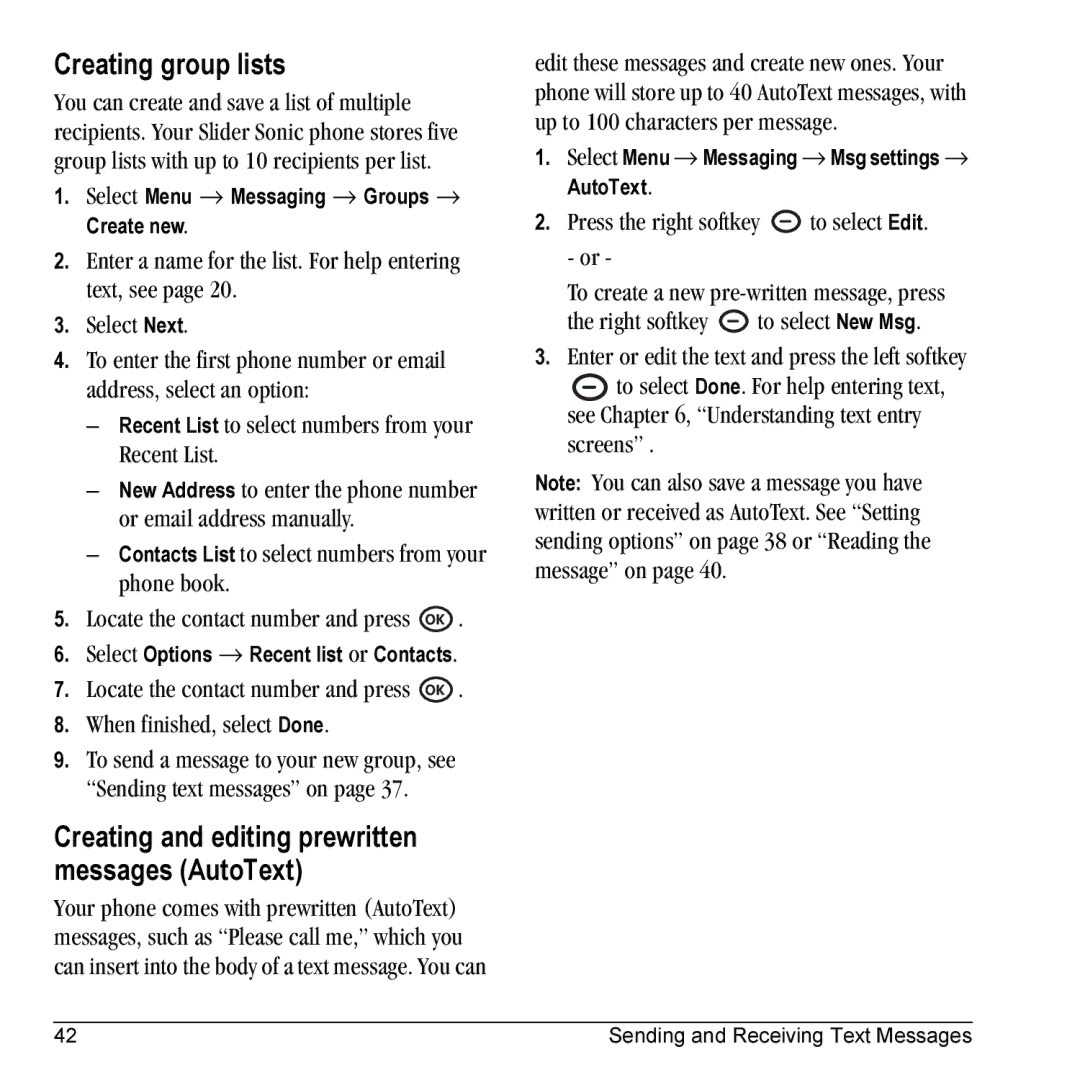Creating group lists
You can create and save a list of multiple recipients. Your Slider Sonic phone stores five group lists with up to 10 recipients per list.
1.Select Menu → Messaging → Groups → Create new.
2.Enter a name for the list. For help entering text, see page 20.
3.Select Next.
4.To enter the first phone number or email address, select an option:
–Recent List to select numbers from your Recent List.
–New Address to enter the phone number or email address manually.
–Contacts List to select numbers from your phone book.
5.Locate the contact number and press ![]() .
.
6.Select Options → Recent list or Contacts.
7.Locate the contact number and press ![]() .
.
8.When finished, select Done.
9.To send a message to your new group, see “Sending text messages” on page 37.
Creating and editing prewritten messages (AutoText)
Your phone comes with prewritten (AutoText) messages, such as “Please call me,” which you can insert into the body of a text message. You can
edit these messages and create new ones. Your phone will store up to 40 AutoText messages, with up to 100 characters per message.
1.Select Menu → Messaging → Msg settings → AutoText.
2.Press the right softkey ![]() to select Edit.
to select Edit.
- or -
To create a new
the right softkey ![]() to select New Msg.
to select New Msg.
3.Enter or edit the text and press the left softkey
![]() to select Done. For help entering text, see Chapter 6, “Understanding text entry screens” .
to select Done. For help entering text, see Chapter 6, “Understanding text entry screens” .
Note: You can also save a message you have written or received as AutoText. See “Setting sending options” on page 38 or “Reading the message” on page 40.
42 | Sending and Receiving Text Messages |