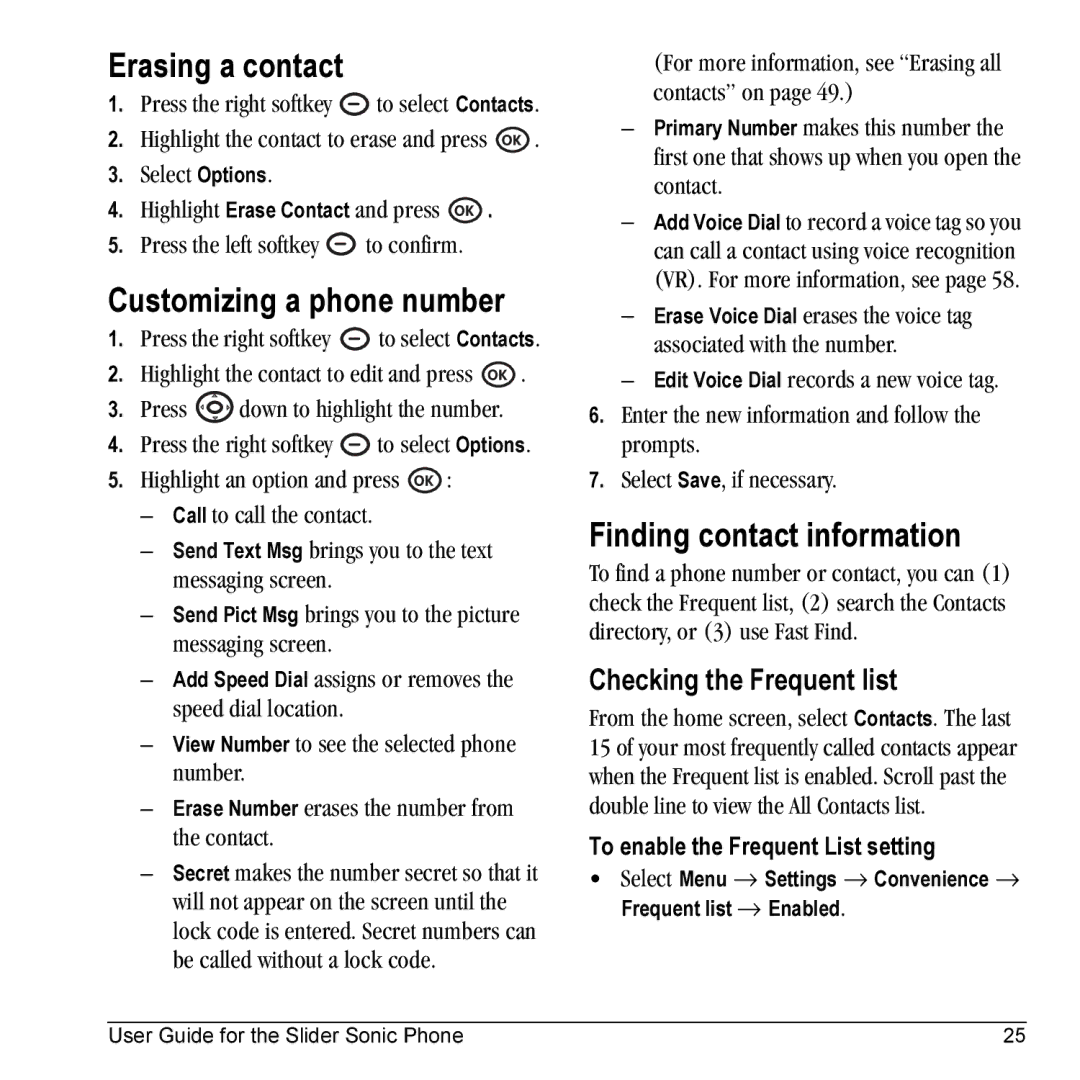Erasing a contact
1.Press the right softkey ![]() to select Contacts.
to select Contacts.
2.Highlight the contact to erase and press ![]() .
.
3.Select Options.
4.Highlight Erase Contact and press ![]() .
.
5.Press the left softkey ![]() to confirm.
to confirm.
Customizing a phone number
1.Press the right softkey ![]() to select Contacts.
to select Contacts.
2.Highlight the contact to edit and press ![]() .
.
3.Press ![]() down to highlight the number.
down to highlight the number.
4.Press the right softkey ![]() to select Options.
to select Options.
5.Highlight an option and press ![]() :
:
–Call to call the contact.
–Send Text Msg brings you to the text messaging screen.
–Send Pict Msg brings you to the picture messaging screen.
–Add Speed Dial assigns or removes the speed dial location.
–View Number to see the selected phone number.
–Erase Number erases the number from the contact.
–Secret makes the number secret so that it will not appear on the screen until the lock code is entered. Secret numbers can be called without a lock code.
(For more information, see “Erasing all contacts” on page 49.)
–Primary Number makes this number the first one that shows up when you open the contact.
–Add Voice Dial to record a voice tag so you can call a contact using voice recognition (VR). For more information, see page 58.
–Erase Voice Dial erases the voice tag associated with the number.
–Edit Voice Dial records a new voice tag.
6.Enter the new information and follow the prompts.
7.Select Save, if necessary.
Finding contact information
To find a phone number or contact, you can (1) check the Frequent list, (2) search the Contacts directory, or (3) use Fast Find.
Checking the Frequent list
From the home screen, select Contacts. The last 15 of your most frequently called contacts appear when the Frequent list is enabled. Scroll past the double line to view the All Contacts list.
To enable the Frequent List setting
•Select Menu → Settings → Convenience → Frequent list → Enabled.
User Guide for the Slider Sonic Phone | 25 |