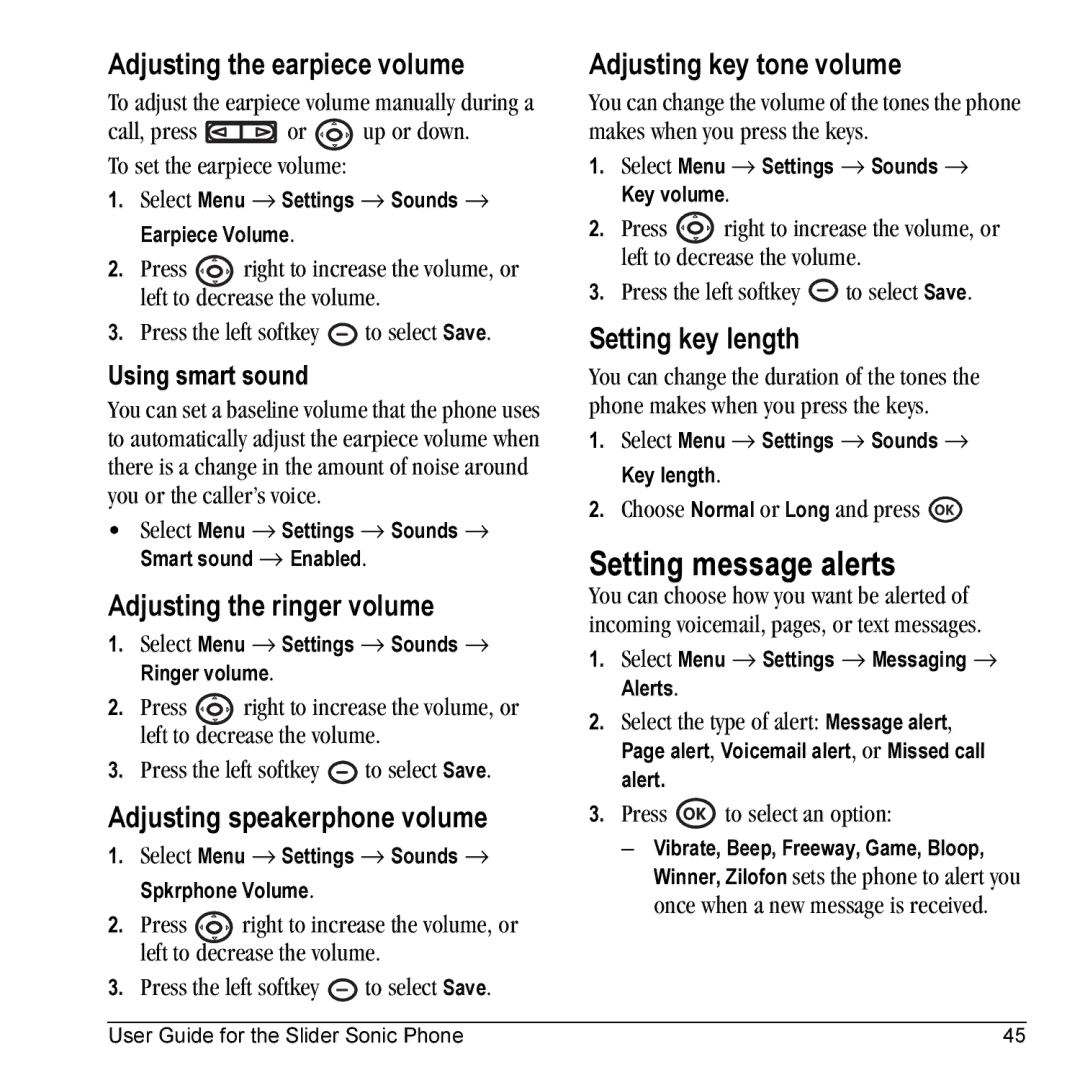Adjusting the earpiece volume
To adjust the earpiece volume manually during a
call, press  or
or  up or down. To set the earpiece volume:
up or down. To set the earpiece volume:
1.Select Menu → Settings → Sounds → Earpiece Volume.
2.Press ![]() right to increase the volume, or left to decrease the volume.
right to increase the volume, or left to decrease the volume.
3.Press the left softkey ![]() to select Save.
to select Save.
Using smart sound
You can set a baseline volume that the phone uses to automatically adjust the earpiece volume when there is a change in the amount of noise around you or the caller’s voice.
•Select Menu → Settings → Sounds → Smart sound → Enabled.
Adjusting the ringer volume
1.Select Menu → Settings → Sounds → Ringer volume.
2.Press ![]() right to increase the volume, or left to decrease the volume.
right to increase the volume, or left to decrease the volume.
3.Press the left softkey ![]() to select Save.
to select Save.
Adjusting speakerphone volume
1.Select Menu → Settings → Sounds → Spkrphone Volume.
2.Press ![]() right to increase the volume, or left to decrease the volume.
right to increase the volume, or left to decrease the volume.
3.Press the left softkey ![]() to select Save.
to select Save.
Adjusting key tone volume
You can change the volume of the tones the phone makes when you press the keys.
1.Select Menu → Settings → Sounds → Key volume.
2.Press ![]() right to increase the volume, or left to decrease the volume.
right to increase the volume, or left to decrease the volume.
3.Press the left softkey ![]() to select Save.
to select Save.
Setting key length
You can change the duration of the tones the phone makes when you press the keys.
1.Select Menu → Settings → Sounds → Key length.
2.Choose Normal or Long and press ![]()
Setting message alerts
You can choose how you want be alerted of incoming voicemail, pages, or text messages.
1.Select Menu → Settings → Messaging → Alerts.
2.Select the type of alert: Message alert,
Page alert, Voicemail alert, or Missed call alert.
3.Press  to select an option:
to select an option:
–Vibrate, Beep, Freeway, Game, Bloop, Winner, Zilofon sets the phone to alert you once when a new message is received.
User Guide for the Slider Sonic Phone | 45 |