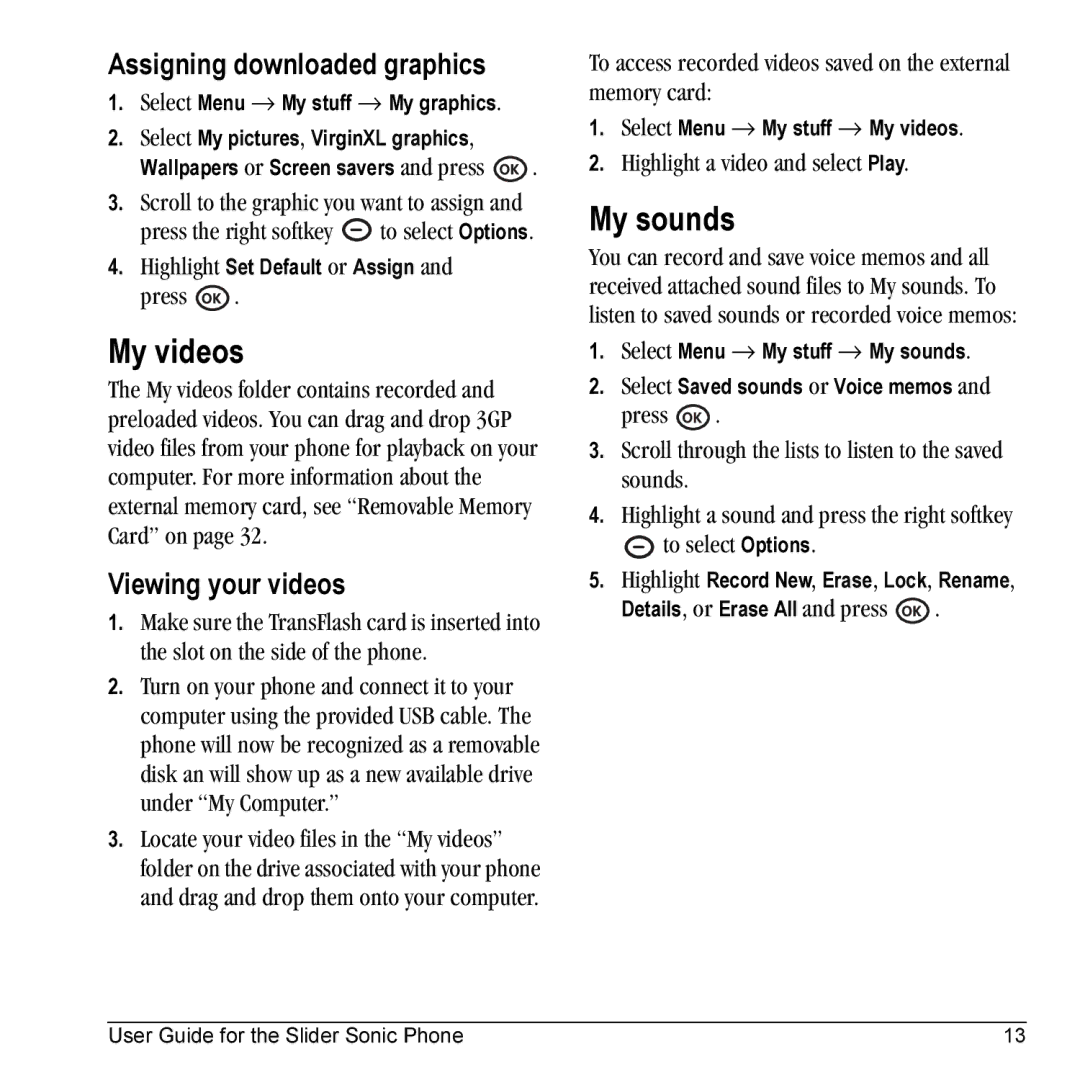Assigning downloaded graphics
1.Select Menu → My stuff → My graphics.
2.Select My pictures, VirginXL graphics,
Wallpapers or Screen savers and press ![]() .
.
3.Scroll to the graphic you want to assign and
press the right softkey ![]() to select Options.
to select Options.
4.Highlight Set Default or Assign and
press ![]() .
.
My videos
The My videos folder contains recorded and preloaded videos. You can drag and drop 3GP video files from your phone for playback on your computer. For more information about the external memory card, see “Removable Memory Card” on page 32.
Viewing your videos
1.Make sure the TransFlash card is inserted into the slot on the side of the phone.
2.Turn on your phone and connect it to your computer using the provided USB cable. The phone will now be recognized as a removable disk an will show up as a new available drive under “My Computer.”
3.Locate your video files in the “My videos” folder on the drive associated with your phone and drag and drop them onto your computer.
To access recorded videos saved on the external memory card:
1.Select Menu → My stuff → My videos.
2.Highlight a video and select Play.
My sounds
You can record and save voice memos and all received attached sound files to My sounds. To listen to saved sounds or recorded voice memos:
1.Select Menu → My stuff → My sounds.
2.Select Saved sounds or Voice memos and
press ![]() .
.
3.Scroll through the lists to listen to the saved sounds.
4.Highlight a sound and press the right softkey
![]() to select Options.
to select Options.
5.Highlight Record New, Erase, Lock, Rename,
Details, or Erase All and press ![]() .
.
User Guide for the Slider Sonic Phone | 13 |