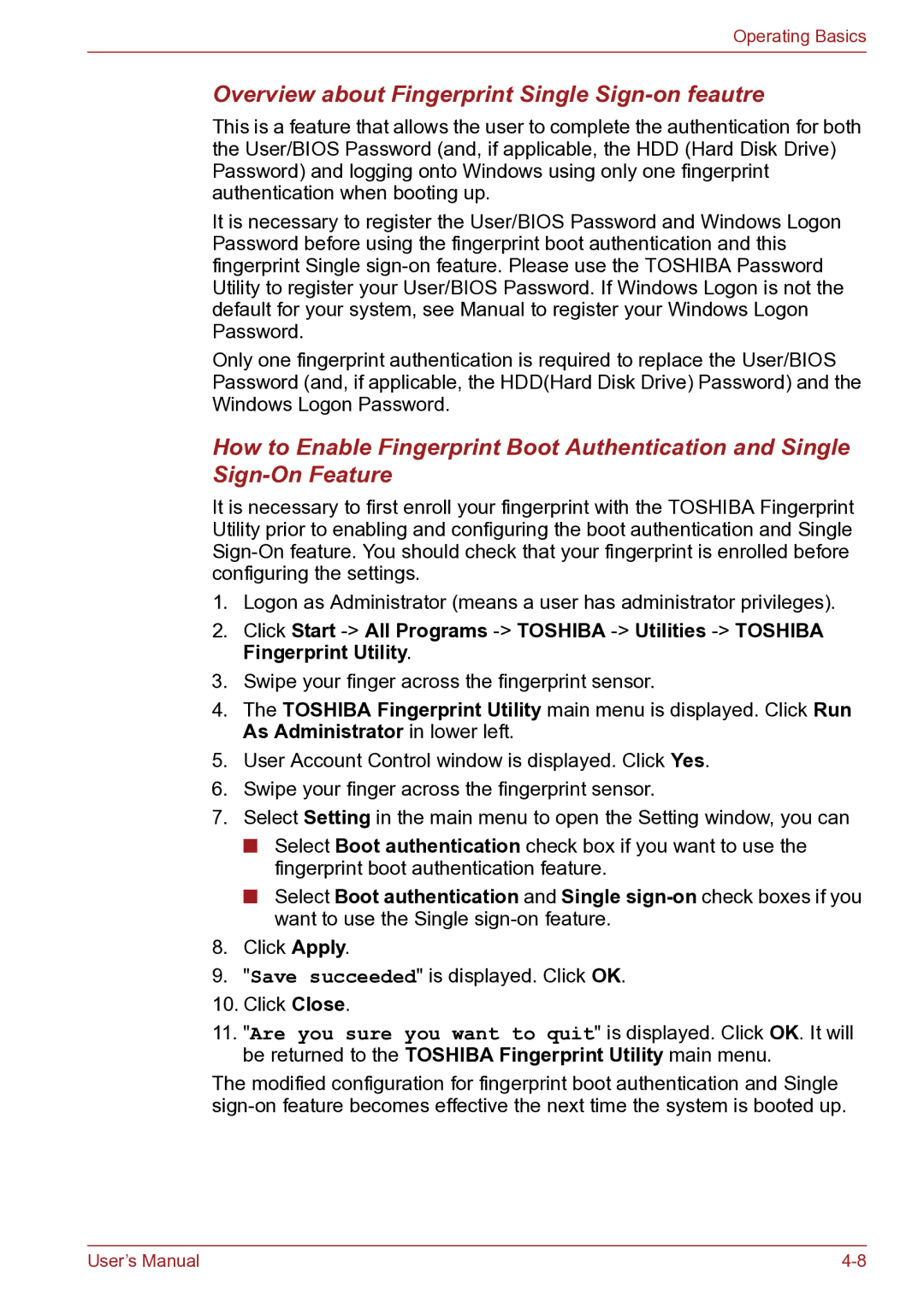Operating Basics
Overview about Fingerprint Single Sign-on feautre
This is a feature that allows the user to complete the authentication for both the User/BIOS Password (and, if applicable, the HDD (Hard Disk Drive) Password) and logging onto Windows using only one fingerprint authentication when booting up.
It is necessary to register the User/BIOS Password and Windows Logon Password before using the fingerprint boot authentication and this fingerprint Single
Only one fingerprint authentication is required to replace the User/BIOS Password (and, if applicable, the HDD(Hard Disk Drive) Password) and the Windows Logon Password.
How to Enable Fingerprint Boot Authentication and Single
It is necessary to first enroll your fingerprint with the TOSHIBA Fingerprint Utility prior to enabling and configuring the boot authentication and Single
1.Logon as Administrator (means a user has administrator privileges).
2.Click Start
3.Swipe your finger across the fingerprint sensor.
4.The TOSHIBA Fingerprint Utility main menu is displayed. Click Run As Administrator in lower left.
5.User Account Control window is displayed. Click Yes.
6.Swipe your finger across the fingerprint sensor.
7.Select Setting in the main menu to open the Setting window, you can
■Select Boot authentication check box if you want to use the fingerprint boot authentication feature.
■Select Boot authentication and Single
8.Click Apply.
9."Save succeeded" is displayed. Click OK.
10.Click Close.
11."Are you sure you want to quit" is displayed. Click OK. It will be returned to the TOSHIBA Fingerprint Utility main menu.
The modified configuration for fingerprint boot authentication and Single
User’s Manual |