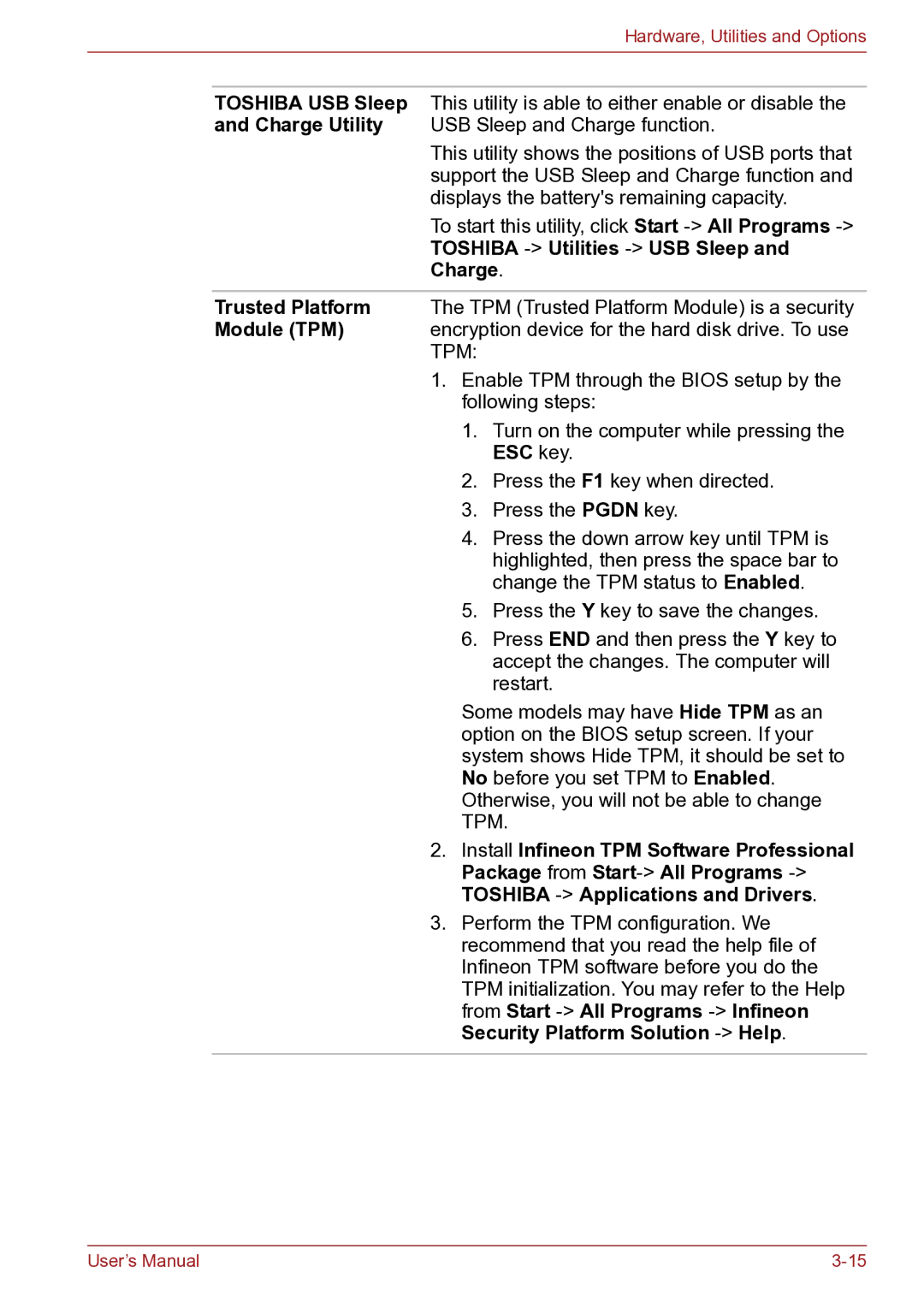Hardware, Utilities and Options
TOSHIBA USB Sleep This utility is able to either enable or disable the
and Charge Utility USB Sleep and Charge function.
This utility shows the positions of USB ports that support the USB Sleep and Charge function and displays the battery's remaining capacity.
To start this utility, click Start
TOSHIBA -> Utilities -> USB Sleep and
Charge.
Trusted Platform The TPM (Trusted Platform Module) is a security
Module (TPM) encryption device for the hard disk drive. To use TPM:
1.Enable TPM through the BIOS setup by the following steps:
1.Turn on the computer while pressing the ESC key.
2.Press the F1 key when directed.
3.Press the PGDN key.
4.Press the down arrow key until TPM is highlighted, then press the space bar to change the TPM status to Enabled.
5.Press the Y key to save the changes.
6.Press END and then press the Y key to accept the changes. The computer will restart.
Some models may have Hide TPM as an option on the BIOS setup screen. If your system shows Hide TPM, it should be set to No before you set TPM to Enabled. Otherwise, you will not be able to change TPM.
2.Install Infineon TPM Software Professional Package from
3.Perform the TPM configuration. We recommend that you read the help file of Infineon TPM software before you do the TPM initialization. You may refer to the Help from Start
User’s Manual |