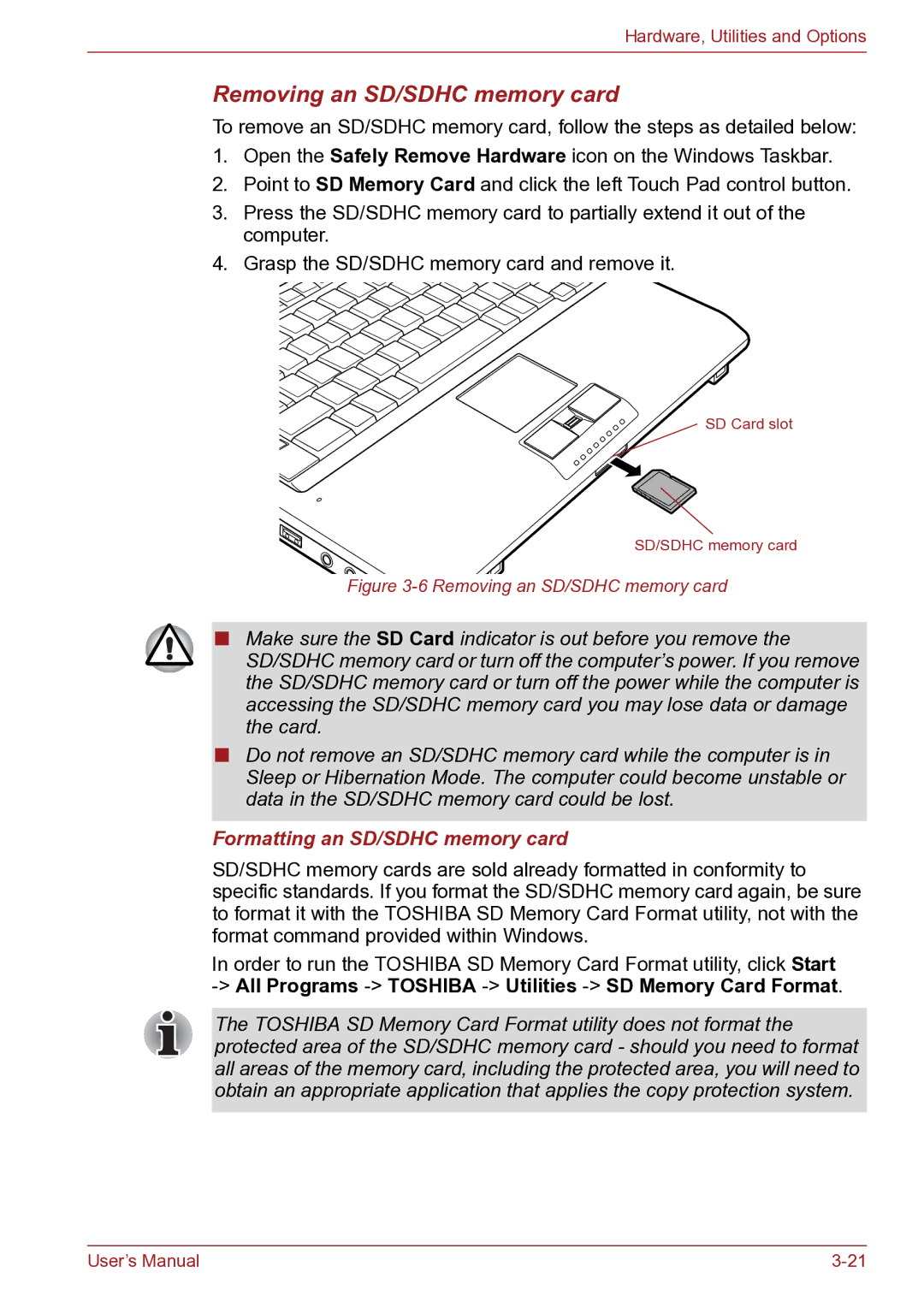Hardware, Utilities and Options
Removing an SD/SDHC memory card
To remove an SD/SDHC memory card, follow the steps as detailed below:
1.Open the Safely Remove Hardware icon on the Windows Taskbar.
2.Point to SD Memory Card and click the left Touch Pad control button.
3.Press the SD/SDHC memory card to partially extend it out of the computer.
4.Grasp the SD/SDHC memory card and remove it.
SD Card slot
SD/SDHC memory card
Figure 3-6 Removing an SD/SDHC memory card
■Make sure the SD Card indicator is out before you remove the SD/SDHC memory card or turn off the computer’s power. If you remove the SD/SDHC memory card or turn off the power while the computer is accessing the SD/SDHC memory card you may lose data or damage the card.
■Do not remove an SD/SDHC memory card while the computer is in Sleep or Hibernation Mode. The computer could become unstable or data in the SD/SDHC memory card could be lost.
Formatting an SD/SDHC memory card
SD/SDHC memory cards are sold already formatted in conformity to specific standards. If you format the SD/SDHC memory card again, be sure to format it with the TOSHIBA SD Memory Card Format utility, not with the format command provided within Windows.
In order to run the TOSHIBA SD Memory Card Format utility, click Start
The TOSHIBA SD Memory Card Format utility does not format the protected area of the SD/SDHC memory card - should you need to format all areas of the memory card, including the protected area, you will need to obtain an appropriate application that applies the copy protection system.
User’s Manual |