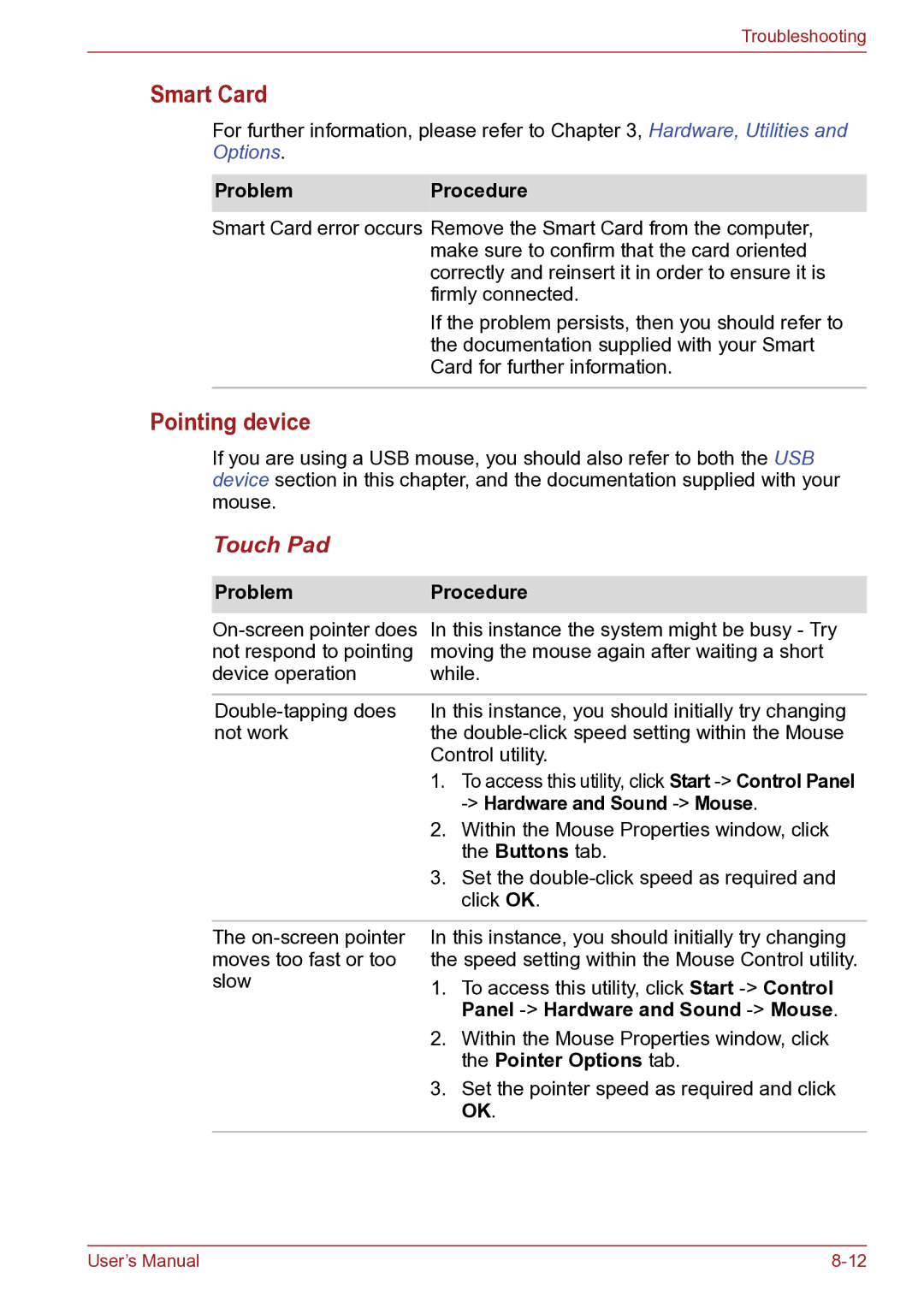Troubleshooting
Smart Card
For further information, please refer to Chapter 3, Hardware, Utilities and Options.
ProblemProcedure
Smart Card error occurs Remove the Smart Card from the computer, make sure to confirm that the card oriented correctly and reinsert it in order to ensure it is firmly connected.
If the problem persists, then you should refer to the documentation supplied with your Smart Card for further information.
Pointing device
If you are using a USB mouse, you should also refer to both the USB device section in this chapter, and the documentation supplied with your mouse.
Touch Pad
Problem | Procedure | |
In this instance the system might be busy - Try | ||
not respond to pointing | moving the mouse again after waiting a short | |
device operation | while. | |
|
| |
In this instance, you should initially try changing | ||
not work | the | |
| Control utility. | |
| 1. To access this utility, click Start | |
|
|
|
| 2. | Within the Mouse Properties window, click |
|
| the Buttons tab. |
| 3. | Set the |
|
| click OK. |
|
| |
The | In this instance, you should initially try changing | |
moves too fast or too | the speed setting within the Mouse Control utility. | |
slow | 1. | To access this utility, click Start |
|
| Panel |
| 2. | Within the Mouse Properties window, click |
|
| the Pointer Options tab. |
| 3. | Set the pointer speed as required and click |
|
| OK. |
|
|
|
User’s Manual |