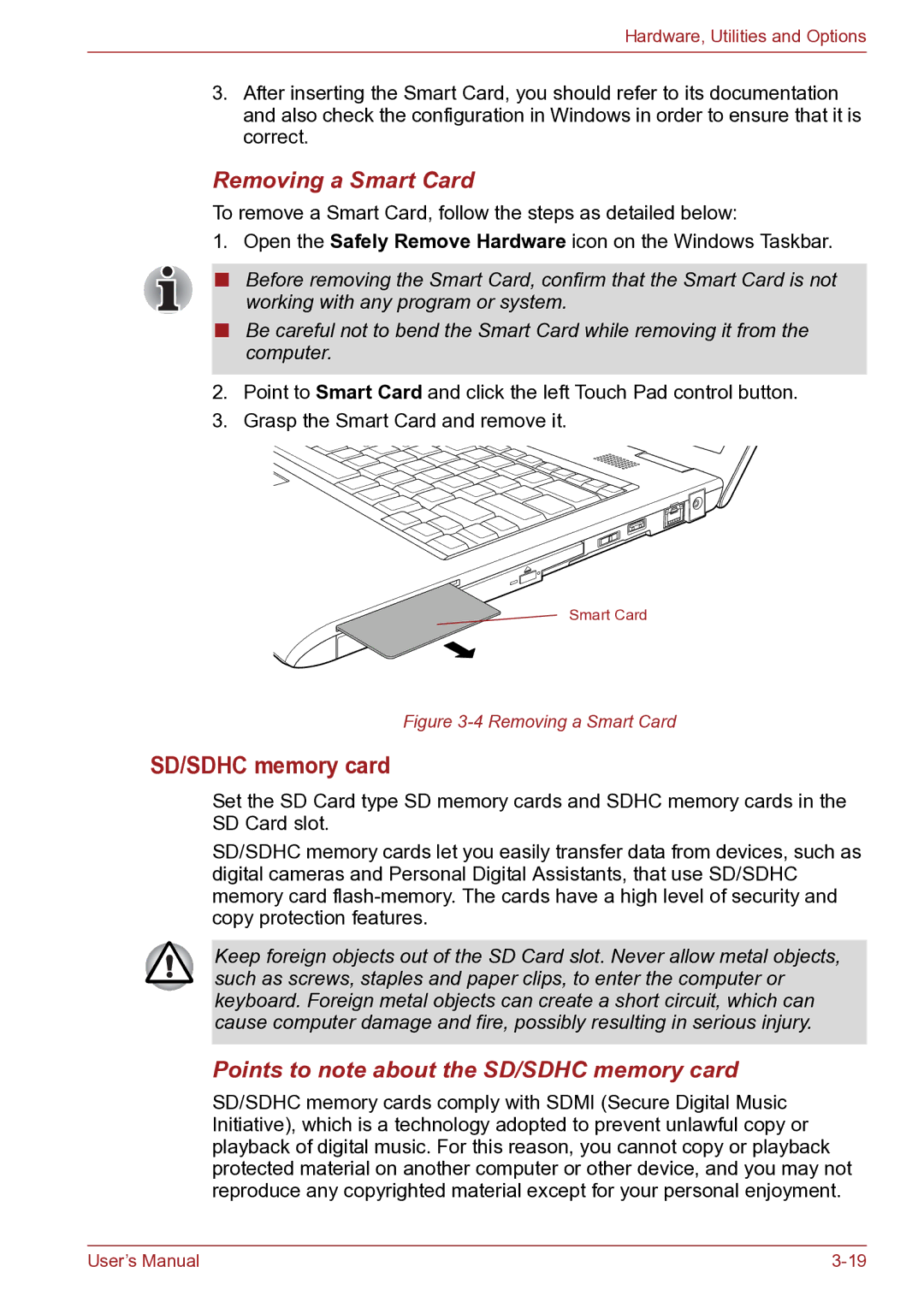Hardware, Utilities and Options
3.After inserting the Smart Card, you should refer to its documentation and also check the configuration in Windows in order to ensure that it is correct.
Removing a Smart Card
To remove a Smart Card, follow the steps as detailed below:
1.Open the Safely Remove Hardware icon on the Windows Taskbar.
■Before removing the Smart Card, confirm that the Smart Card is not working with any program or system.
■Be careful not to bend the Smart Card while removing it from the computer.
2.Point to Smart Card and click the left Touch Pad control button.
3.Grasp the Smart Card and remove it.
Smart Card
Figure 3-4 Removing a Smart Card
SD/SDHC memory card
Set the SD Card type SD memory cards and SDHC memory cards in the SD Card slot.
SD/SDHC memory cards let you easily transfer data from devices, such as digital cameras and Personal Digital Assistants, that use SD/SDHC memory card
Keep foreign objects out of the SD Card slot. Never allow metal objects, such as screws, staples and paper clips, to enter the computer or keyboard. Foreign metal objects can create a short circuit, which can cause computer damage and fire, possibly resulting in serious injury.
Points to note about the SD/SDHC memory card
SD/SDHC memory cards comply with SDMI (Secure Digital Music Initiative), which is a technology adopted to prevent unlawful copy or playback of digital music. For this reason, you cannot copy or playback protected material on another computer or other device, and you may not reproduce any copyrighted material except for your personal enjoyment.
User’s Manual |