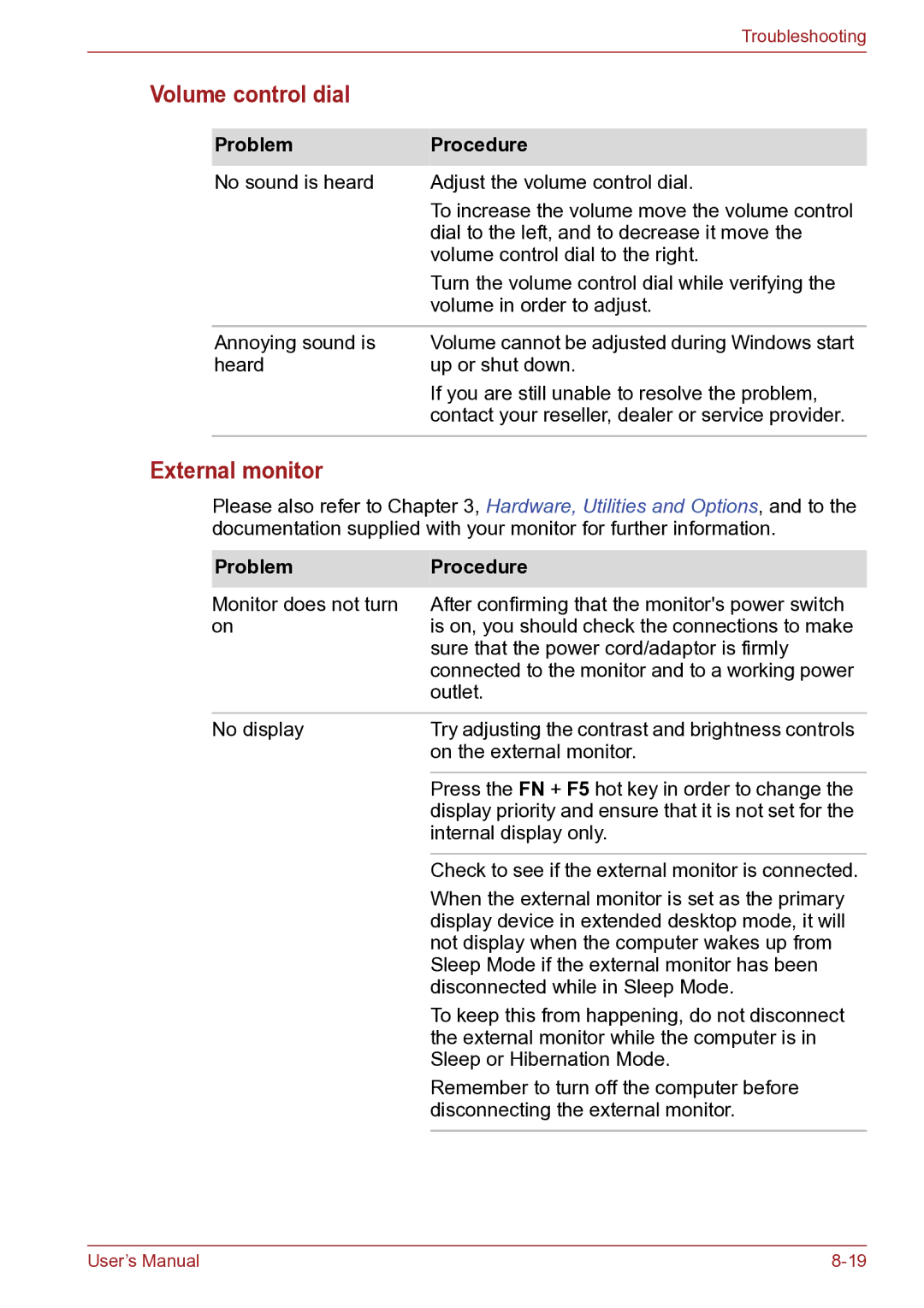Troubleshooting
Volume control dial
Problem | Procedure |
No sound is heard | Adjust the volume control dial. |
| To increase the volume move the volume control |
| dial to the left, and to decrease it move the |
| volume control dial to the right. |
| Turn the volume control dial while verifying the |
| volume in order to adjust. |
|
|
Annoying sound is | Volume cannot be adjusted during Windows start |
heard | up or shut down. |
| If you are still unable to resolve the problem, |
| contact your reseller, dealer or service provider. |
|
|
External monitor
Please also refer to Chapter 3, Hardware, Utilities and Options, and to the documentation supplied with your monitor for further information.
Problem | Procedure |
Monitor does not turn | After confirming that the monitor's power switch |
on | is on, you should check the connections to make |
| sure that the power cord/adaptor is firmly |
| connected to the monitor and to a working power |
| outlet. |
|
|
No display | Try adjusting the contrast and brightness controls |
| on the external monitor. |
|
|
| Press the FN + F5 hot key in order to change the |
| display priority and ensure that it is not set for the |
| internal display only. |
|
|
| Check to see if the external monitor is connected. |
| When the external monitor is set as the primary |
| display device in extended desktop mode, it will |
| not display when the computer wakes up from |
| Sleep Mode if the external monitor has been |
| disconnected while in Sleep Mode. |
| To keep this from happening, do not disconnect |
| the external monitor while the computer is in |
| Sleep or Hibernation Mode. |
| Remember to turn off the computer before |
| disconnecting the external monitor. |
|
|
User’s Manual |