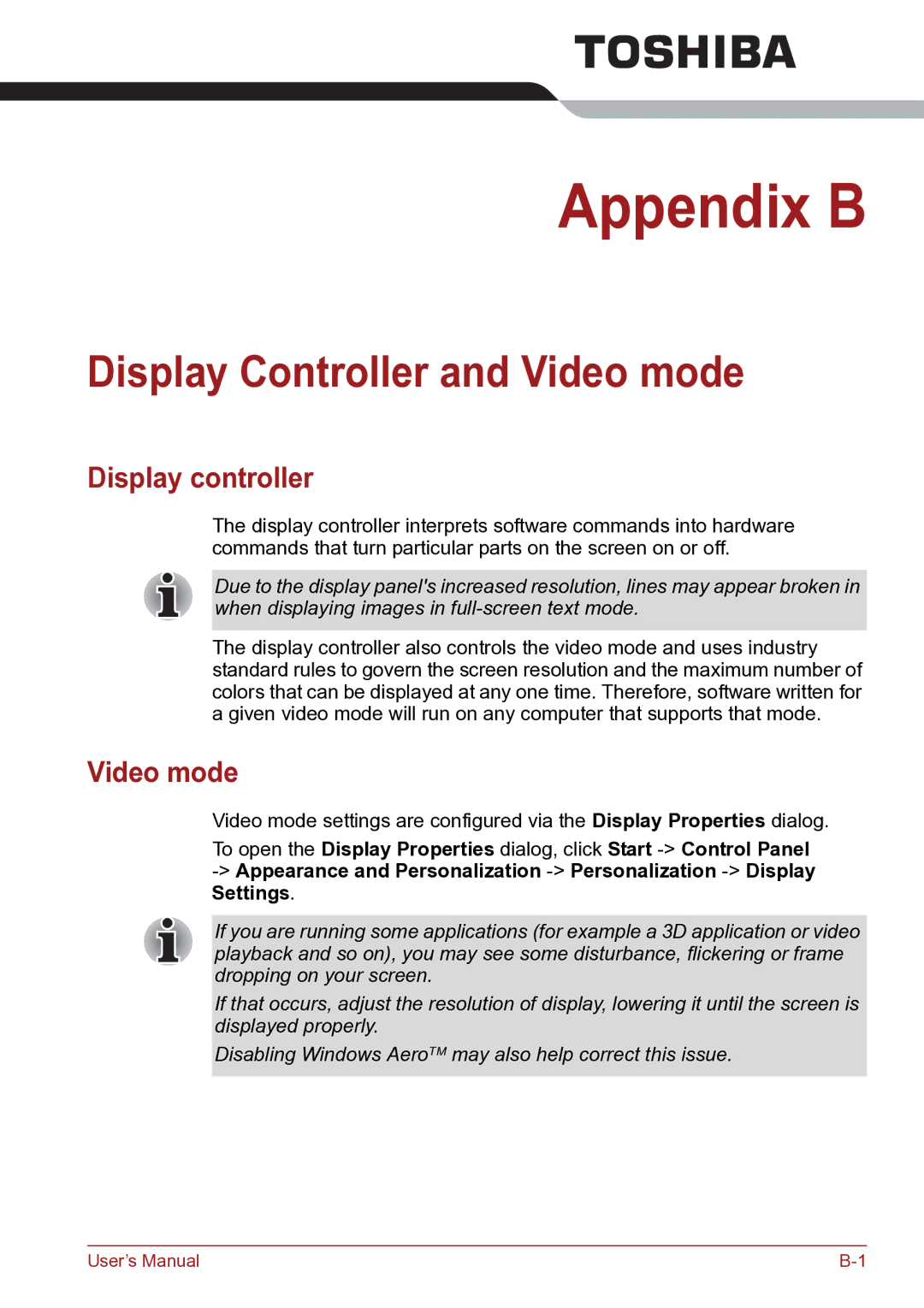Appendix B
Display Controller and Video mode
Display controller
The display controller interprets software commands into hardware commands that turn particular parts on the screen on or off.
Due to the display panel's increased resolution, lines may appear broken in when displaying images in
The display controller also controls the video mode and uses industry standard rules to govern the screen resolution and the maximum number of colors that can be displayed at any one time. Therefore, software written for a given video mode will run on any computer that supports that mode.
Video mode
Video mode settings are configured via the Display Properties dialog.
To open the Display Properties dialog, click Start
If you are running some applications (for example a 3D application or video playback and so on), you may see some disturbance, flickering or frame dropping on your screen.
If that occurs, adjust the resolution of display, lowering it until the screen is displayed properly.
Disabling Windows AeroTM may also help correct this issue.
User’s Manual |