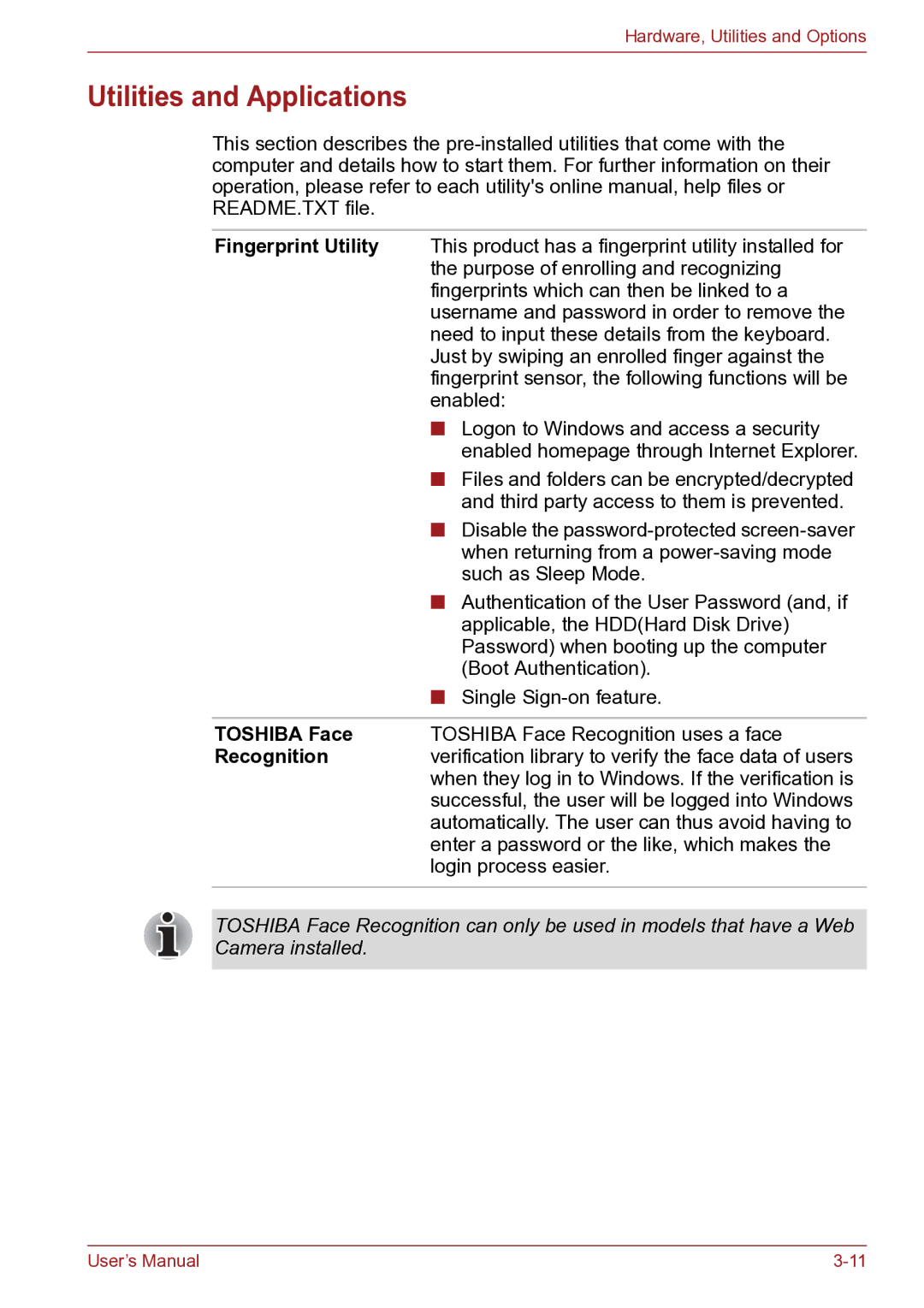Hardware, Utilities and Options
Utilities and Applications
This section describes the
Fingerprint Utility | This product has a fingerprint utility installed for |
| the purpose of enrolling and recognizing |
| fingerprints which can then be linked to a |
| username and password in order to remove the |
| need to input these details from the keyboard. |
| Just by swiping an enrolled finger against the |
| fingerprint sensor, the following functions will be |
| enabled: |
| ■ Logon to Windows and access a security |
| enabled homepage through Internet Explorer. |
| ■ Files and folders can be encrypted/decrypted |
| and third party access to them is prevented. |
| ■ Disable the |
| when returning from a |
| such as Sleep Mode. |
| ■ Authentication of the User Password (and, if |
| applicable, the HDD(Hard Disk Drive) |
| Password) when booting up the computer |
| (Boot Authentication). |
| ■ Single |
|
|
TOSHIBA Face | TOSHIBA Face Recognition uses a face |
Recognition | verification library to verify the face data of users |
| when they log in to Windows. If the verification is |
| successful, the user will be logged into Windows |
| automatically. The user can thus avoid having to |
| enter a password or the like, which makes the |
| login process easier. |
|
|
TOSHIBA Face Recognition can only be used in models that have a Web Camera installed.
User’s Manual |