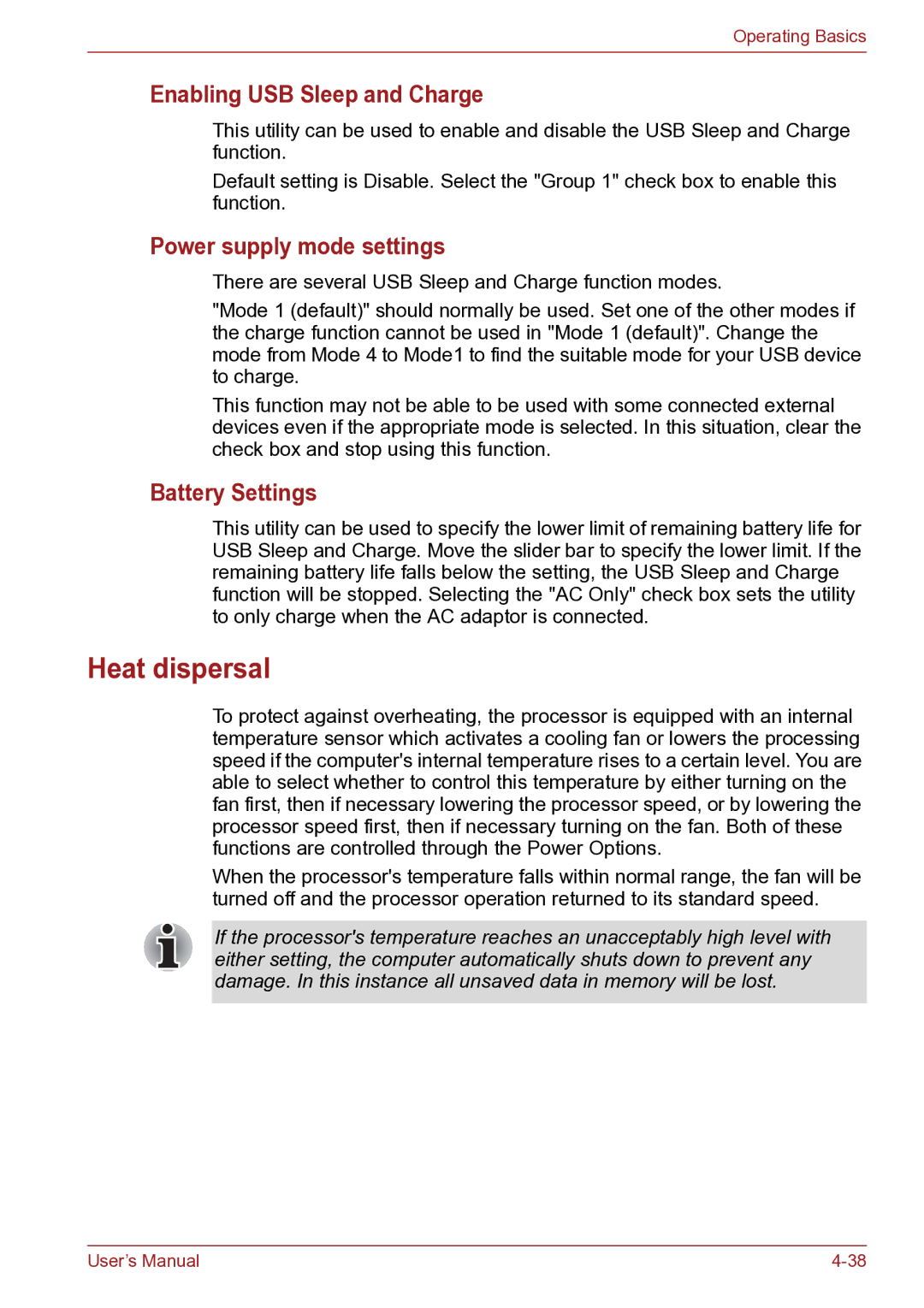Operating Basics
Enabling USB Sleep and Charge
This utility can be used to enable and disable the USB Sleep and Charge function.
Default setting is Disable. Select the "Group 1" check box to enable this function.
Power supply mode settings
There are several USB Sleep and Charge function modes.
"Mode 1 (default)" should normally be used. Set one of the other modes if the charge function cannot be used in "Mode 1 (default)". Change the mode from Mode 4 to Mode1 to find the suitable mode for your USB device to charge.
This function may not be able to be used with some connected external devices even if the appropriate mode is selected. In this situation, clear the check box and stop using this function.
Battery Settings
This utility can be used to specify the lower limit of remaining battery life for USB Sleep and Charge. Move the slider bar to specify the lower limit. If the remaining battery life falls below the setting, the USB Sleep and Charge function will be stopped. Selecting the "AC Only" check box sets the utility to only charge when the AC adaptor is connected.
Heat dispersal
To protect against overheating, the processor is equipped with an internal temperature sensor which activates a cooling fan or lowers the processing speed if the computer's internal temperature rises to a certain level. You are able to select whether to control this temperature by either turning on the fan first, then if necessary lowering the processor speed, or by lowering the processor speed first, then if necessary turning on the fan. Both of these functions are controlled through the Power Options.
When the processor's temperature falls within normal range, the fan will be turned off and the processor operation returned to its standard speed.
If the processor's temperature reaches an unacceptably high level with either setting, the computer automatically shuts down to prevent any damage. In this instance all unsaved data in memory will be lost.
User’s Manual |