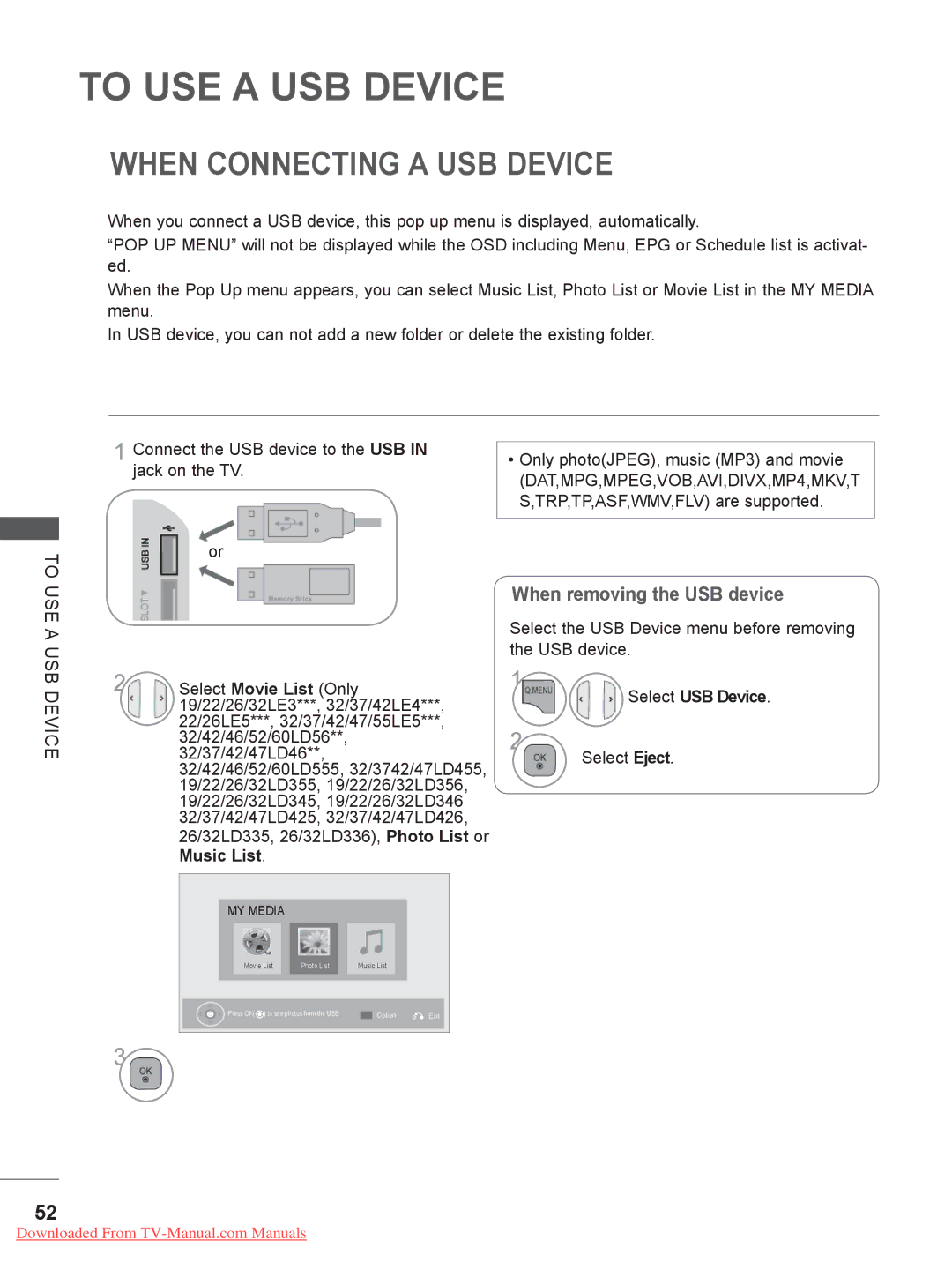LCD TV / LED LCD TV
Wireless Media Box
Separate purchase
Contents
Contents
Accessories
Power Cord
Preparation
Polishing Cloth
Front Panel Controls
Speaker
Back Panel Information
Only 26LD35**, 26LD34
USB Input
Power Cord Socket
HDMI/DVI in Input
RGB/DVI Audio Input
Euro Scart Socket AV1
Only 19/22LD35**, 19/22LD34
Stand Installation
Only 26/32LD35**, 26/32LD34
Not Using the DESK-TYPE Stand
Only 19/22LD35**, 19/22LD34 Only 26/32LD35 , 26/32LD34
Carefully place the TV screen side down
Detach the stand from TV
Back Cover for Wire Arrangement
External Equipment Setup section
Open the Cable Management Clip as
Shown
Attaching the TV to a
Swivel Stand
Only 19/22LD35**, 19/22LD34
System
Installation
Mounting bracket when mounting the TV to a
Earthing
We recommend the use of a LG Brand wall
Remote Control KEY Functions
Subtitle Recalls your preferred subtitle in digital mode
Installing Batteries
AAA
Bolts for stand assembly
Only 32/37
Only 32/37/42/47LD45
Input Power
Only 26LD32**, 26LD33
Back Panel Information
Screen from damage Assemble the TV as shown
Not Using DESK-TYPE Stand
Attaching the TV to a Desk
Open the Cable Management Clip as shown
Fit the Cable Management Clip as shown
Use the eye-bolts or TV brackets/bolts to fix
Product to the wall as shown in the picture
32LD4 200
200 26/32LD32 26/32LD33
Remote Control KEY Functions
Installing Batteries
Remote Control
Only 32/42LD5
Preparation Speaker
Wireless Control
Assemble the TV as shown
Attaching the TV to a
Kensington Security System
32LD5 200 42LD5 46LD5 52LD5 400 60LD5
Ratio, Clear Voice II , Picture Mode, Sound Mode
Audio or Audio Language, Sleep Timer, Skip Off
Adjust the system settings to your preference
Returns to the previously viewed programme
Installing Batteries
Only 26LE3 26LE5 Bolts for stand assembly
Power plug, the better it is
Use on the screen. scratching or discolou- ration
M4x14 M4x20
Touch Sensor
Connect to the power cord socket
Only 19/22LE3***, 22LE5
Only 26LE3***, 26LE5
Only 32LE3***, 32/37/42LE4***, 32/37/42/47/55LE5
Fix the 4 bolts securely using the holes
Only 19/22LE3***, 22LE5
Cover with the TV
Back of the TV
Only 19/22/26LE3***, 22/26LE5
Connection of TV
Kensington Security System
19/22/26LE3
32LE3
32LE4
37/42LE4
Remote Control KEY Functions
Installing Batteries
Antenna Connection
External Equipment Setup
Wall Antenna Socket Outdoor
Component Input ports
Connecting with a Component Cable
Component in Audio jacks on the TV
Connecting with AN Hdmi Cable
Connecting with AN Hdmi to DVI Cable
Connecting with a Euro Scart Cable
AV1
USB Setup
Connecting with a RF Cable
Appropriate channel between the TV
VCR for viewing Wall Jack Antenna
Connecting with a RCA Cable
Connecting with a D-SUB 15 PIN Cable
Select RGB input source using the Input but
PC jack on the TV
Connect the PC audio output to the Audio
Headphone Setup
To adjust the headphone volume, press
Insertion of CI Module
Check this point as shown and insert the CI Module
Digital Audio OUT Setup
External Equipment Wireless Connection
Wireless Control jack and HDMI/DVI
Supported Display Resolution
RGB-PC, HDMI/DVI-PC mode
HDMI/DVI-DTV mode
Setup
Screen Setup for PC Mode
Screen Reset
Select Picture Select Screen Select Reset Select Yes
Run Reset
Auto Configure RGB PC mode only
Auto configure
Select Auto Config
Run Auto Config
Select Resolution
Selecting Resolution
Select the desired resolution
Select Position, Size or Phase
Adjustment for screen Position, Size, Phase
Make appropriate adjustments
Initializing Setup
Volume Adjustment
Turning on the TV
Programme Selection
Quick Menu
Watching TV
Audio or Audio Language Selects the sound output
Programme Control
Control
On Screen Menus Selection and Adjustment
32/37/42/47LD425, 32/37/42/47LD426, 26/32LD335, 26/32LD336
Auto Programme Tuning
Select Setup
Select Auto Tuning
Run Auto tuning
Setup -Auto Tuning -Cable -Setting
Watching
Select Cable
Select Comhem or Other Operators
When you select the Quick
Quick
When you select the Full
Select Full Select OK Select Start
Watching TV / Programme Control
Cable DTV Setting
Watching TV / Programme
Manual Programme Tuning
Select Manual Tuning
Select Manual Tuning Select Cable DTV
Channel number
Select Setup Select V/UHF or Cable
Commence searching
Assigning a station name
Fine Tuning
Select Name
Select Programme Edit Enter the Programme Edit
Programme Edit
Skipped
DTV/RADIO Mode
TV Mode
Auto Sort
Selecting favourite programme
After activating Auto Sort once, you can no
Start Auto Sort Longer edit programmes
Selecting favourite programme group
Select CI Information
CI Common Interface Information
Information, language, or software download etc Save
RED Select Customer Support Select Software Update
Software Update
Programme
When setting Software Update
PICTURE/SOUND Test
Select Yes or No
Diagnostics
Select Signal Test
RED Select Customer Support
Software Version
PRODUCT/SERVICE Information
RED Select Customer Support Select Product/Service Info
Select Simple Manual
Simple Manual
Select the part of the manual you want to see
Selecting the Programme List
Displaying programme List
Selecting a programme in the programme list
Display the Programme List
Paging through a programme list
Return to normal TV viewing
Turn the pages
Currently selected Group Favourite group is changed
Input List
Input Label
Selects a label for each input source
Blue Select Input Label
Select the source Select the label
Select Data Service Select Mheg or Teletext
Data Service
Select Option
Simplink
Display the Simplink Select On or Off Save
Connecting to Home Theater with the Simplink logo
Connect the HDMI/DVI in 1, Hdmi
Simplink Functions
Simplink Menu
AV Mode
Game Optimizes video and audio for playing games
Initializingreset to Original Factory Settings
Select Factory Reset
When Connecting a USB Device
To USE a USB Device
Select the USB Device menu before removing the USB device
Select USB Device
Precautions when using the USB device
To USE a USB Device
Movie List
MPEG1, MPEG2
You can also adjust USB in the Input menu
Screen Components
To USE
Select Movie List
Using the remote control
When playing movie files
Blue Convert to Mark Mode
Movie Selection
When selected movie files are played
Mark Mode
Blue Exit the Mark Mode
Play the selected movie file
Mark all movie files on the screen
Yellow Deselect all marked movie files
Or Show the Option menu
Using the Movie List function, play
Select Set Video Play., Set Video. or Set Audio
Energy Saving
Select Picture Size, Audio Language
When you select the Set Video Play
Subtitle Langugae or Repeat
When you select the Set Video
Select Picture Mode or TruMotion
When you select the Set Audio
Balance
You can view photo files on USB storage device
Photo List
Select Photo List
Photo Selection
When playing photo files
Select the desired photos Photo files are displayed
When selected photo files are displayed
Convert to Mark Mode
Select the target folder or drive
Mark desired photo file
Mark all photo files on the screen
Display the selected photo file
Yellow Deselect all marked photo files
How to view photo
Slideshow
Zoom
Option, Hide or
Exit
Using the Photo List function
When you select the Set Photo View
Select Slide Speed or BGM
Make appropriate adjustments. Refer to p to103
When you select the Set Audio
Contents under the folder
Music List
Select Music List
Corresponding buttons on
When playing music files
Music Selection
To USE a USB
Device
When selected music files are played
Mark all music files on the screen
Display the selected music file
Yellow Deselect all marked music files
Using the Music List function, play
Files Marked
Screen.Refer to p
Be played
When you select the Set Audio Play
Select Repeat or Random
When you select the Set Audio
002. B02.mp3 0031
Divx Registration Code
Display DivX Reg. Code
Deactivation
Display Deactivation
EPG Electronic Programme Guidein Digital Mode
Shows current programme information
Button Function in NOW/NEXT Guide Mode
Switch on/off EPG
Select a programme
EPG Electronic Programme Guide
Button Function in Date Change Mode
Button Function in Extended Description Box
Button Function in Record/Remind Setting Mode
Save Timer Record/Remind
Button Function in Schedule List Mode
Switch off Schedule List
Select your desired OptionModify/Delete/ Delete All
Select programme Up/Down
Picture Size Aspect Ratio Control
Select Aspect Ratio
169 Original
Just Scan
149
Cinema Zoom
Select Picture Wizard Adjust StandardBlack Level
Select input source to apply the settings
Picture Wizard
Select Picture
Energy Saving
Select Energy Saving
Select AutoOnly 32/42/46/52/60LD5***, 32LE3***, 32/37/42LE4
Off
Preset Picture Settings
Picture Mode-Preset
Select Picture Mode
32LE3***, 32/37/42LE4***, 32/37/42/47/55LE5
Manual Picture Adjustment
Picture Mode-User option
Select Advanced Control
Picture Improvement Technology
Select your desired Source
Expert Picture Control
Expert
100
101
Picture Reset
Select Picture Reset
Initialize the adjusted value
102
Trumotion
Select TruMotion Select Low, High, User or Off
Power Indicator
Power Light
Select Power Indicator Select Standby Light or Power Light
104
Select Mode Setting Select Store Demo or Home Use
Mode Setting
105
Demo Mode
Select Mode Setting Select Store Demo
106
Select On
Auto Volume Leveler
Select Auto Volume
107
Select Audio
Adjustment for Clear Voice Level With selecting On
Clear Voice
108
Select Clear Voice
Select Audio You can also adjust Sound Mode in the Q
Preset Sound SETTINGS-SOUND Mode
109
Sound Setting Adjustment -USER Mode
Select Sound Mode
Infinite Sound
110
Balance
Select Audio Select Balance Make desired adjustment
111
112
TV Speakers ON/ OFF Setup
Select TV Speaker
DTV Audio Setting in Digital Mode only
113
Selecting Digital Audio OUT
114
Select Digital Audio Out
Select Auto or PCM
Select Audio Select Reset
Audio Reset
115
Audio Description in Digital Mode only
Adjustment for Audio Description Volume With selecting On
Select Volume or Beep Make desired adjustment
116
117
Select Audio or Audio Language
Select the sound output
Mono sound selection
118
Nicam Dual I+II or FM Mono
ON-SCREEN Menu Language / Country Selection
119
Select LanguageLanguage
Select Menu Language
Language Selection
120
Select Hard of Hearing
Select your desired language
121
Audio Language Selection
Select an audio language
Subtitle Language Selection
Clock Setup
Time Setting
122
Select Time
Auto ON/OFF Time Setting
Setting
123
Select Off Time or On Time
Sleep Timer Setting
124
SET Password & Lock System
125
Select Lock System
Parental
Block Programme
126
Enter the Block Progra mme Enter the Block Programme
Yellow Select a programme to be locked
Parental Control in Digital Mode only
127
Select Lock System Select Parental Guidance
Parental Control / Ratings
External Input Blocking
128
Select Lock System Select Input Block
Select input source Select On or Off
KEY Lock
129
Switch ON/OFF
This feature is not available in all countries
Simple Text
130
TOP Text
Fastext
131
Block / group / page selection
Special Teletext Functions
132
Teletext Within Digital Service
Teletext in Digital Service
133
This function works in UK, Ireland only
Troubleshooting
134
Appendix
Hdmi
135
Audio function does not work
Maintenance
Cleaning the Screen
Cleaning the Cabinet
Extended Absence
Product Specifications
137
138
32LD4
139
42LD4
140
32LD5 32LD550-ZC / 32LD550N-ZC
141
46LD5 46LD550-ZC / 46LD550N-ZC
142
60LD5 60LD550-ZC / 60LD550N-ZC
143
42LE4 42LE4500-ZA / 42LE4500N-ZA 42LE4508-ZA
144
19LE340N-ZA / 19LE3408-ZA
145
26LE3
146
37LE5
147
47LE5
IR Codes
148
External Control Device Setup
RS-232C Setup
Type of Connector D-Sub 9-Pin Male
RS-232C Configurations
Set ID
150
Communication Parameters
Command Reference List
151
Power Command k a
Tint Command k j
153
Energy Saving Command j q
154
KeyCommand m c
155
156
Open Source Software Notice
DirectFB, glibc, gconv
157
158
Open Source License
Version 2, June
159
160
161
GNU Lesser General Public License
162
163
164
165
166
Mozilla Public License
167
168
169
170
10. U.S. Government END Users
Model Serial No