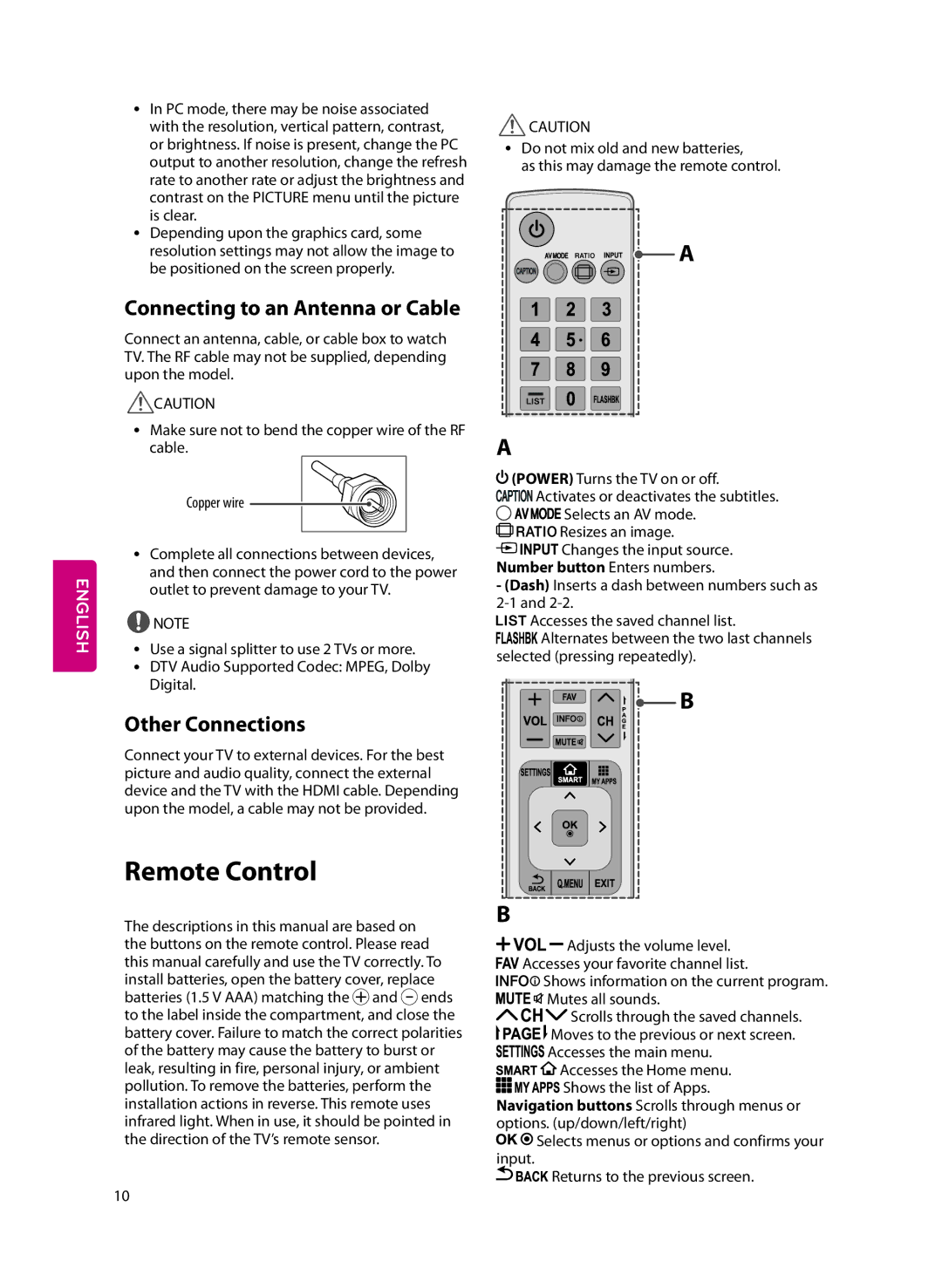ENGLISH
yyIn PC mode, there may be noise associated with the resolution, vertical pattern, contrast, or brightness. If noise is present, change the PC output to another resolution, change the refresh rate to another rate or adjust the brightness and contrast on the PICTURE menu until the picture is clear.
yyDepending upon the graphics card, some resolution settings may not allow the image to be positioned on the screen properly.
Connecting to an Antenna or Cable
Connect an antenna, cable, or cable box to watch TV. The RF cable may not be supplied, depending upon the model.
![]() CAUTION
CAUTION
yyMake sure not to bend the copper wire of the RF cable.
Copper wire
yyComplete all connections between devices, and then connect the power cord to the power outlet to prevent damage to your TV.
![]() NOTE
NOTE
yyUse a signal splitter to use 2 TVs or more. yyDTV Audio Supported Codec: MPEG, Dolby
Digital.
Other Connections
Connect your TV to external devices. For the best picture and audio quality, connect the external device and the TV with the HDMI cable. Depending upon the model, a cable may not be provided.
Remote Control
The descriptions in this manual are based on the buttons on the remote control. Please read this manual carefully and use the TV correctly. To install batteries, open the battery cover, replace batteries (1.5 V AAA) matching the ![]() and
and ![]() ends to the label inside the compartment, and close the battery cover. Failure to match the correct polarities of the battery may cause the battery to burst or leak, resulting in fire, personal injury, or ambient pollution. To remove the batteries, perform the installation actions in reverse. This remote uses infrared light. When in use, it should be pointed in the direction of the TV’s remote sensor.
ends to the label inside the compartment, and close the battery cover. Failure to match the correct polarities of the battery may cause the battery to burst or leak, resulting in fire, personal injury, or ambient pollution. To remove the batteries, perform the installation actions in reverse. This remote uses infrared light. When in use, it should be pointed in the direction of the TV’s remote sensor.
![]() CAUTION
CAUTION
yyDo not mix old and new batteries,
as this may damage the remote control.
A
A
![]() (POWER) Turns the TV on or off.
(POWER) Turns the TV on or off.
![]()
![]()
![]()
![]()
![]()
![]()
![]() Activates or deactivates the subtitles.
Activates or deactivates the subtitles.
![]()
![]()
![]()
![]()
![]() Selects an AV mode.
Selects an AV mode.
![]()
![]()
![]()
![]()
![]() Resizes an image.
Resizes an image. ![]()
![]()
![]()
![]()
![]()
![]() Changes the input source.
Changes the input source.
Number button Enters numbers.
-(Dash) Inserts a dash between numbers such as
![]()
![]()
![]()
![]() Accesses the saved channel list.
Accesses the saved channel list.
![]()
![]()
![]()
![]() Alternates between the two last channels selected (pressing repeatedly).
Alternates between the two last channels selected (pressing repeatedly).
B
B
![]()
![]()
![]() Adjusts the volume level.
Adjusts the volume level.
![]()
![]() Accesses your favorite channel list.
Accesses your favorite channel list.
![]()
![]()
![]()
![]() Shows information on the current program.
Shows information on the current program.
![]()
![]()
![]() Mutes all sounds.
Mutes all sounds.
Scrolls through the saved channels.
![]()
![]()
![]() Moves to the previous or next screen.
Moves to the previous or next screen.
![]()
![]()
![]()
![]() Accesses the main menu.
Accesses the main menu.
![]()
![]()
![]() Accesses the Home menu.
Accesses the Home menu.
![]()
![]()
![]()
![]()
![]() Shows the list of Apps.
Shows the list of Apps.
Navigation buttons Scrolls through menus or options. (up/down/left/right)
![]()
![]() Selects menus or options and confirms your input.
Selects menus or options and confirms your input.
![]()
![]() Returns to the previous screen.
Returns to the previous screen.
10