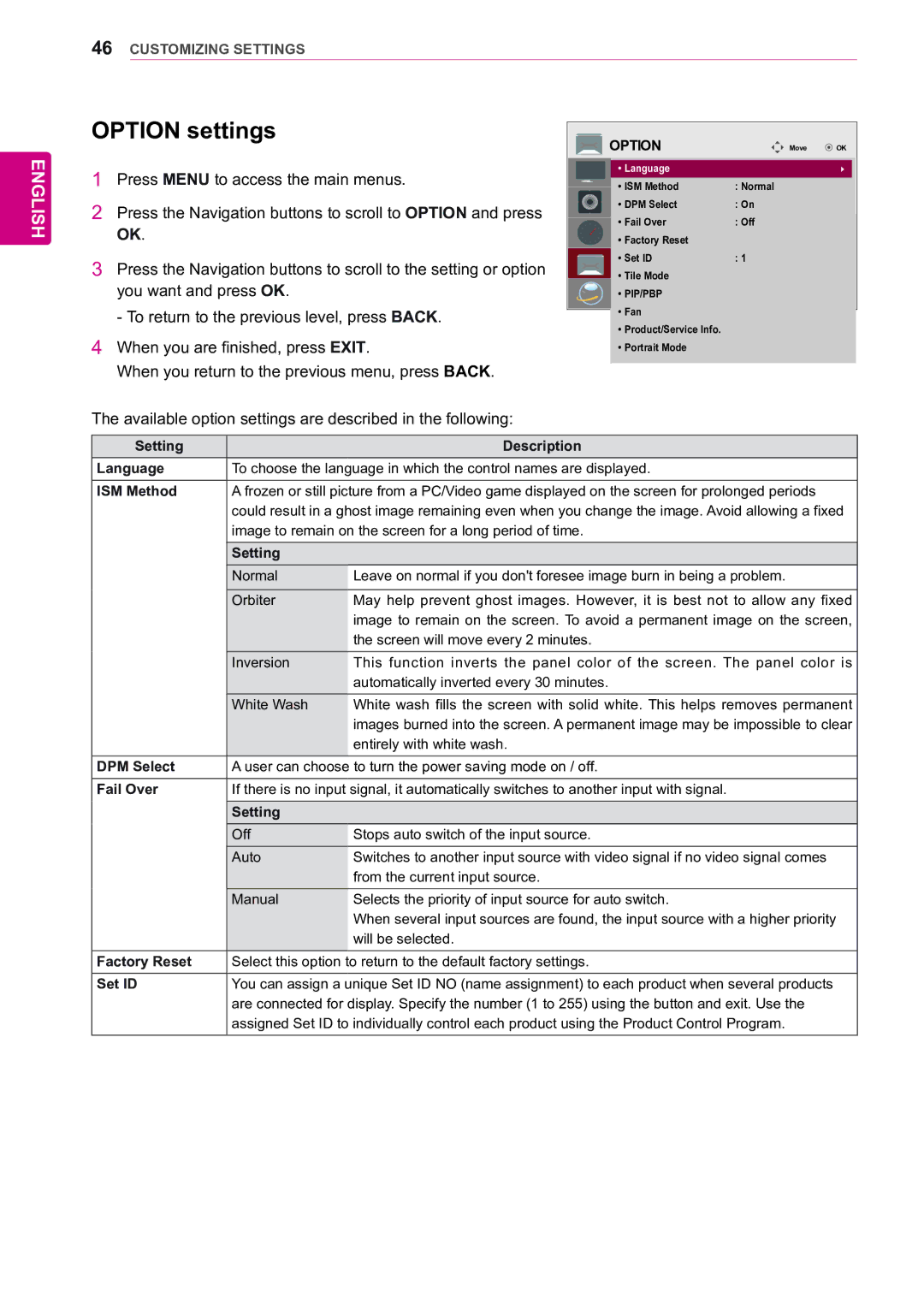55WV70MS, 55WV70BS specifications
LG Electronics has established itself as a leader in the display technology market, and the 55WV70BS and 55WV70MS models exemplify this commitment to innovation and quality. These high-performance displays are designed primarily for commercial use, making them ideal for a variety of applications such as retail, transportation, and corporate environments.One of the standout features of the 55WV70BS and 55WV70MS is their stunning 55-inch Ultra HD display. With a resolution of 3840 x 2160 pixels, these models deliver crystal-clear images that bring content to life. The IPS (In-Plane Switching) technology ensures wide viewing angles, which is crucial for environments where viewers may be positioned at various angles relative to the screen. The vivid colors and sharp detail enhance the visual experience, making them perfect for showcasing advertisements, presentations, or informational content.
Both models boast a slim and stylish design, allowing them to blend seamlessly into any commercial setting. Their lightweight construction simplifies installation, whether mounted on a wall or placed atop a stand. Additionally, the integrated built-in speakers enhance audio capabilities, eliminating the need for external sound systems in many cases.
The 55WV70BS and 55WV70MS also come equipped with advanced connectivity options. They feature HDMI, DisplayPort, and USB ports, making it easy to connect to a variety of devices such as computers, laptops, and media players. Furthermore, the models support wireless connectivity, allowing for seamless content sharing and management from compatible devices.
Another significant aspect of these displays is their reliability. Engineered for continuous operation, they are capable of running 24/7 without compromising performance. This makes them suitable for environments that require constant visibility, such as digital signage in public spaces.
Both the 55WV70BS and 55WV70MS feature LG’s webOS platform, which streamlines the process of creating and managing content. Users can easily schedule content, display multiple sources, and control settings through a user-friendly interface. This versatility ensures that businesses can adapt quickly to changing needs without extensive training.
In conclusion, the LG Electronics 55WV70BS and 55WV70MS models are exceptional displays that combine cutting-edge technology with practical features, tailored for commercial applications. Their impressive visuals, robust connectivity, and ease of use make them ideal choices for businesses looking to enhance their visual communication capabilities.