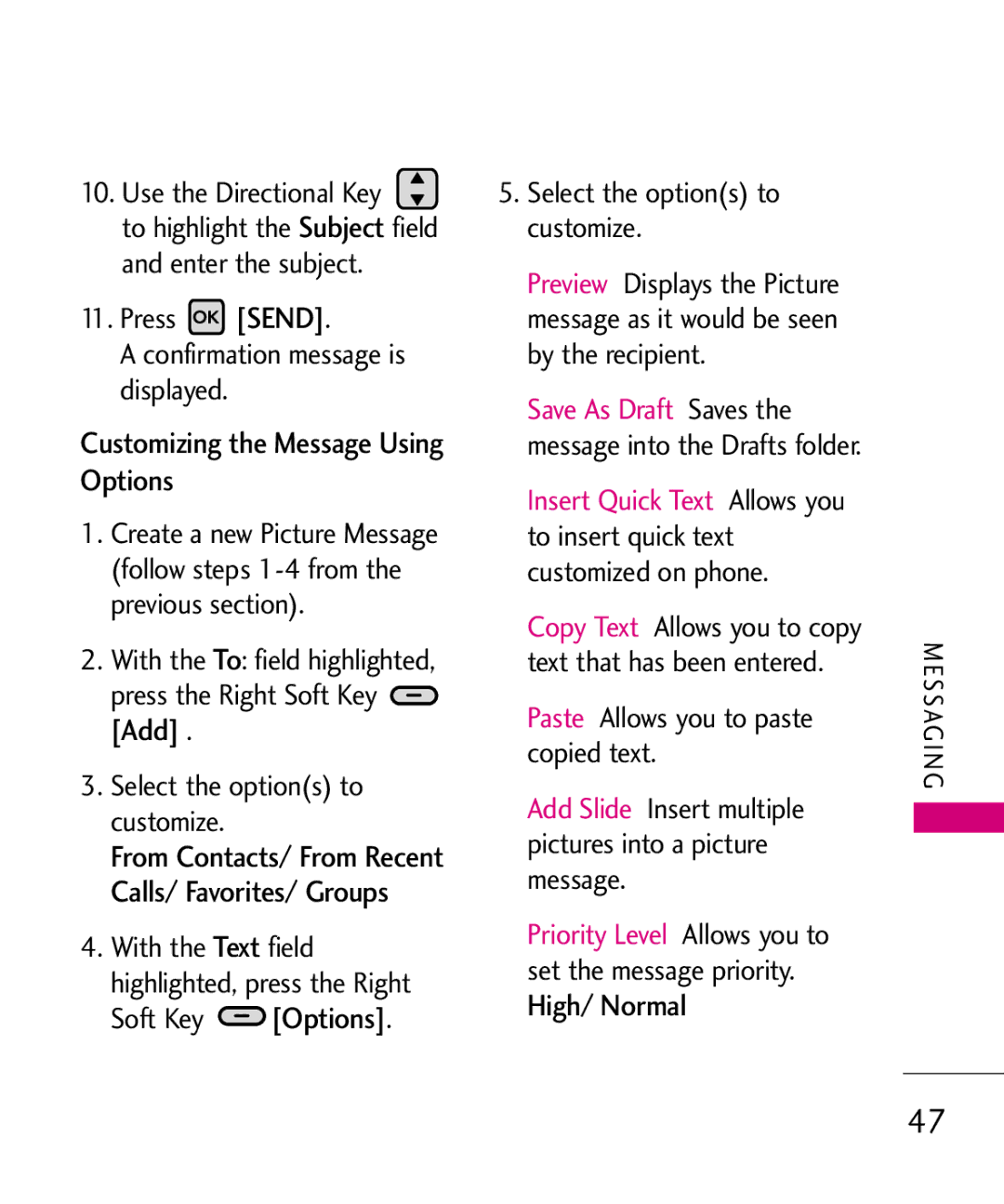Ellipse
Page
P o r ta n t S a f e ty P re c a u t i o n s
Do not use a hand-held phone while driving
Do not disassemble the phone
Important Safety Precautions
Store the battery out of reach of children
Table of Contents
Memory
Features32
Table of Contents
85 1. Sounds Settings
Bluetooth Menu
Alarm Clock
95 2. Display Settings
Call Settings 118
Phone Settings 108
USB Mode 123
Safety 127
Memory 123
Phone Info 125
Statement 157
Accessories 156
Index 161
Key internal keypad
Html Web Browser Long battery standby and talk time
Built-in 3.0 Megapixel digital camera
Messaging and Voicemail capabilities
Technical Details
Important Information
Table on the following page lists some major Cdma standards
Bodily Contact During Operation
Technical Details
FCC Notice and Cautions
Vehicle-Mounted External Antenna
Optional, if available
Part 15.105 statement
Phone Overview
O n e O ve r v i ew
Phone Overview
O n e O ve r v i ew
Function is available with When viewing
Letters
Use to enter numbers Use to insert a
Message
Sentences O n e O ve r v i ew
Recent Calls
Messaging
Contacts
My Stuff
Alarm Clock Stopwatch World Clock
Settings
SW/HW Version Icon Glossary
End Call Options
Installing the Battery
Battery
Removing the Battery
Tt i n g S ta r te d w i t h Yo u r P h o n e
Charging the Battery
Charging with USB
Getting Started with Your Phone
Remove the microSD card from the slot and replace the cover
How to Remove Your microSD Card
Battery Charge Level
Battery Temperature Protection
Turning the Phone On and Off
Turning the Phone On
Using the External Keypad
Signal Strength
Making Calls
Turning the Phone Off
Receiving Calls
Redialing Calls
Correcting Dialing Mistakes
Press the key Press the key to end the call
Key
Flip Open Open the flip to answer
Quick Volume Adjustment
Vibrate Mode
Mute Function
Call Waiting
Shortcuts
Up Navigation Key accesses My Music
Answering a Call Waiting
Voice Commands
Quick Access to Convenient Features
Up Navigation Key accesses Web
Right Navigation Key accesses Brew
Soft Key Save
Storing Basics
Press Menu
Editing Individual Entries
Contacts in Your Phone’s Memory
Speed Dial
Press New Contact
You can also use Directional Key to
Storing a Number with Pauses
Enter a number, then press the Right Soft Key Options
Pause or Add Wait, then press
Options
Adding Additional Phone Numbers to Existing Contact
Enter a number, then press
Work/ Mobile 2/ Fax, then press to save
From the Contact List Screen Using the Internal Keypad
Changing the Default Number
Changing Saved Information Using the Internal Keypad
Field to add, then enter the number and press to save
Deleting
Deleting a Phone Number Using the Internal Keypad
Press again to save
Press and hold to delete it Press to save
Edit
Speed Dialing
Press Remove Speed Dial
Single Digit Speed Dials
Key / external key
Multiple Digit Speed Dials
New Message Alert
External Send key when the message is highlighted
Message and pressing Internal Send key or
Is displayed on the screen
New Message
Customizing the Message Using Options
Text Message
Messaging
On/ Off/ Edit
High/ Normal
Internal Keypad
Picture Message
Message
My Pictures. Use
Press Send Confirmation message is displayed
Slide*/ Priority Level
Adding Slides Using Internal Screen
Add Slides to Your Picture Message
Press Add Slide
Press New Message Press Video Message
Video Message
Press Send to send
With the Picture, Sounds or
Voice Message
Messages
Press New Message Press Voice Message
Notification message on the screen
Sorting Your Messages
Settings
Viewing Your Messages
Reply
Sent folder Options
Inbox folder Options
Reply Replies to the message sender
Message Icon Reference
Press Messaging
Drafts
Press Messaging Press Voicemail
Voicemail
Press Messaging Press Settings
Settings
Checking Your Voicemail Box Dial your wireless phone
# to interrupt the recorded message
Descriptions Messages View
Entry Mode
Auto Save Sent
Auto Erase Inbox
Text Auto Scroll
Text Delivery Receipt
Multimedia Auto Receive
Quick Text
Press Erase All for
Erase All
Following options
Received
Missed
Dialed
All
Info/ Erase LockUnlock/ Erase All View Timers
Message to send this contact one of the following
Press All
Last Reset/ Lifetime Calls
View Timers
Calls/ Transmit Data
Lifetime Data Counter
Contact List
New Contact
Contacts
New Contact
Contact List
Favorites
New Text Message
Manage Contacts/ Set As Favorite/ Send Name Card
Press Favorites
Groups
With the ADD square Selected, press to add a Favorite
Contacts or Groups alphabetically and press Mark
Groups
Speed Dials
Press Contacts Press Speed Dials
To highlight a group
Press Contacts Press My Name Card
My Name Card
My Ringtones
Ringtones & Sounds
My Stuff
Multimedia Message Voicemail
Press My Stuff
My Sounds
Press My Sounds Press Record New or
Set As
My Pictures
Pictures & Videos
Press My Stuff Press Picture & Videos Press My Pictures
Print Print via Bluetooth/ Print Preferences
File Info Name/ Date/ Time/ Resolution/ Size
My Videos
Edit Allows you to edit the picture
Send Send a Video
My Videos
File Info Name/ Date/ Time/ Duration/ Size
Press Take Picture
Take Picture
Press My Stuff Press Pictures & Videos Press Record Video
Record Video
Press REC to begin recording, and again to stop
Sunny/ Cloudy/ Fluorescent Glow Capture Camera/ Video
Incoming Calls
Downloading Applications
Browse Catalog/ Search
Brew Apps
Start Browser
Web
My Music
Access My Music Using the External Keypad
Press My Music
Playing Your Music
To rewind Press
Using the Internal Keypad
Play All Songs/ All Songs
Playlists/ Artists/ Genres
Tools
Voice Commands
Send Msg to Name or Number
Call Name or Number
Go to Menu
Check Item
Bluetooth Menu
Contacts Name
Help
Turn power on. Select Yes Press then press again
Press Bluetooth Menu Press Add New Device
Add New Device
With a target device
When an audio device is found by your Ellipse device
Once pairing is successful, select either Always Ask or
Icon Reference in the Add New Device List
Enter the passkey and press
My Phone Name
Press Bluetooth Menu
Press My Device Info
Press Discovery Mode
Discovery Mode
Allows you to set the phones Bluetooth power On/Off
Turn On/Off
Press Supported Profiles
Supported Profiles
Human Interface Design
Flip is open or closed
Press Calculator
Calculator
Key Clear
Allows you to perform simple mathematical calculations
Ez Tip Calculator
Press the Left Soft Key Reset for another calculation
Calendar
Press Ez Tip Calculator
Press Alarm Clock
Alarm Clock
Vibrate Press Save to save the Calendar item
Press Stopwatch
Stopwatch
Press World Clock
World Clock
Press Notepad
After filling in the note, press to save it
USB Mass Storage
Sounds Settings
Settings
Master Volume
Easy Set-up
Call Ringtone
Call Sounds
Call Vibrate
Call ID Announcement
Allows you to set the keypad volume
Keypad Volume
Alert Sounds
Ring Only/ Caller ID + Ring/ Name Repeat
Digit Dial Readout
Service Alerts
100
Press Settings Press Sounds Settings Press Power On/Off
Power On/Off
Press Settings Press Sounds Settings Press Voice Clarity
Voice Clarity
Banner
Display Settings
102
Easy Set-up
103
Backlight
Personal Banner
Wallpaper
Brightness
104
Press Settings Press Display Settings Press Charging Screen
Press Settings Press Display Settings Press Wallpaper
Charging Screen
105
Menu Font Type
Font Size
106
107
Clock Format
Press Internal Clock or External Clock
Use the Directional Key to scroll to Clock Format
Airplane Mode
Phone Settings
Set Shortcuts
108
109
Press Settings Press Phone Settings Press Set Shortcuts
Set Qwerty Shortcut
Confirm Choices
110
Sensitivity
Adapt Voice
111
Language
Prompts
CLR Key Activation
112
Location
113
Security
Edit Codes
Restrictions
114
Location Setting/ Calls
Security
Phone Lock
115
Reset Default
Lock Phone Now
116
Press Settings Press Phone Settings Press System Select
System Select
Emergency Numbers
Press Settings Press Phone Settings Press Brew & Web
Press Settings Press Phone Settings Press NAM Select
NAM Select
Brew & Web
Press Call Settings
Call Settings
Answer Options
End Call Options
Auto Retry
TTY Mode
119
Required
120
Press Settings Press Call Settings Press One Touch Dial
Connecting TTY Equipment to a Terminal
One Touch Dial
121
Dtmf Tones
Voice Privacy
122
Press Settings Press USB Mode
USB Mode
Memory
Save Options
124
Phone Memory
Card Memory
Phone Info
My Number
125
Icon Glossary
SW/HW Version
126
Exposure to Radio Frequency Signal
TIA Safety Information
127
Antenna Care
128
Safety
Persons with Pacemakers
129
Hearing Aids
Other Medical Devices
130
131
Safety Information
For Vehicles Equipped with an Air Bag
Charger and adapter are intended for indoor use only
Explosion, Shock, and Fire Hazards
132
General Notice
133
134
Using headsets safely
Using your phone safely
Limit the amount of time you use headset at high volume
135
136
Update
Health hazard?
137
RF of the type emitted by wireless phones
138
What are the results of the research done already?
139
Health risk?
140
141
142
Wireless phone?
Radio Frequency energy
143
144
145
146
Driver Safety Tips
Information?
147
Make sure you place your wireless phone within easy
148
149
It’s a free call on your wireless phone
150
Consumer Information on SAR
Specific Absorption Rate
151
152
153
Are likely to generate less
154
Than phones that are not
Two ratings
155
Standard battery is available
Battery Charger
Wall/USB Charger USB Cable
Holster
Transferable to any subsequent purchaser/end user
157
158
Limited Warranty Statement
159
Damage resulting from use of non-LG approved accessories
11Consumables such as fuses
10Products used or obtained in a rental program
Tel -800-793-8896 or Fax
160
Airplane Mode 108 Alarm Clock 93 Alert Sounds 99 All
Driver Safety Tips 146
Charging Screen Charging the Battery
161
162
Index
Save Options Security
163
Set Qwerty Shortcut
Sorting Your Messages
Viewing Your Messages Voice Clarity Voice Commands 34, 83
Vibrate Mode
164
Keypad
Memo
Memo

![]() to highlight the Subject field and enter the subject.
to highlight the Subject field and enter the subject. [SEND].
[SEND].![]() [Add] .
[Add] .![]() [Options].
[Options].