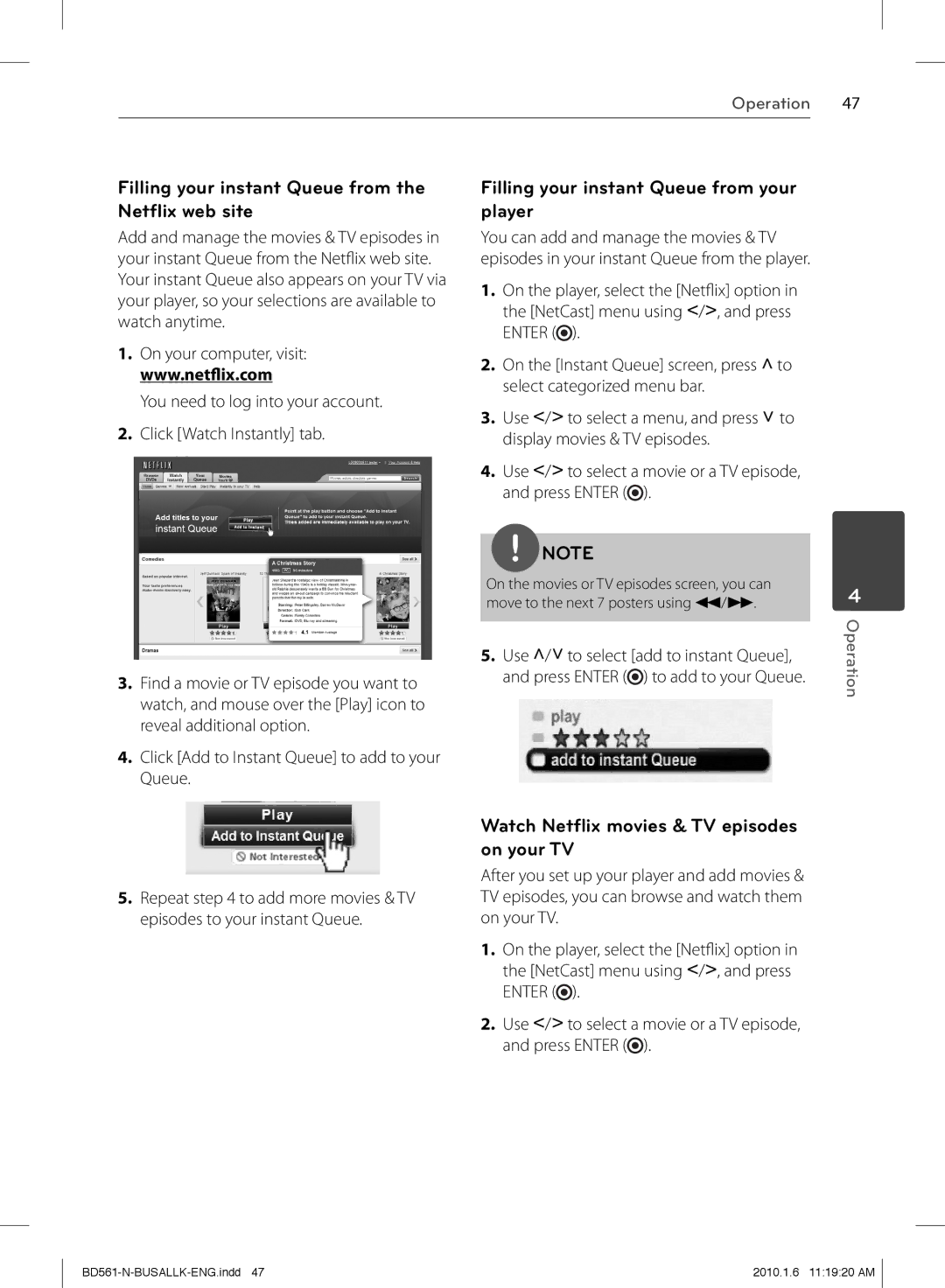Operation 47
Filling your instant Queue from the Netflix web site
Add and manage the movies & TV episodes in your instant Queue from the Netfl ix web site. Your instant Queue also appears on your TV via your player, so your selections are available to watch anytime.
1.On your computer, visit: www.netflix.com
You need to log into your account.
2.Click [Watch Instantly] tab.
3.Find a movie or TV episode you want to watch, and mouse over the [Play] icon to reveal additional option.
4.Click [Add to Instant Queue] to add to your Queue.
5.Repeat step 4 to add more movies & TV episodes to your instant Queue.
Filling your instant Queue from your player
You can add and manage the movies & TV episodes in your instant Queue from the player.
1.On the player, select the [Netfl ix] option in the [NetCast] menu using I/i, and press ENTER (![]() ).
).
2.On the [Instant Queue] screen, press U to select categorized menu bar.
3.Use I/i to select a menu, and press u to display movies & TV episodes.
4.Use I/i to select a movie or a TV episode, and press ENTER (![]() ).
).
NOTE
On the movies or TV episodes screen, you can move to the next 7 posters using m/M.
5.Use U/u to select [add to instant Queue], and press ENTER (![]() ) to add to your Queue.
) to add to your Queue.
Watch Netflix movies & TV episodes on your TV
After you set up your player and add movies & TV episodes, you can browse and watch them on your TV.
1.On the player, select the [Netfl ix] option in the [NetCast] menu using I/i, and press ENTER (![]() ).
).
2.Use I/i to select a movie or a TV episode, and press ENTER (![]() ).
).
4
Operation
2010.1.6 11:19:20 AM |