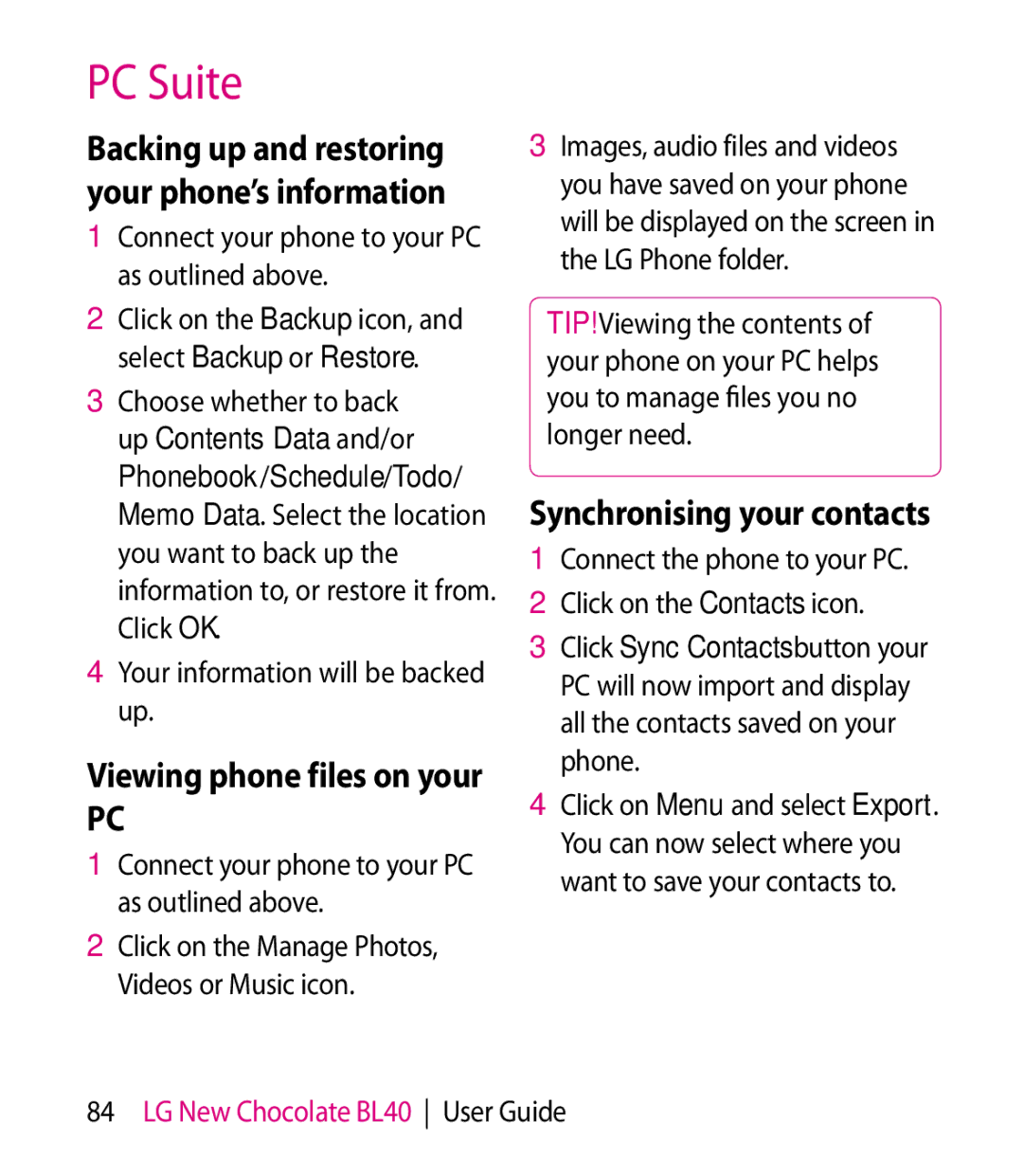BL40 specifications
The LG Electronics BL40, also known as the "New Chocolate," is a stunning addition to the world of mobile technology, producing a blend of style, performance, and innovative features. Launched as part of LG's esteemed Chocolate series, the BL40 stands out with its sleek design and unique form factor, boasting a large 4-inch widescreen display that offers a 21:9 aspect ratio, making it one of the first phones to embrace this cinematic experience.One of the key features of the BL40 is its impressive display technology. The screen uses a capacitive touchscreen, providing vibrant colors and high contrast, which enhances user interaction and multimedia consumption. With a resolution of 800 x 345 pixels, it provides a crisp image quality, ideal for watching videos and browsing high-definition content.
The phone operates on the Windows Mobile platform, offering users an intuitive interface and access to a plethora of applications. The inclusion of the TouchWiz UI allows for easy navigation, with customizable widgets and shortcuts that enhance the user experience. Users can enjoy seamless multimedia playback, thanks to the built-in media player that supports a wide array of audio and video formats.
In terms of photography, the LG BL40 is equipped with a 5-megapixel camera featuring autofocus and LED flash, enabling users to take stunning pictures in various lighting conditions. The camera also supports video recording, allowing for a complete multimedia experience. With features such as face detection and smile shot, users can capture moments effortlessly.
The device includes generous storage options, with an internal memory of 1GB and support for microSD cards up to 32 GB, providing ample space for photos, music, and applications. Connectivity options are robust, featuring 3G, Wi-Fi, and Bluetooth technologies, which allow for speedy data transfer and effortless sharing with other devices.
Additionally, the BL40 offers a host of productivity features, including synchronizing capabilities with Microsoft Outlook and compatibility with other office applications. Its long-lasting battery ensures that users can stay connected throughout the day without constantly worrying about running out of power.
In conclusion, the LG Electronics BL40 showcases a remarkable balance of aesthetics and functionality, making it a desirable choice for those who appreciate cutting-edge mobile technology. With its striking display, robust camera capabilities, and extensive features, the LG BL40 remains a noteworthy device in the landscape of mobile phones.