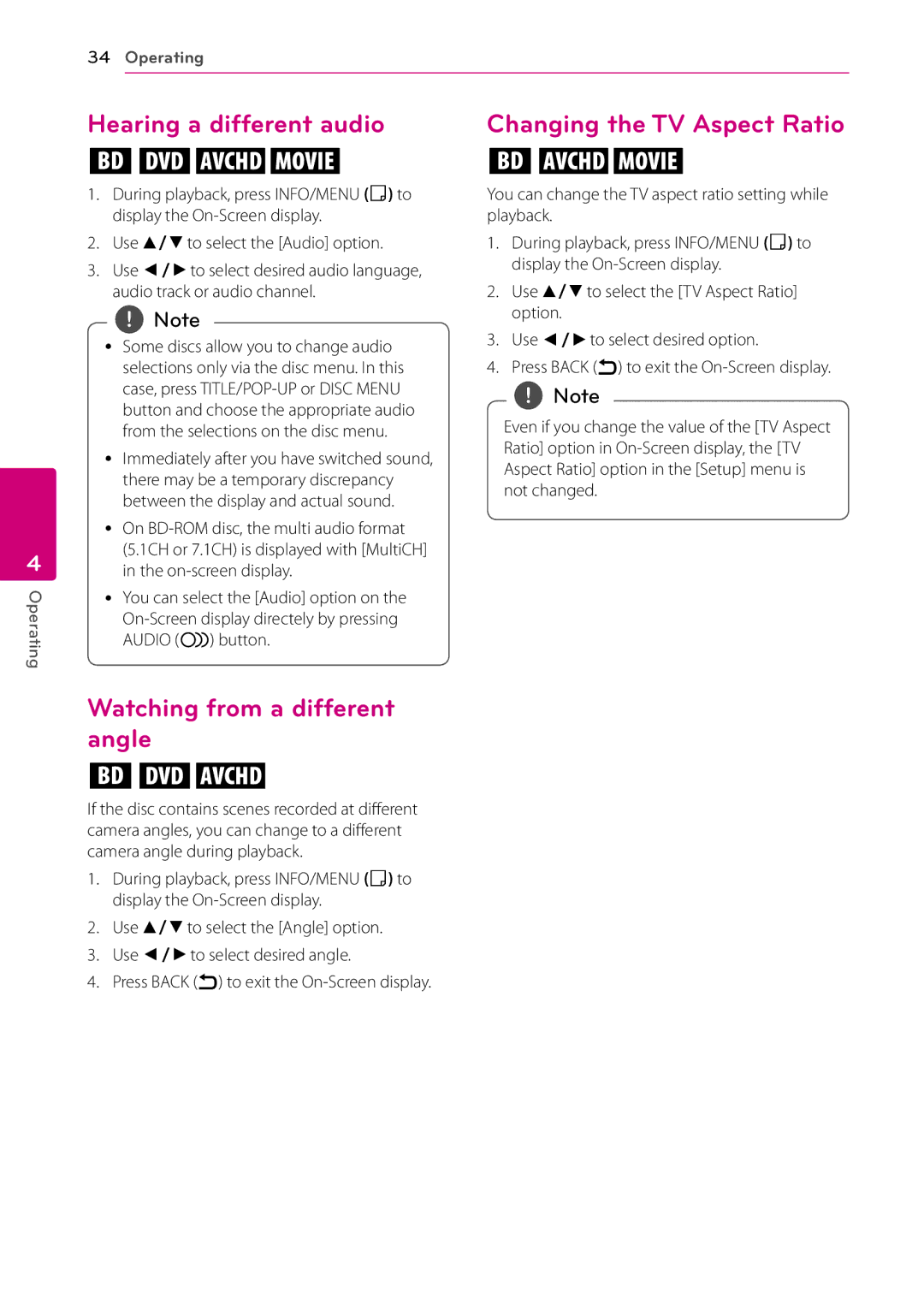34Operating
4
Operating
Hearing a different audio
eroy
1.During playback, press INFO/MENU (m) to display the
2.Use w/sto select the [Audio] option.
3.Use a/dto select desired audio language, audio track or audio channel.
,,Note
yy Some discs allow you to change audio selections only via the disc menu. In this case, press
yy Immediately after you have switched sound, there may be a temporary discrepancy between the display and actual sound.
yy On
yy You can select the [Audio] option on the
Changing the TV Aspect Ratio
eoy
You can change the TV aspect ratio setting while playback.
1.During playback, press INFO/MENU (m) to display the
2.Use w/sto select the [TV Aspect Ratio] option.
3.Use a/dto select desired option.
4.Press BACK (1) to exit the
,,Note
Even if you change the value of the [TV Aspect Ratio] option in
Watching from a different angle
ero
If the disc contains scenes recorded at different camera angles, you can change to a different camera angle during playback.
1.During playback, press INFO/MENU (m) to display the
2.Use w/sto select the [Angle] option.
3.Use a/dto select desired angle.
4.Press BACK (1) to exit the